Filter workouts in Apple Fitness+ to find specific classes or instructors - TechnW3
Filter through the workouts in Apple Fitness+ to find exactly can you want.
While Apple Fitness+ has tons of classes from various instructors, you can browse at any time, and sometimes you may know the type of workout you're looking to complete. Other times, you may be craving to take a class from your favorite trainer. This is when filtering through all those workouts can save you a lot of time scrolling through the menu.
So strap on your best Apple Watch and get ready to get your sweat on; here's how to filter workouts in Apple Fitness+.
How to filter by workout type in Apple Fitness+
If you want to browse a certain type of workout, you can easily choose only to see the specific category options.
- Launch the Fitness app from your Home screen
- Tap the Fitness+ tab.
-
Tap the type of workout at the top of your screen.
Now you'll only see workouts that are the type you selected.
How to filter by trainers in Apple Fitness+
If you want to pick a class from a specific trainer, you can easily find all the workouts from each trainer in the Fitness+ tab.
- Launch the Fitness app from your Home screen
- Tap the Fitness+ tab.
-
Tap the trainer you want. You'll need to scroll down the page to see them.
Now you'll only see workouts that are led by the trainer you selected
How to filter by workout length in Apple Fitness+
After you've filtered your result for either a specific workout type or trainer, you can filter your results even further by time or by music genre. Here's how you do it.
- Launch the Fitness app from your Home screen
- Tap the Fitness+ tab.
-
Tap either the workout type or trainer you want.
- Tap Filter
-
Tap the Time option you want. All unavailable options will be grayed out.
How to filter by music genre in Apple Fitness+
- Launch the Fitness app from your Home screen
- Tap the Fitness+ tab.
-
Tap either the workout type or trainer you want.
- Tap Filter
-
Tap the Music Genre you want. All unavailable options will be grayed out.
Any Questions?
Ask in the comments down below.
from iMore - Learn more. Be more.
via TechnW3
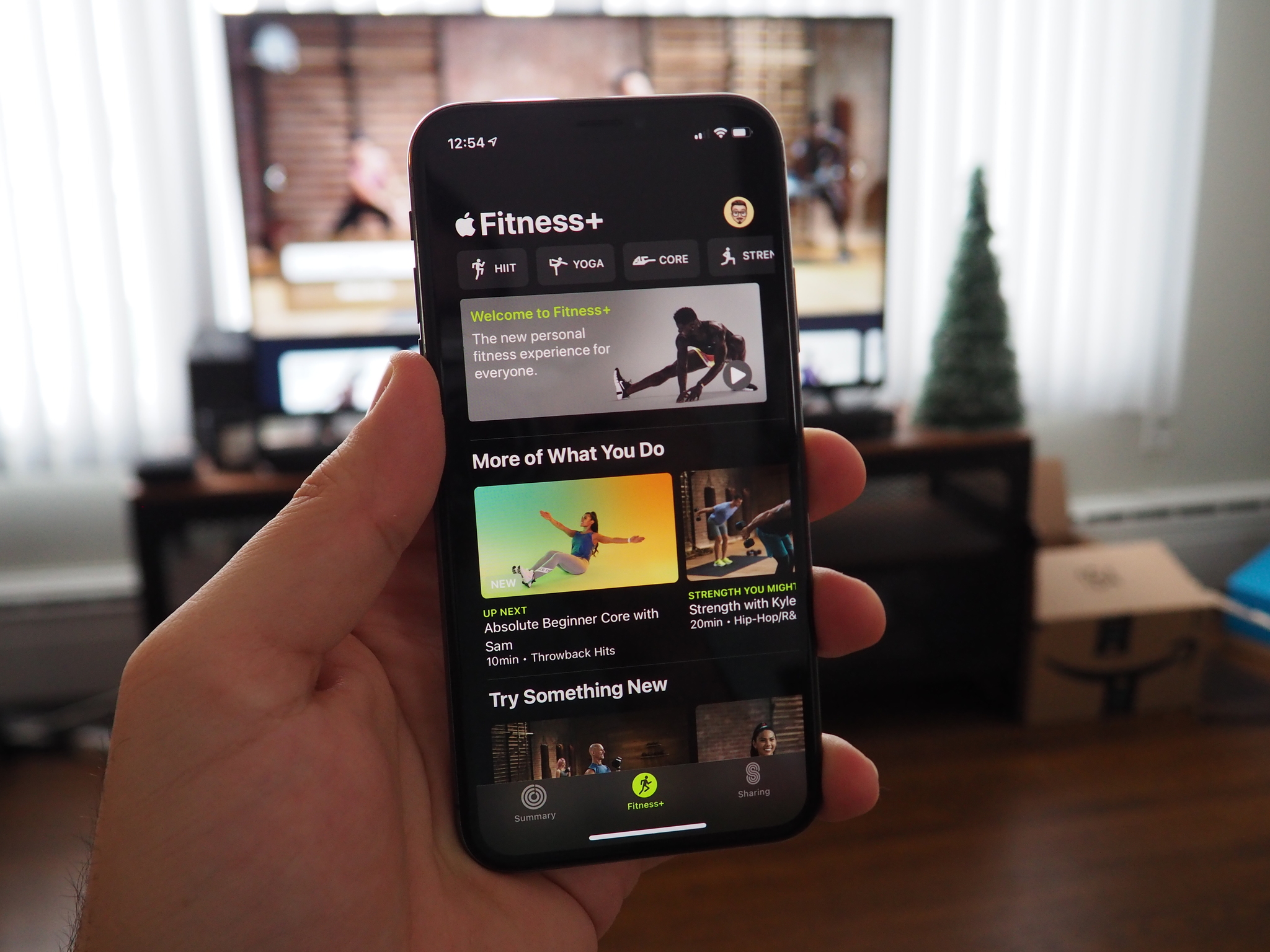

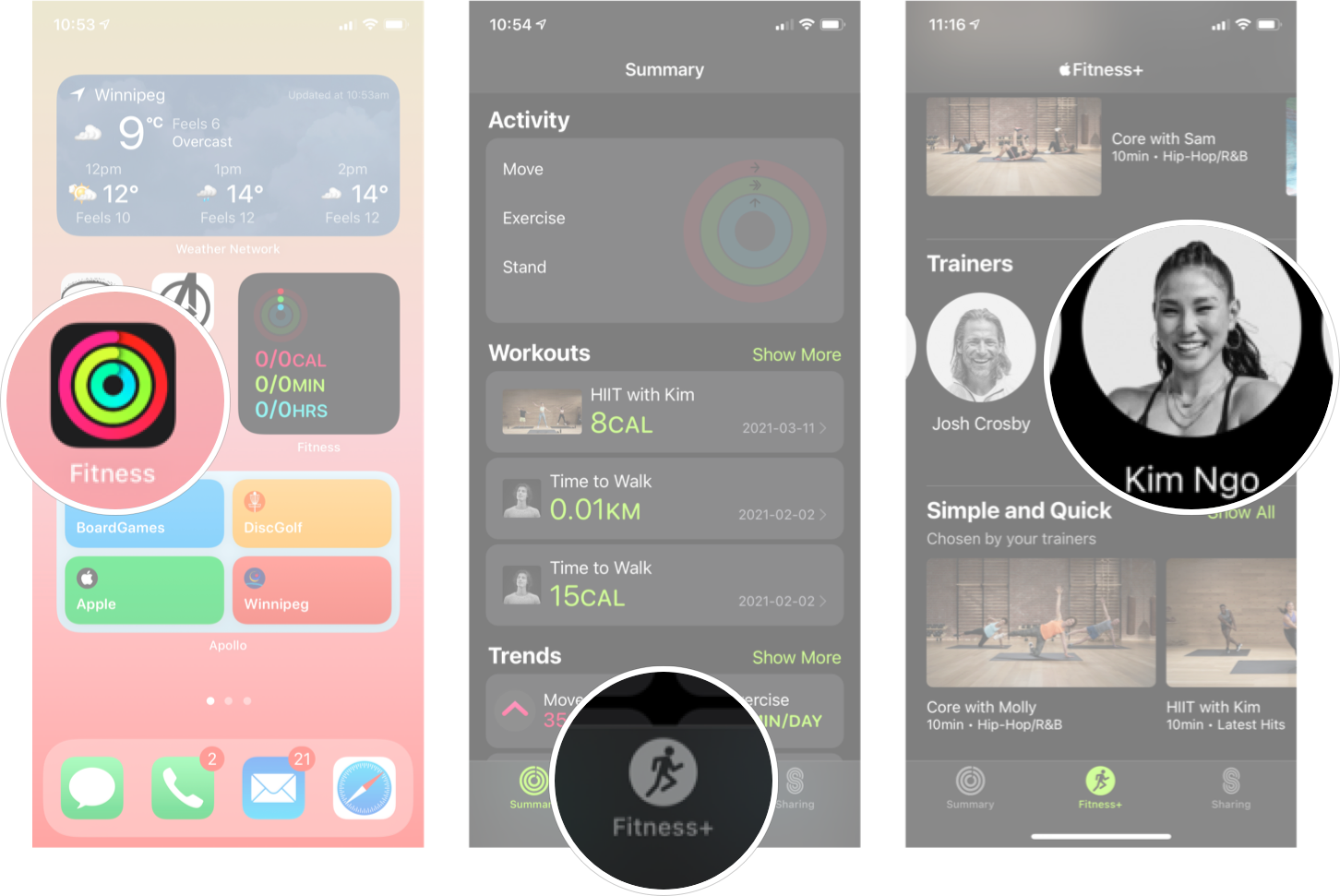
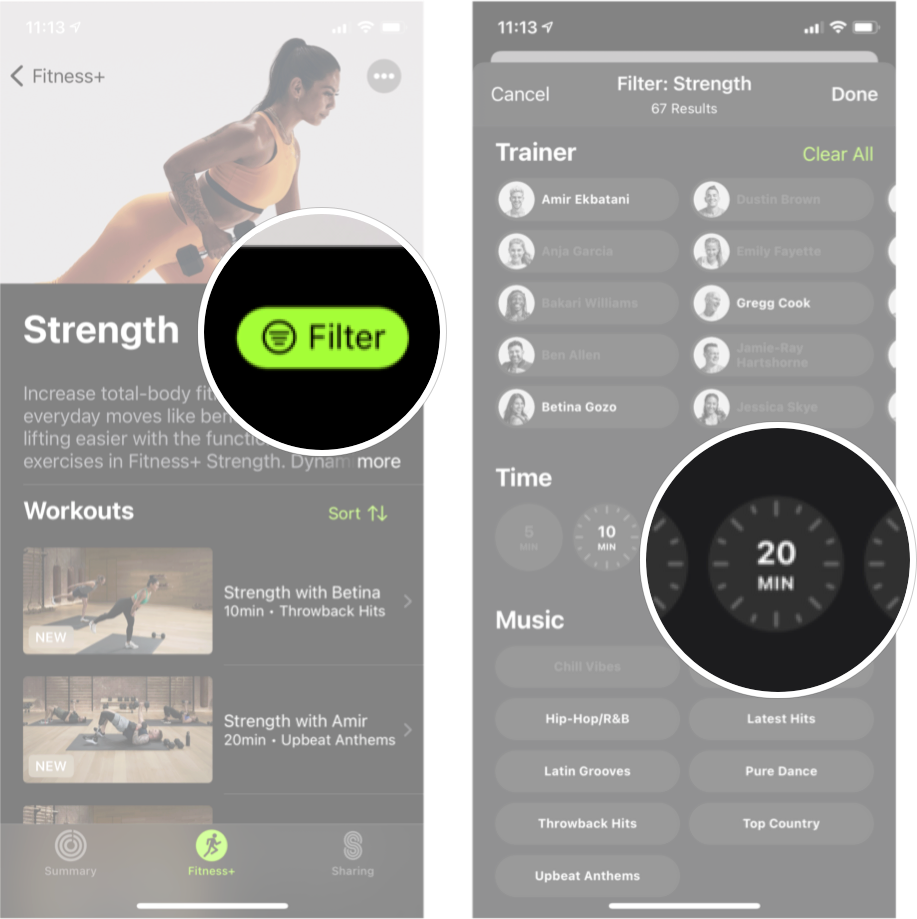
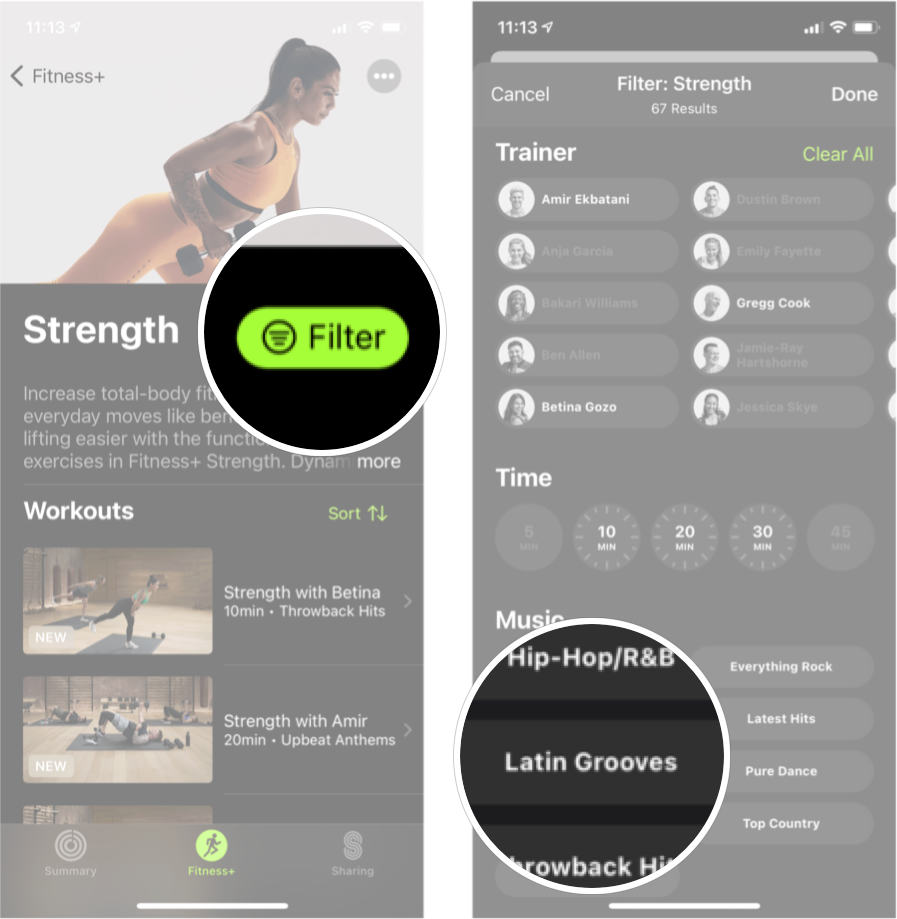

No comments: