Never miss a memo — set up iMessage on your Mac! - TechnW3
Always stay in touch with friends and family by learning how to set up iMessage on Mac.
Messages lets you communicate with friends, family, and coworkers across a variety of different platforms, including Apple's own iMessage, along with SMS and services from Google, Yahoo, and AOL. But if you're new to the Mac or have just never set up Messages, you might be wondering how to get started with the app. Follow these simple steps and learn how to set up iMessage on Mac.
How to set up iMessage on Mac
- Launch Messages from your desktop, dock, or Applications folder. By default, the Messages app will use your Apple ID to log you in. In case that doesn't happen, enter your Apple ID email address and password.
- Click on Messages in the Menu bar
- Click on Preferences.
-
Click on the iMessage tab.
-
Select the phone number and email addresses at which you would like to be reached.
-
Choose which phone number or email address people will see when you start a new conversation.
How to set up Messages in iCloud in macOS
Messages in iCloud keeps both your iMessages and standard SMS in sync between your Mac and your iOS devices, and also lets you download your messages when you set up a brand new device.
- Open Messages from your desktop, dock, or Applications folder.
- Click on Messages in the Menu bar
- Click on Preferences.
-
Click on the iMessage tab.
-
Click the checkbox next to Enable Messages on iCloud.
-
Click the Sync Now button to sync immediately.
And that's how you turn on iMessage sync.
How to set up Messages in iCloud in iOS
To fully take advantage of Messages in iCloud, you'll also need to turn it on for any iOS or iPadOS devices you own.
How to turn on Messages in iCloud on iPhone and iPad
Questions?
Do you need any more information on how to set up iMessage on Mac? Let us know in the comments!
Update July 2021: Updated for the latest version of macOS.
from iMore - Learn more. Be more.
via TechnW3
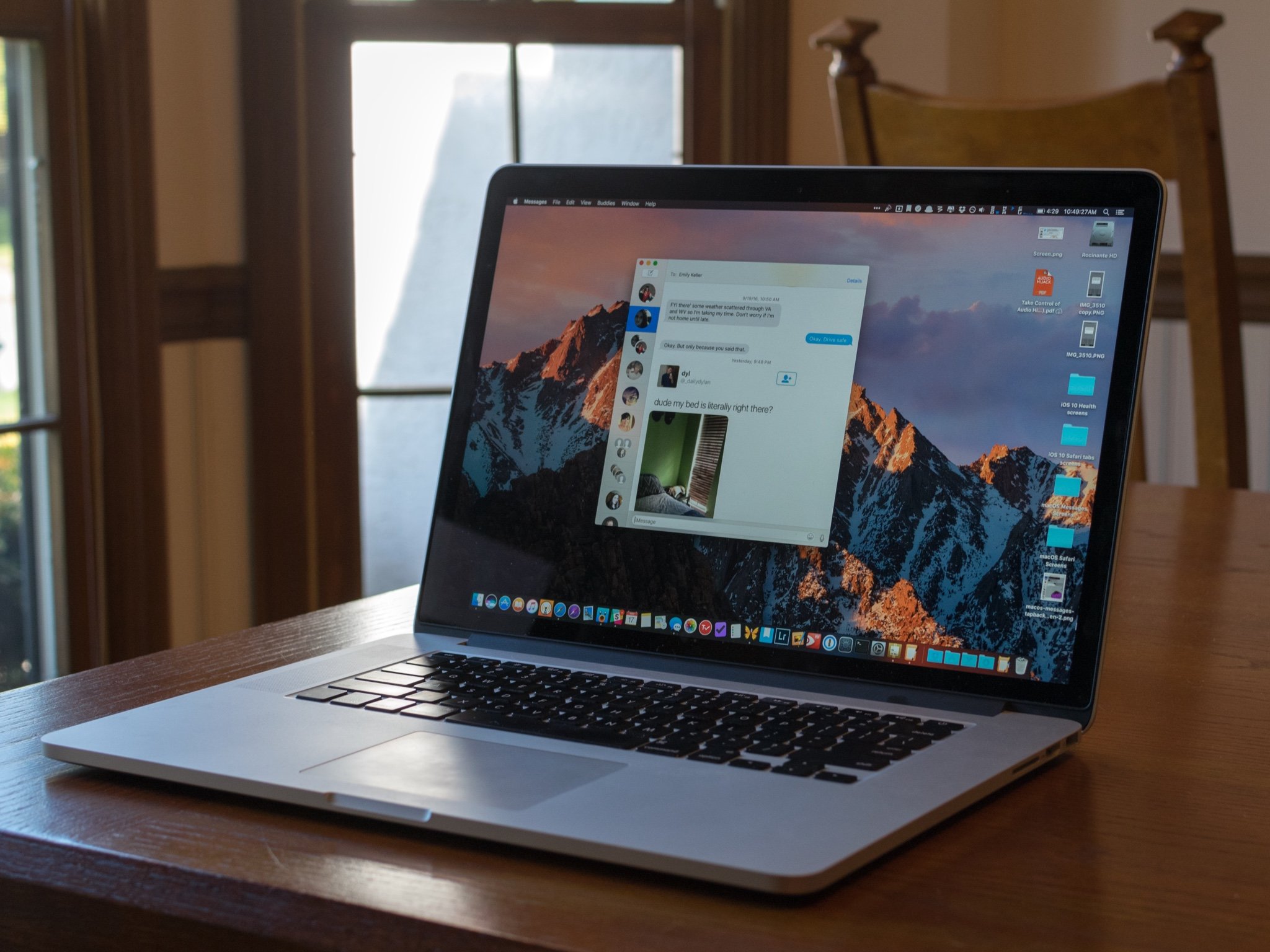
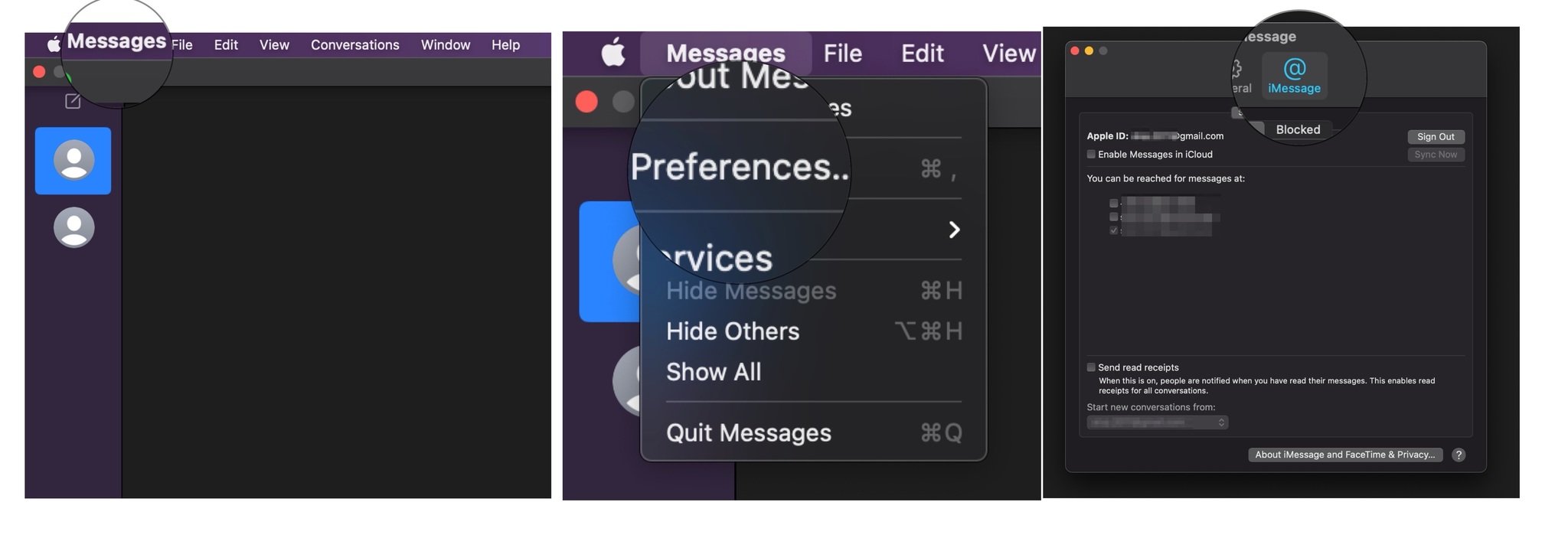
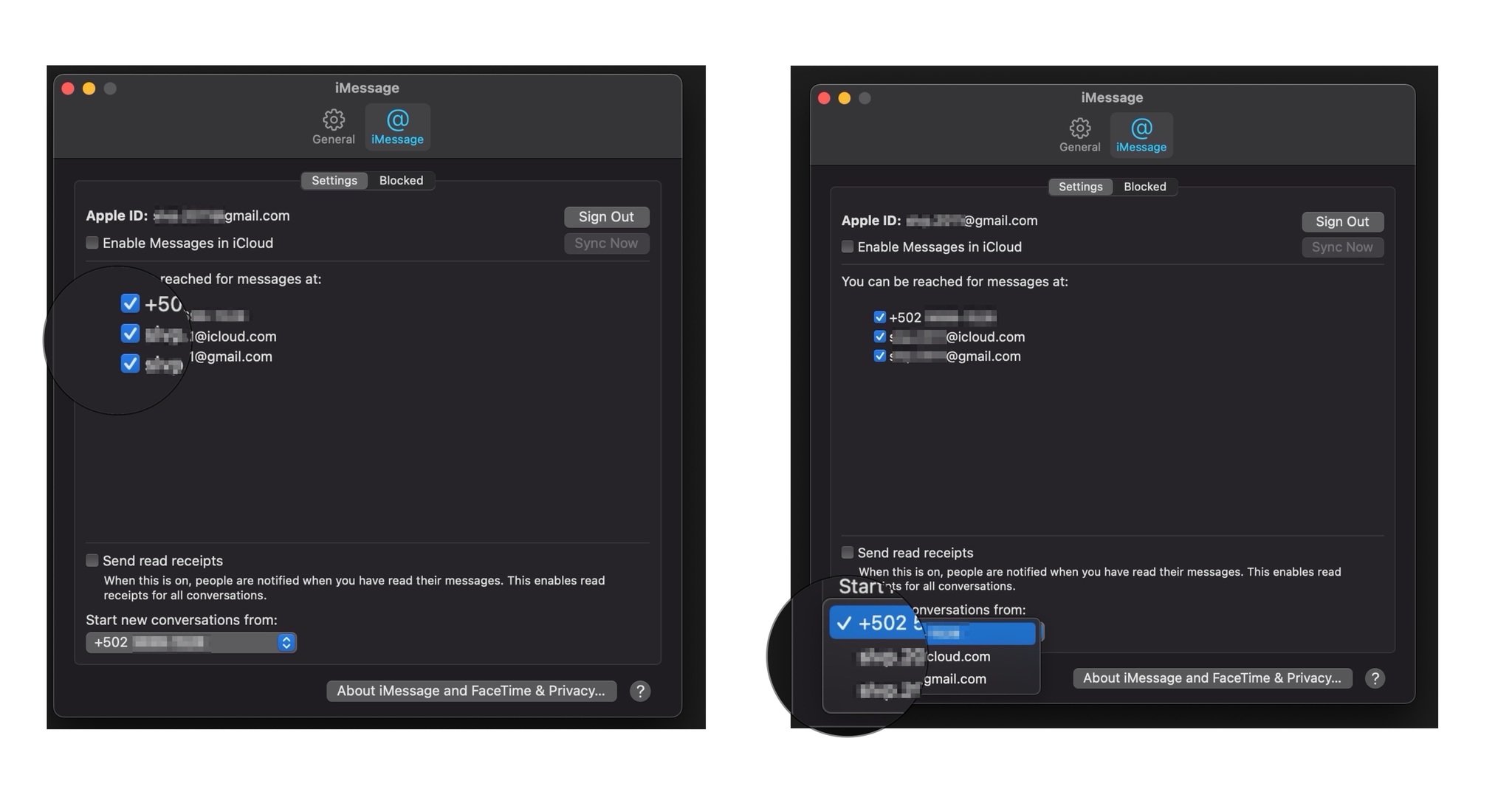
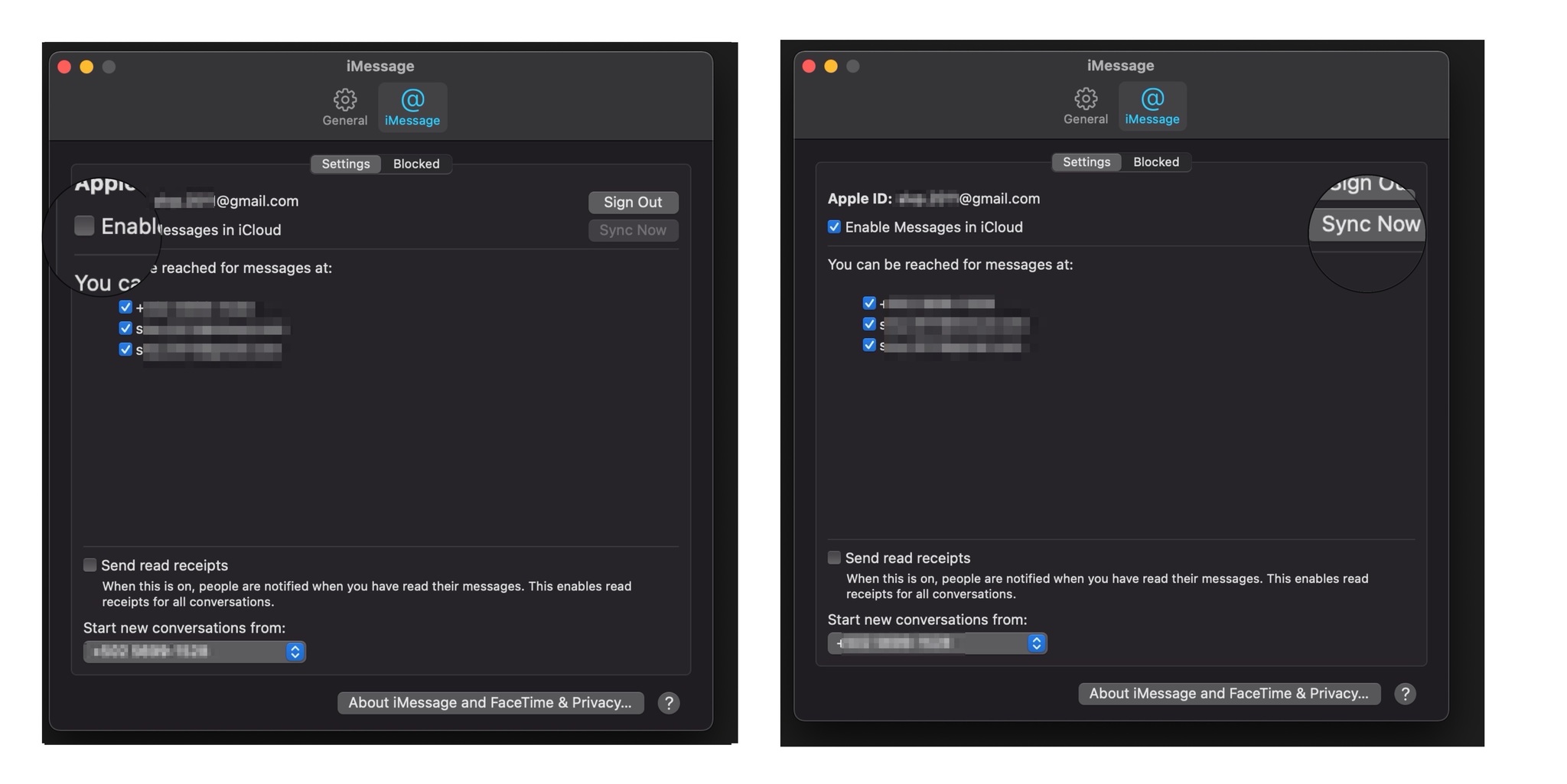

No comments: