Nintendo Switch won't charge? Here's the fix! - TechnW3
It's kind of hard to play your Nintendo Switch if the console stops charging for some reason. I've had this happen, and it threw me off for a week or so until I figured out what was wrong. There are a few different reasons why your Switch might be doing this. Fortunately, there are some things you can try before needing to send your Switch in for repairs. If your Switch Lite or Nintendo Switch won't charge, try these troubleshooting tips and see if they fix the problem.
What to do if your Nintendo Switch won't charge
- Why is this happening?
- Check the outlet
- Check the dock
- Reset the charger
- Charge the depleted battery
- Clean the USB-C port & charger
- Purchase a new adapter
- Undo any hacks
- Send the Switch in for repair
Why is this happening?
There are a few different reasons why your Nintendo Switch might not be charging:
- The charger might need to be reset.
- There might be something wrong with the outlet, like a burnt fuse.
- The contact points within the Nintendo Switch's USB-C charging port might have gotten dirty or damaged.
- The charging adapter might have gotten dirty or damaged.
- If you mainly charge using the Nintendo Switch's Dock, then the Dock may have gotten damaged.
- You might be using an incompatible third-party adapter. Some third-party accessories don't work correctly with the Switch console.
- If you made modifications or hacked your Switch, the console might not be working properly. You might need to undo the changes you made to your Switch to get it charging again.
What to do if your Nintendo Switch won't charge
Since there are multiple reasons for the Switch to stop charging, there are various ways to fix the issue.
Check the outlet
Something might be wrong with the outlet you're using to charge your Switch. Plug another device's cord into the outlet and see if the device that uses it receives a charge. If the outlet is the problem, you might have a burnt-out fuse or might need to call an electrician.
The Fix: If you have a faulty outlet, move the Switch to another outlet and allow it to charge back up.
Check the dock
If you mainly charge your Nintendo Switch using the dock, check to ensure that all of the cables are securely in place. It's possible that something came loose.
If that doesn't fix the issue, the dock itself might have gotten damaged and need repair.
Reset the charger and outlet
It would be best if you tried a few different things before purchasing a new adapter or sending your Switch in for repairs. Start by giving your AC adapter a reset:
- You'll first need to power off your console. To do this, long hold the power button for at least three seconds.
-
Next, select Power Options.
- Then select Turn Off.
-
Now, unplug the charger from both the outlet and the Switch.
- Wait 30 seconds.
-
If the outlet you're using has a reset button, push the reset button now.
- Plug the adapter back into the Switch.
-
Now plug the charger directly into an outlet.
-
See if the charging indicator shows up on the screen. If the battery still has some juice, the indicator will turn green on the screen's upper-right side. If the battery is depleted, the charging indicator will show up on the upper-left side on a blank screen.
Hopefully, that fixed your charging issue. If resetting the charger and outlet didn't solve the problem, continue to our next troubleshooting tip.
Charge the depleted battery
If the Nintendo Switch's battery gets drained and doesn't receive a charge for a long time, it can take a while to respond to an adapter when it finally gets plugged in again. You can tell that the Switch's battery is almost completely drained if the battery indicator shows up briefly on the upper left side of the screen rather than its usual upper-right location.
The Fix: Leave the console plugged into the charger overnight and see if this fixes the issue. The next morning, try to turn it on.
Carefully clean the USB-C port & charger
A small layer of grime or dirt may be preventing the Switch console's USB-C port or Dock's USB-C port from making contact with the charger.
The Fix: Careful cleaning of the USB-C port can fix the issue. When cleaning a USB-C port, you need to do so carefully. You should never stick metal objects like safety pins and knives into the USB-C port. This can damage the tiny contact points and permanently damage your device.
For more detailed instructions, check out our guide on how to clean the Nintendo Switch USB-C port.
Purchase a new adapter
If nothing has worked up to this point, you might need a replacement charger. We recommend the official Nintendo Switch adapter as it is the most likely to solve the issue.
If you're looking to save some money, there are also some cheaper third-party replacement chargers as well. Just be warned that third-party docks and chargers have been known to brick the Switch in the past.
Undo any hacks or jailbreaking
The Nintendo Switch was designed to function in a very specific way. If you attempted to hack, jailbreak, or modify the way your Switch works, it may no longer charge when plugged into an outlet. It's important to note that hacking or modifying the Nintendo Switch voids any active warranty you may have. So you likely won't be able to send your console in for official Nintendo repairs if customizing it permanently messed things ups.
The Fix: You'll need to undo the customizations that you've made and see if that fixes things.
Send the Switch in for repairs
If you tried everything and your Nintendo Switch still won't charge, then it's time to call in the professionals. You'll need to create an official ticket through Nintendo's Customer Support and potentially send your Switch in for repair.
The best option
Official Nintendo Switch Replacement Adapter
$30 at Best Buy $23 at Amazon $27 at Walmart
Nintendo Switch charger
This official replacement was designed and created specifically for the Nintendo Switch. It's more likely to work correctly with the console than any third-party alternative.
Ways to enhance your Nintendo Switch experience
Having the right accessories makes all of the difference when you're playing a game. Here are a few that we love using with the Nintendo Switch.
Pro Controller
In addition to having a battery that lasts up to 40 hours, it features motion controls, HD rumble, and built-in amiibo functionality. Should the battery get low, you can plug in a USB cable and keep playing.
HORI Official Game Card Case
This compact plastic storage case allows you to carry up to 24 Nintendo Switch games at once. It also includes a memory cardholder to have as much memory on you as you need.
PowerA Everywhere Messenger Bag
Safely store your entire Switch system, including Pro Controllers and the Dock, for easy transport. It features both a handle and a detachable shoulder strap to make traveling easier. There are three designs to choose from.
Get More Switch
Nintendo Switch
from iMore - Learn more. Be more.
via TechnW3



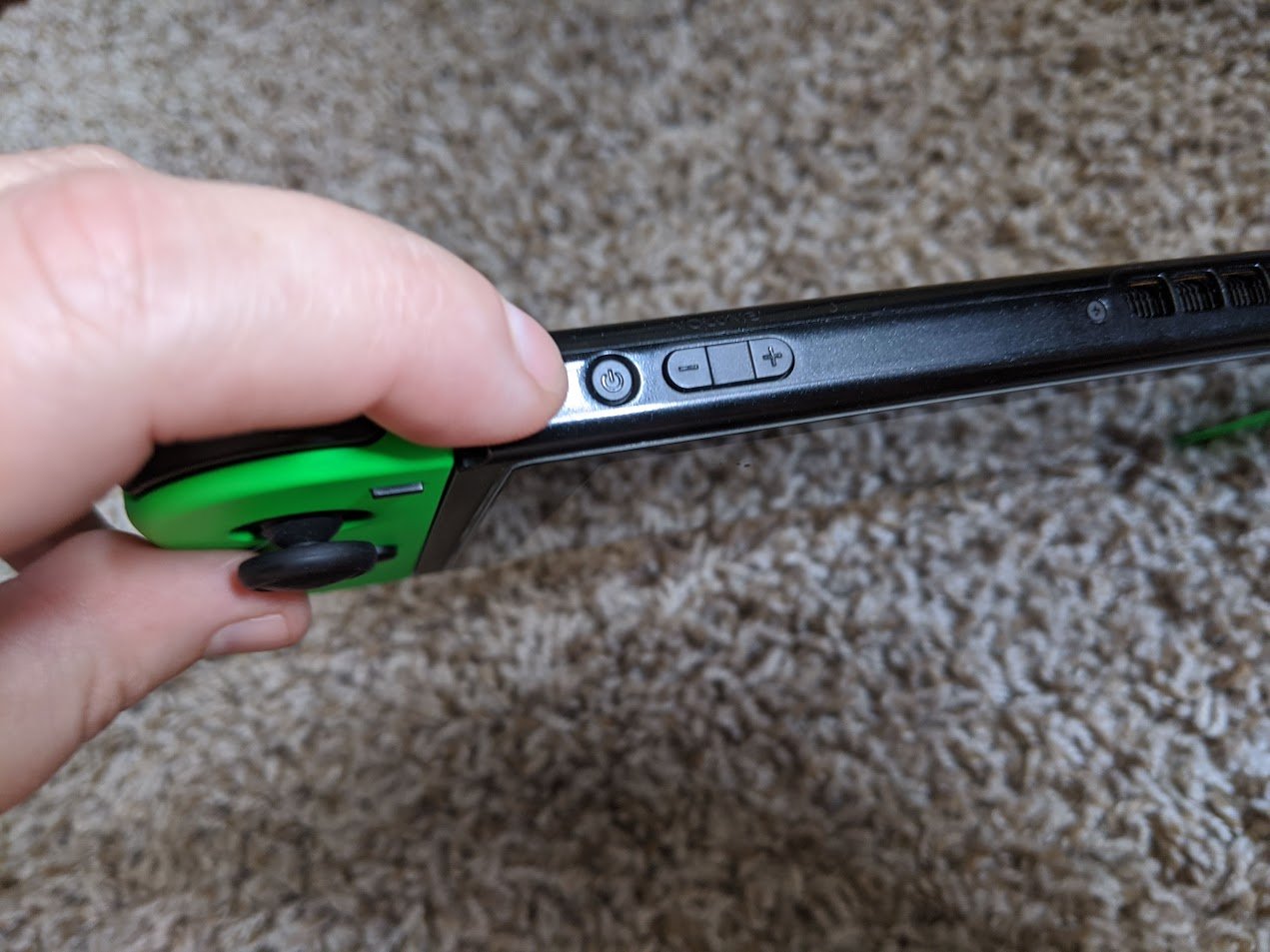
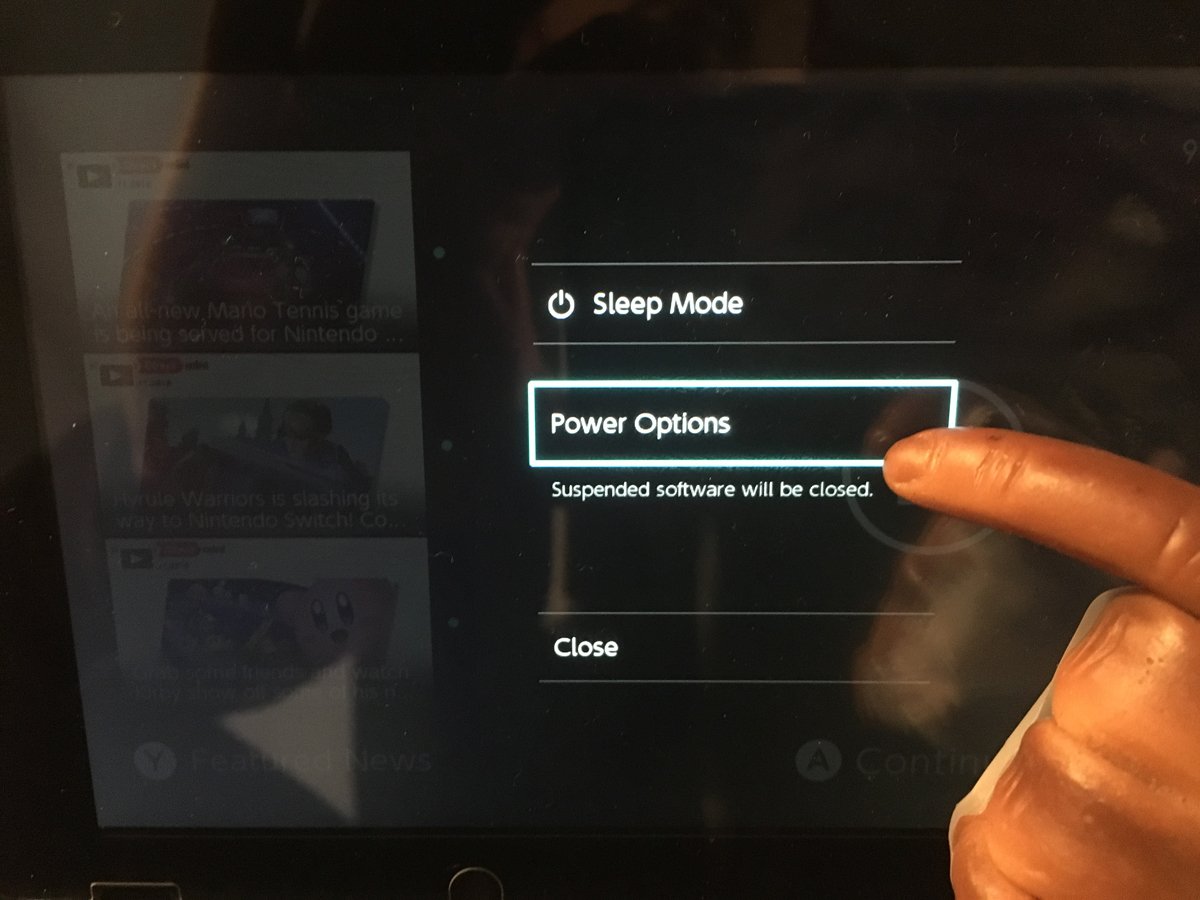
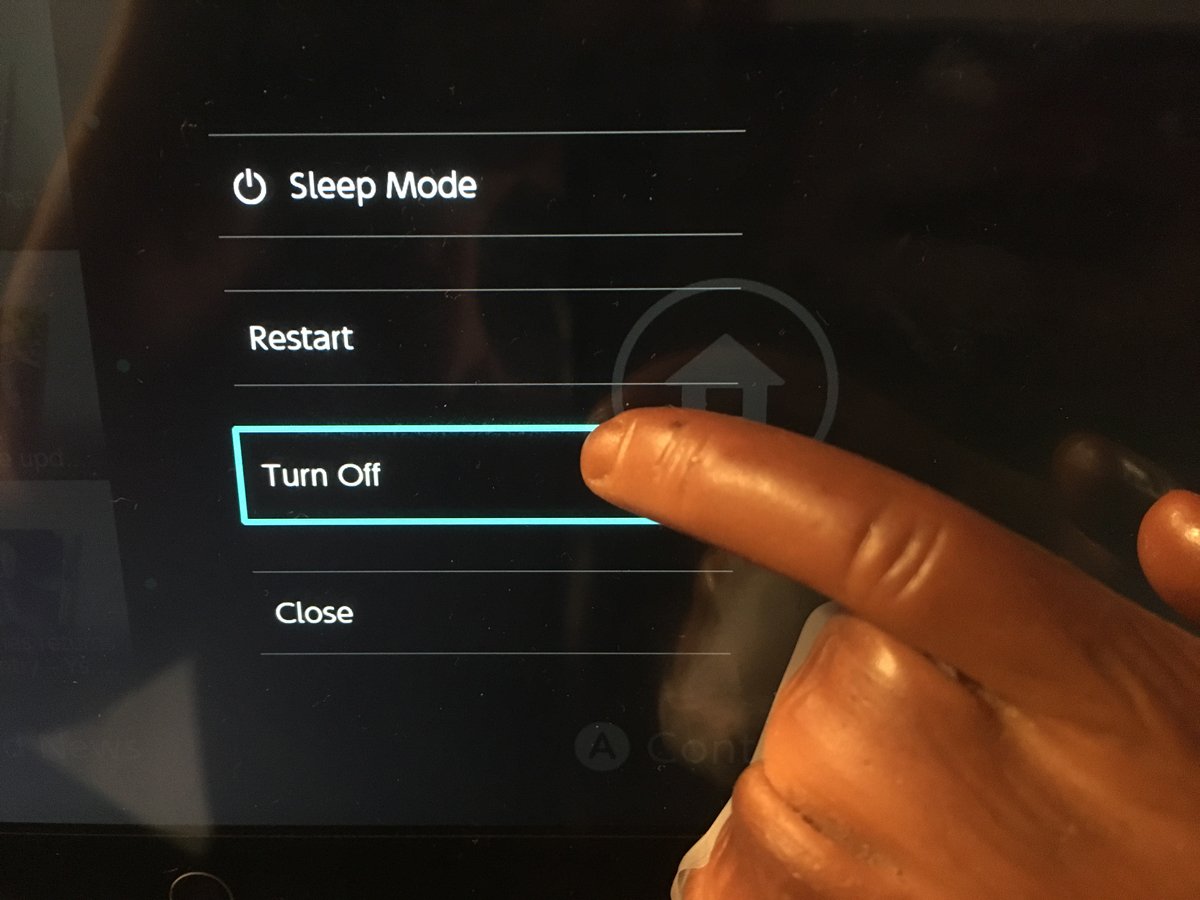



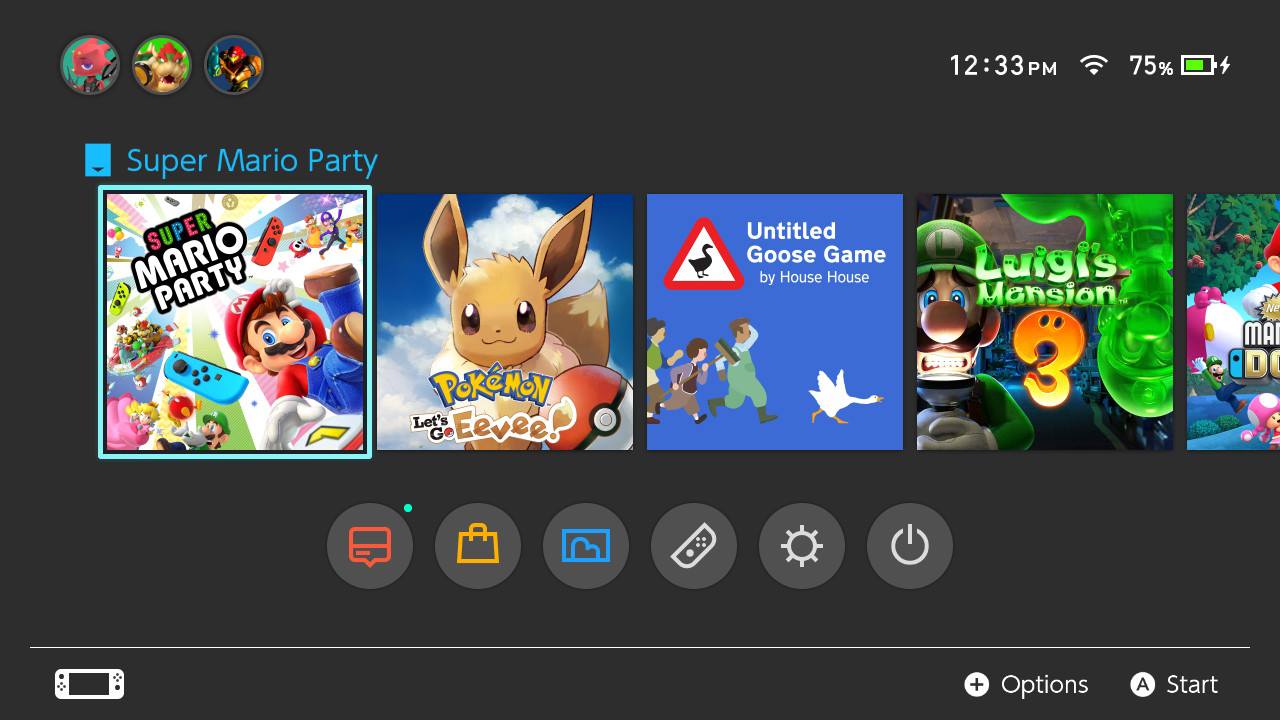










No comments: