Trouble with battery life on your MacBook Pro? Try these quick fixes. - TechnW3
When you're not getting the promised 10-17 hours of battery life on your MacBook Pro, here's what you can do to fix the issue.
For a lot of people, the best Mac that they can get is one of the fantastic MacBook Pros that Apple currently offers in its lineup. No matter what you need, whether it's a 13-inch or 16-inch screen, Intel or M1 SoC, there's a MacBook Pro out there for you. On top of these great internals, you get gorgeous Retina displays, multiple USB-C/Thunderbolt 3 or Thunderbolt 4 ports, incredibly fast SSD storage, nice scissor-switch Magic Keybaords, and maybe even a Touch Bar.
Depending on whether you go with an Intel model or the newer M1 13-inch MacBook Pro, you should get between 10 to 17 hours of battery life. But what if you aren't? Thankfully, there are a few quick solutions when it comes to fixing MacBook Pro battery life, and this also applies for the MacBook Air and other models too.
Note: Apple's battery life estimates are based on reduced brightness and light internet load like browsing the web or checking email. If you've got the screen at 100 percent, are downloading gigs in an area with poor Wi-Fi, and are transcoding video while you do it, your battery life will be substantially less. This article focuses on what to do when otherwise good battery life goes bad.
Walk away
In addition to a lot of processes running when you set up a new Mac, you're likely to be using it a lot as well. It's your new toy, after all! You want to see how the world looks on that wide color display, how easy it is to authorize with Touch ID, and how many apps you can try out on the Touch Bar.
But that also means the screen might stay on longer than normal and Wi-Fi and other systems might likewise get a lot of abnormally high use.
In other words, if your battery feels like it's only lasting half as long, the first step to fixing it is figuring out if you're using it twice as much.
So, note down how much battery life you have left. Then walk away for 20-40 minutes. When you come back, note down how much battery life you have left again. If there isn't a big change while your MacBook Pro is asleep, you're probably okay, and your battery life will return to normal when your usage returns to normal — you know, after the novelty factor wears off.
If your MacBook continued to drain and drain fast, even when you weren't using it, keep reading for more ways to fix MacBook Pro battery life.
Restart
Mac owners love to make "restart Windows!" jokes but, the truth is, every computer system can sometimes use a good, swift kick in the bits. Whether it kills a rogue process or just gives bad apps a clean start, rebooting can often be a simple solution to a complex problem.
- Click on the Apple menu button in the upper left corner of your screen.
-
Click Restart....
- Click the Restart button on the pop-up menu to confirm.
After doing so, the pop-up window begins a countdown from 60 seconds, so if you select Restart and walk away, the computer will complete its task. You can also click the Restart button immediately to end the countdown and reboot the machine.
Once your MacBook Pro has rebooted, repeat the previous steps and see if battery drain has returned to normal. If not, keep reading for more fixes to MacBook Pro battery life.
Update everything
Newer versions of the Mac operating system, like macOS Big Sur and the upcoming macOS Monterey, and apps are often better optimized for current-generation hardware. Sure, regressions happen, but for the most part, making sure that you're running the latest and greatest macOS and the most recent releases of Final Cut Pro, Photoshop, Office, and other heavy-duty apps will help you get the best battery life possible.
Here's how to check for app updates in the Mac App Store:
- Launch the App Store from the Dock or Finder.
-
Click Updates in the side panel menu.
-
Click Update next to each app you'd like to update, or click Update All.
- Enter your Apple ID password if prompted.
To update non-Mac App Store apps, you can typically go to the Menubar and find Check for Updates in the app menu or help menu section.
If you do think a newer version is worse on your MacBook Pro battery than a previous version, check forums, social media, and ask around. If you find a consensus, consider holding off on upgrading or switching back temporarily until the new version gets its battery act together.
Check usage
Apple invented the concept of "battery shaming" on the Mac as a way of showing us just which apps were consuming a lot of power, and encouraging the developers of those apps to fix them. Yes, even when that developer is Apple.
- Click on the Battery icon on the right of your Mac Menubar.
-
Click on the name of an app to inspect its power usage.
Sometimes there might be a legitimate reason for an app to be consuming a lot of power. For example, if you're transcoding or rendering video, or have a silly amount of tabs open with scripts and movies playing in the browser, then yeah, expect a bit of a drain on your battery.
Other times there isn't (looking at you Chrome and Slack!) When that's the case, quitting the apps (even killing tabs you're not currently using) can radically improve MacBook Pro battery life, so give it a try.
Run native apps
Safari is better on battery life than Chrome because Apple only makes Safari for macOS and can code it to be as efficient as possible. This is especially true for M1 Macs, which have four out of eight cores dedicated to power efficiency (the other four are for performance). Chrome is cross-platform and has become almost Internet Explorer-like in its desire to make the browser a platform.
Some tests have shown turning off Chrome can save you up to an hour in battery life, which is quite significant. So, if you don't need something that's Chrome-only, consider running Safari. Even consider running Safari for normal browsing and Chrome only when you need it for heavy Google work — that's what I do.
Likewise, Slack is currently a big drain on batteries. Because, like all Electron-based apps, it's really just a Chrome instance in a Slack wrapper. That's harder to change because you need to be where your team and friends are, but you can shut it down or check it only on your phone or tablet when your MacBook Pro battery gets low.
The same goes for other apps like Final Cut Pro X vs. Premiere or a native app like Acorn or Pixelmator vs. Photoshop. Even if you just keep them around as a light-weight alternative, they can help you in a pinch. Using native apps is one of the best ways to fix MacBook Pro battery life.
Extend your battery life
If you're stuck without power for an extended period of time and really need to squeeze every ounce of juice out your MacBook Pro that you can, here are a few other hacks you can try.
- Turn down the screen brightness.
- Turn off Wi-Fi if you don't need to be online.
- Use headphones instead of the speakers if you have to listen to audio or music.
- Turn on Automatic Graphics Switching, Put hard disks to sleep when possible, and Wake for Wi-Fi network access options under the Energy Saver section in System Preferences.
- Turn off Enable Power Nap while on battery power to prevent the MacBook Pro from periodically checking for new email, calendar, and other iCloud updates. This can also be found under Energy Saver in System Preferences.
Another good way to save battery life is to quit apps that are running in the background. You can check on what's currently running on your Mac by launching Activity Monitor (Applications > Utilities > Activity Monitor), and closing any unnecessary processes. You may be surprised to see how many things are running in the background on your Mac.
You can also get one of the best USB-C battery packs and power banks. Thanks to USB-C on the MacBooks, they're not just for phones or tablets anymore.
Contact Apple
Every once and a while, you get a problem you just can't solve. Like any electronics, sometimes things go wrong. If you have AppleCare, you should absolutely contact Apple Support and book a Genius Bar appointment to relieve yourself of the issue. If you don't live close to an Apple Store, you can call 1-800-MY-APPLE in order to set up a mail-in repair.
If you don't have AppleCare and are out of warranty, you should still try to take it to Apple to see if they can take a look, but be prepared to pay for something like a battery replacement if necessary. You can also try an authorized third-party reseller for repair.
Please note that due to the current COVID-19 situation, your nearest Apple Store may not be open right now. You'll want to double check to make sure it is open again before making a trip down there.
Your tips for fixing MacBook Pro battery life?
If any of these power-saving tips worked for you, let me know! If you've got any tips of your own, let me know that too! And if you're having some battery life issues with your iPhone and iPad, or even your Apple Watch, make sure to check our troubleshooting guides for those while you're at it.
Updated August 2021: This information is still current.
from iMore - Learn more. Be more.
via TechnW3
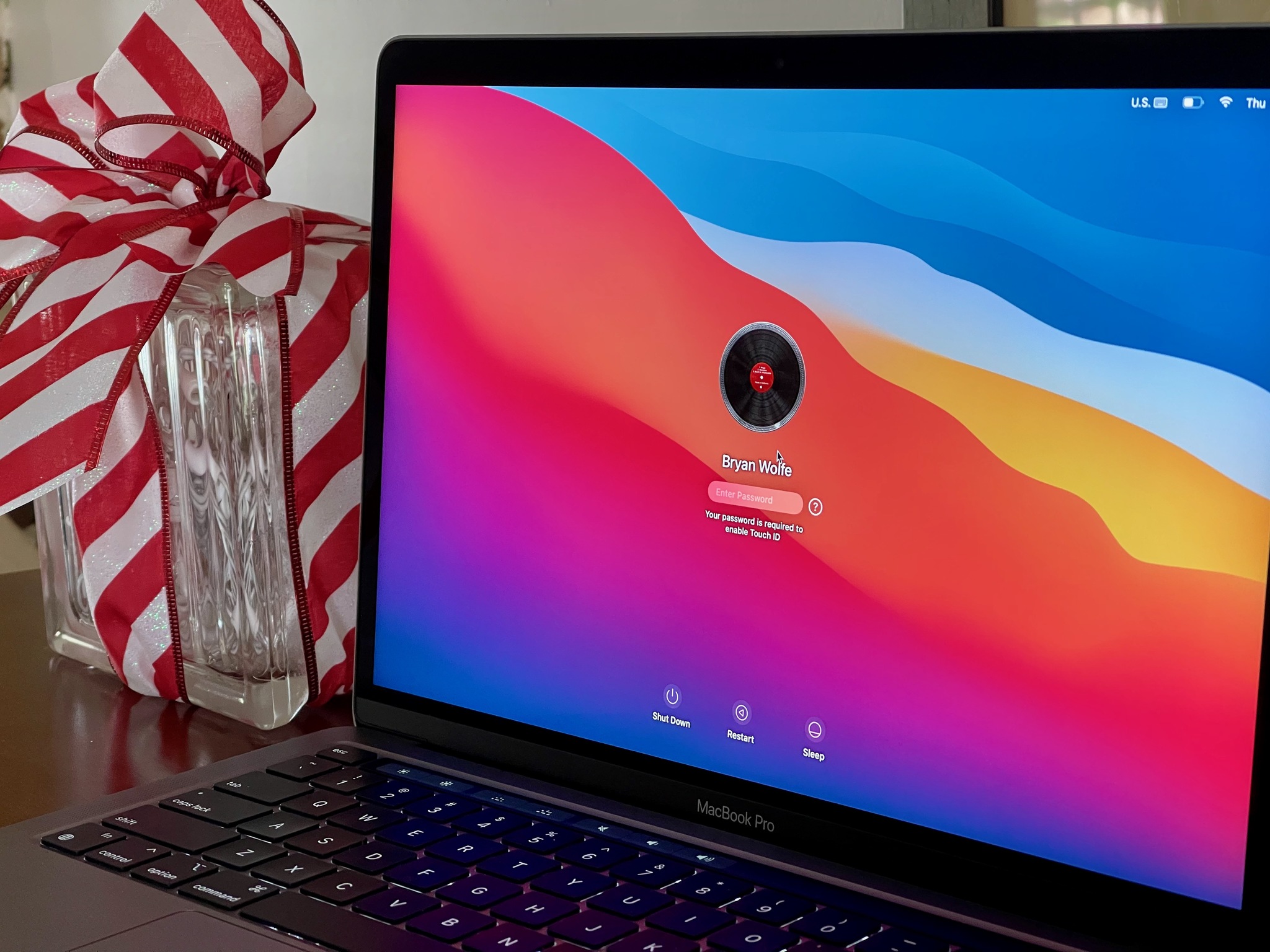


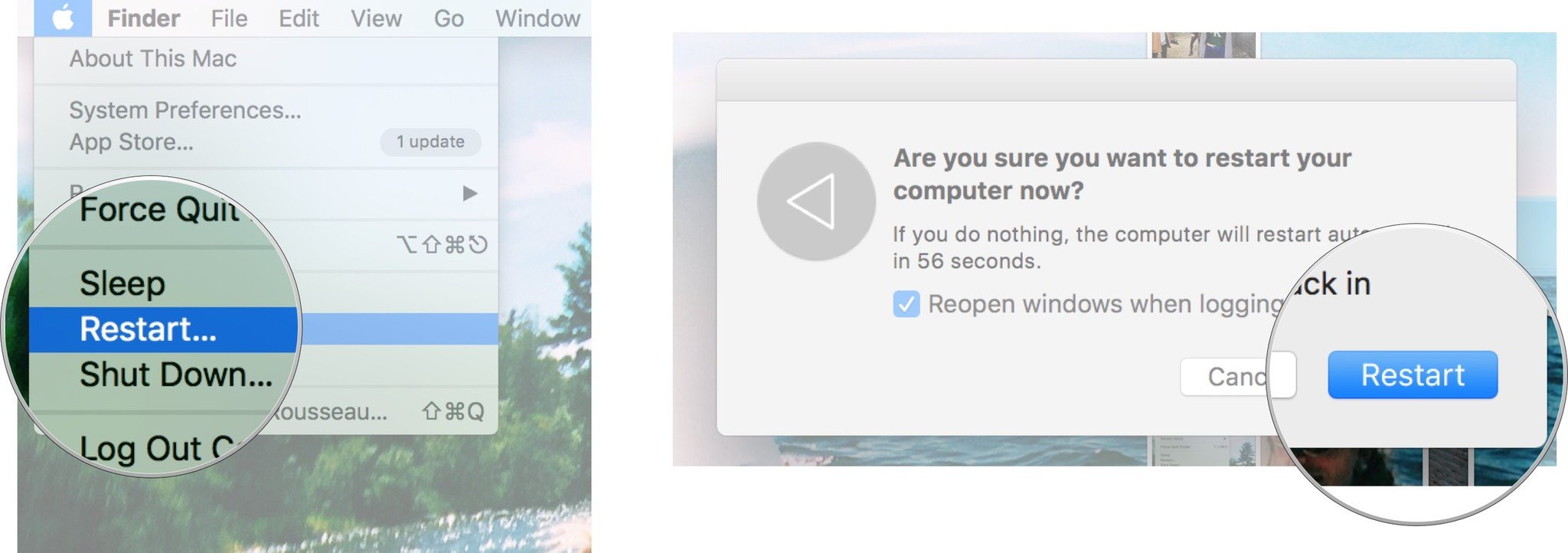
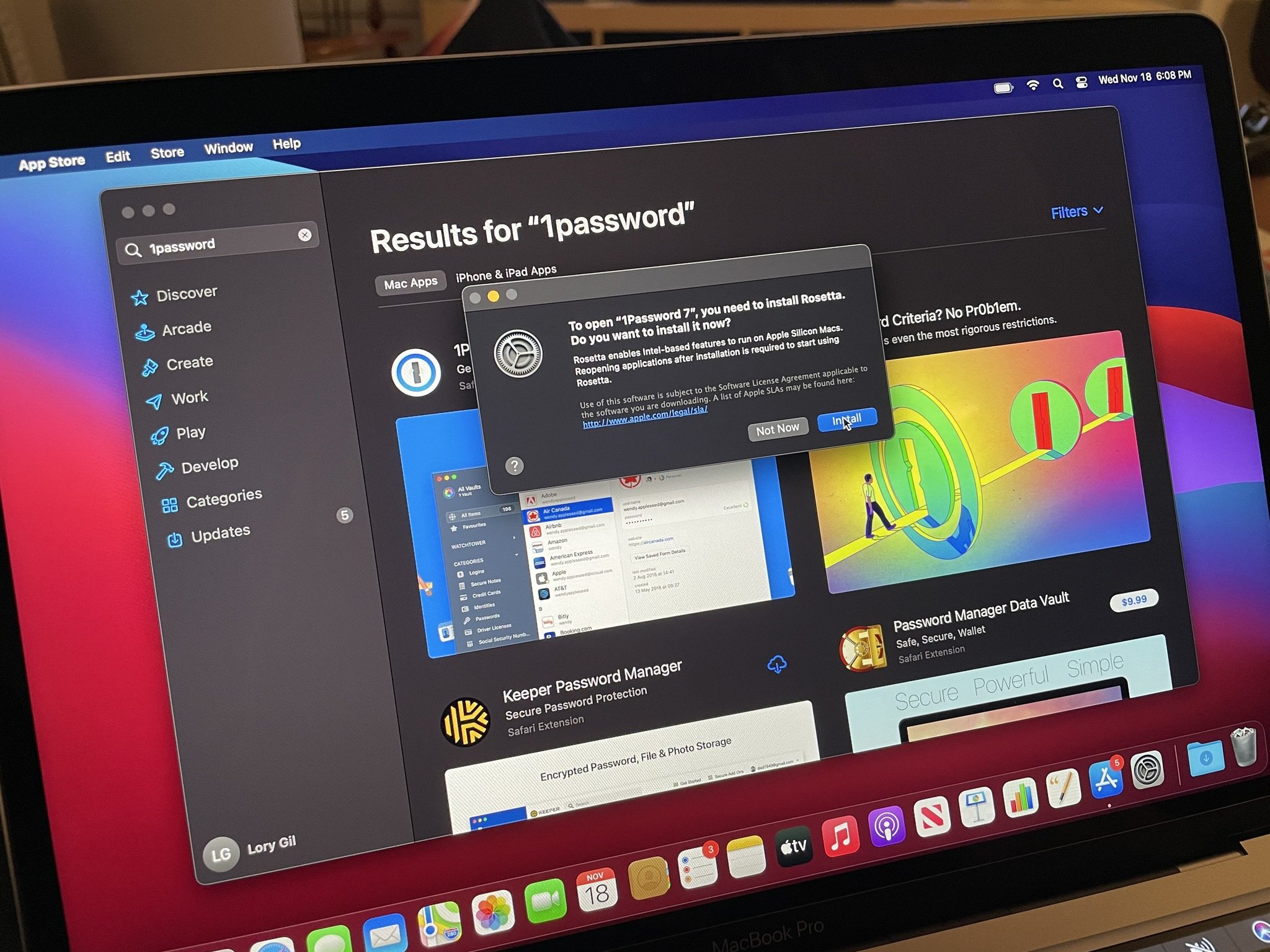
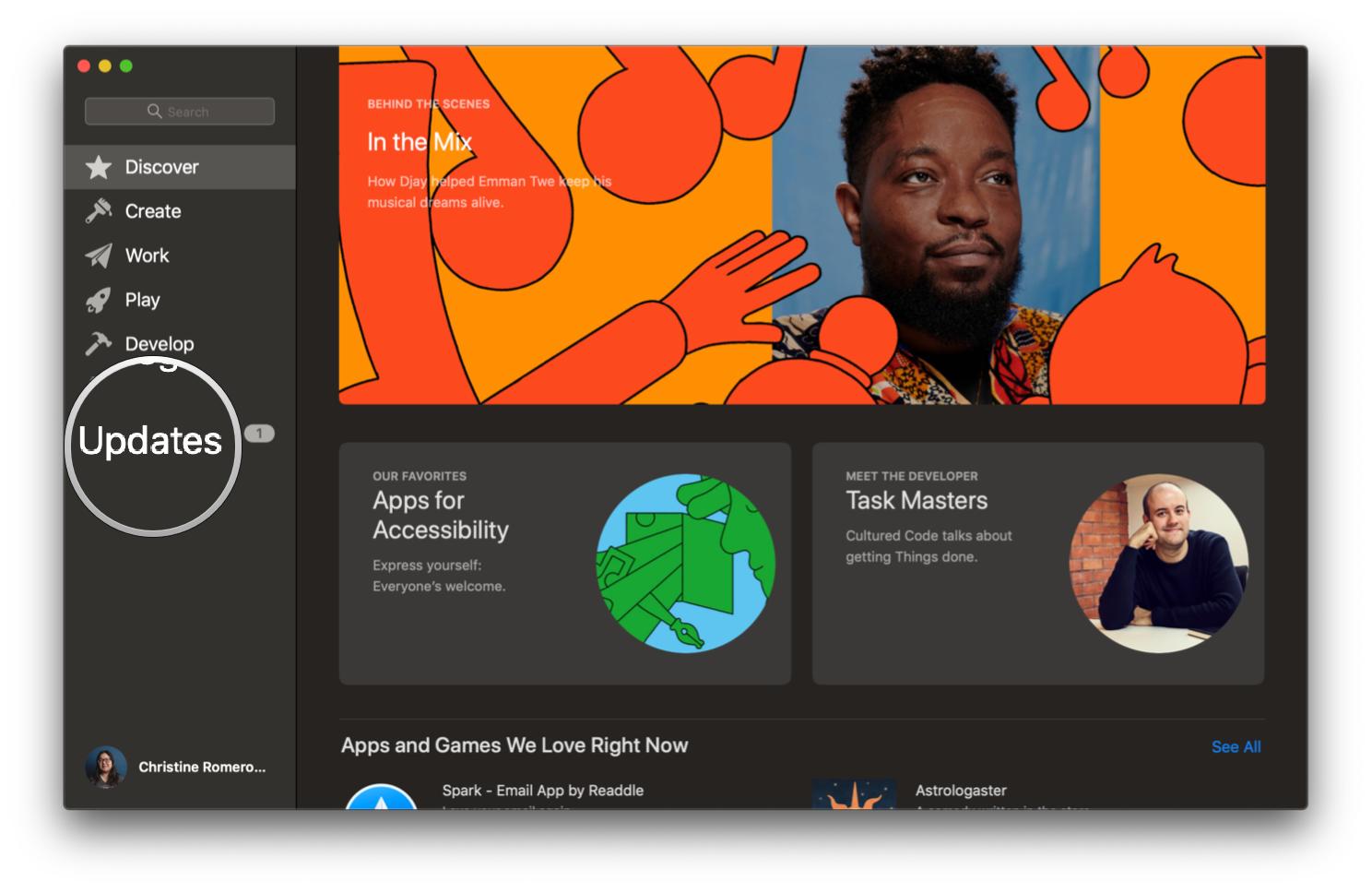
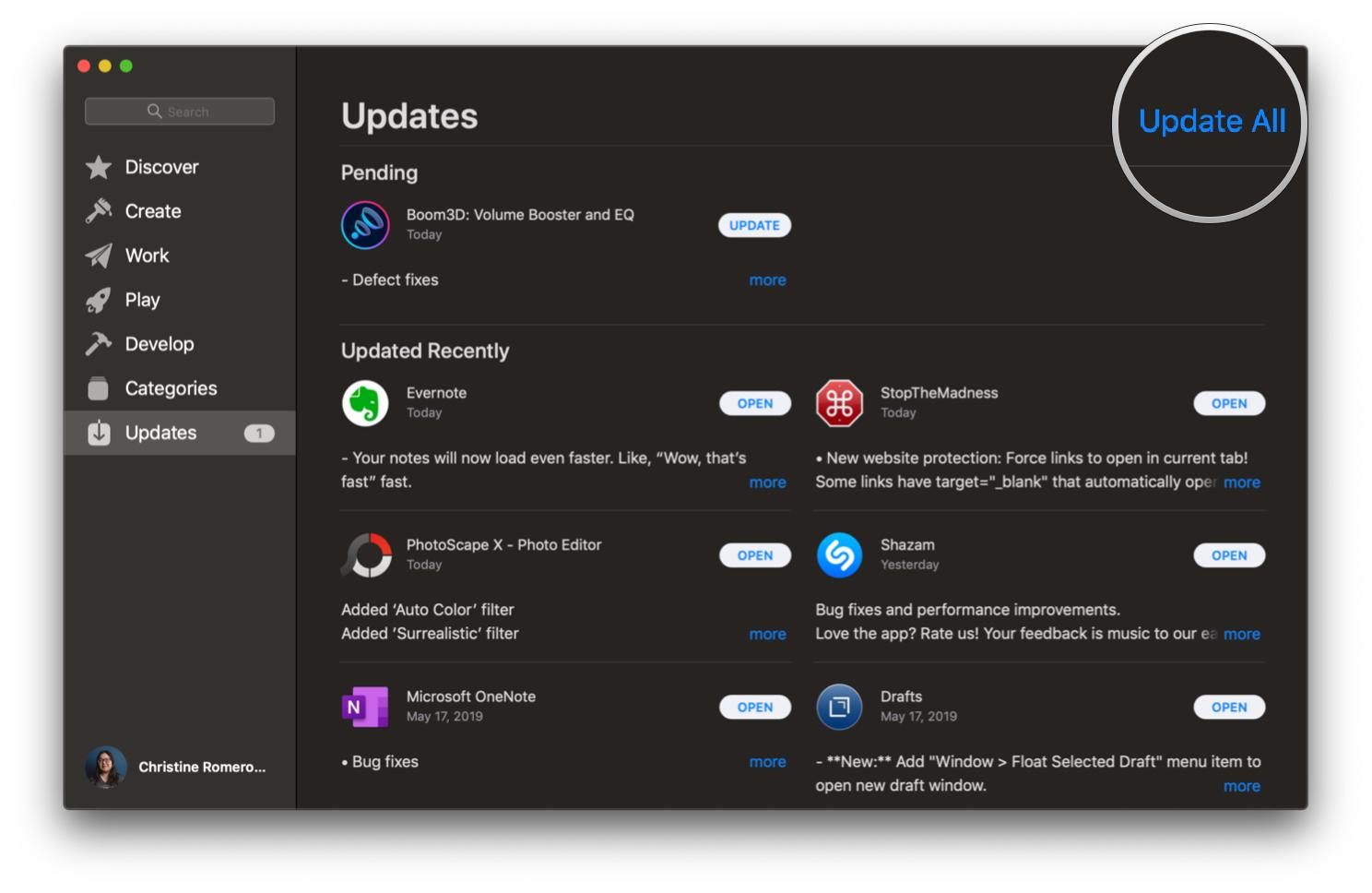


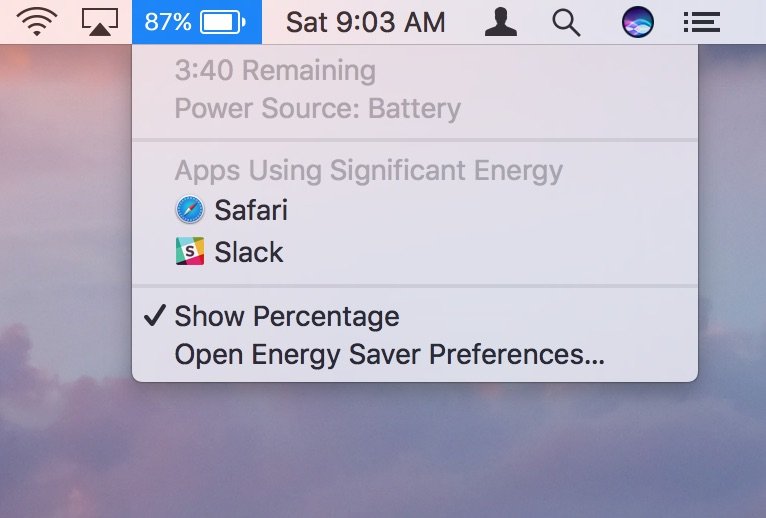

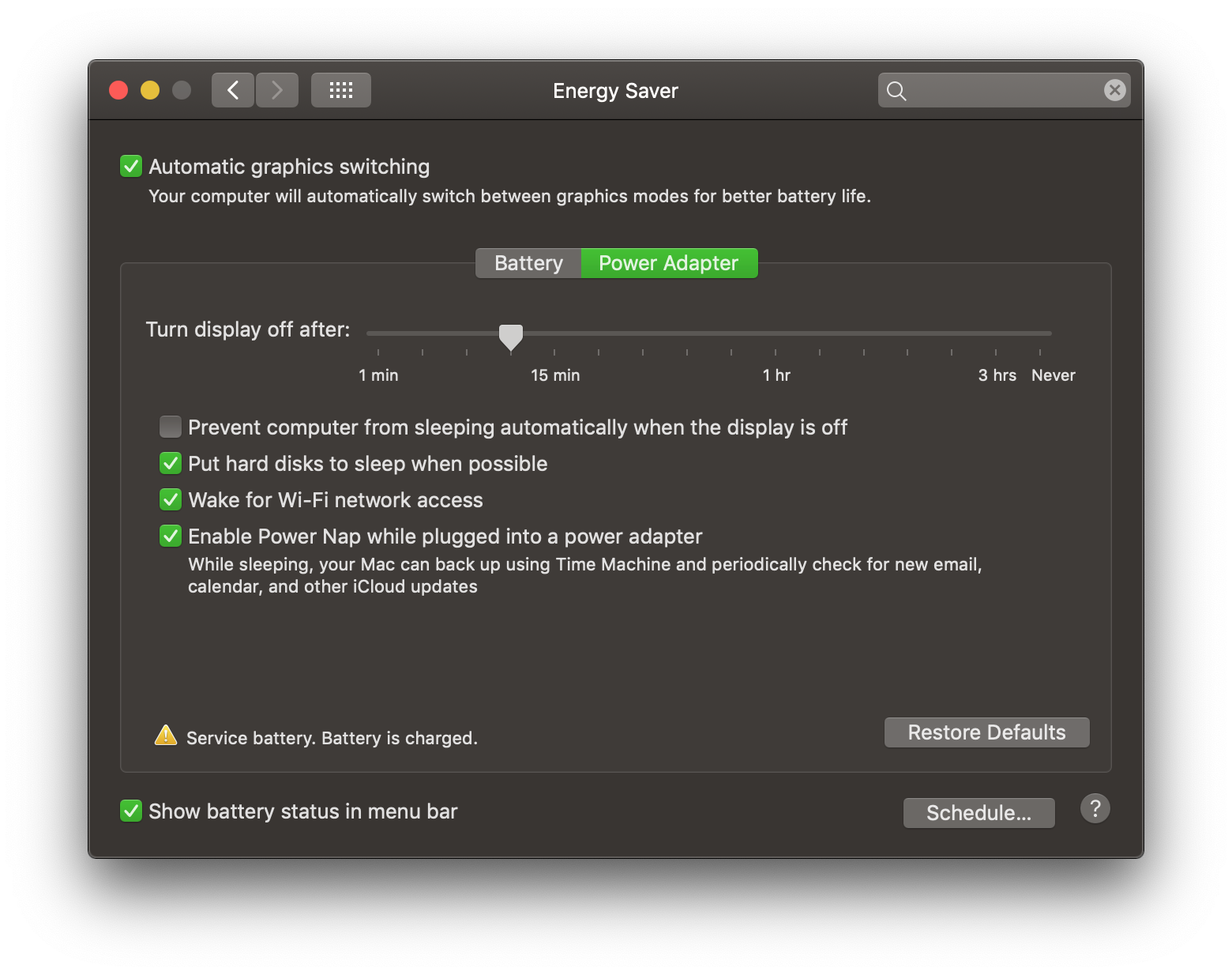
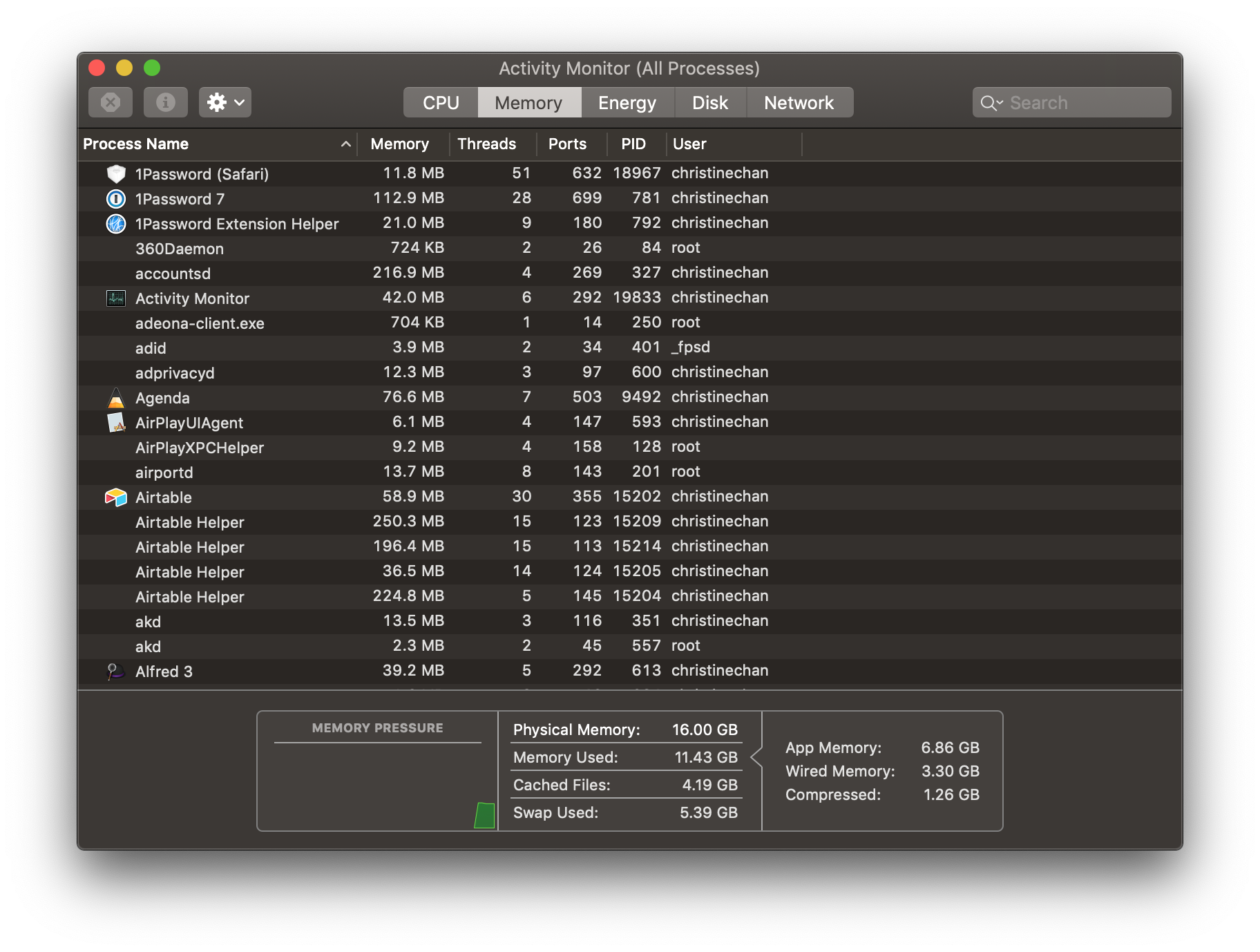


No comments: