Choose which metric your Apple Watch shows during your workouts. - TechnW3
How do you change what's displayed on your Apple Watch during a Workout? Easily!
By default, your best Apple Watch will show you several different metrics during a workout. Things like duration, heart rate, distance, calories burned, and more can all be displayed. If you want to change what metrics you see during your workouts, you can head over to the Apple Watch app on your iPhone and customize it to your liking.
Whether you plan to get the Apple Watch Series 7, or you just are continuing to use your current Apple Watch, here's how to customize Workouts for Apple Watch.
How to show a metric in workouts for Apple Watch
Each preset workout will have a default setting for what metrics appear on screen, and some of them will even have options you can add.
Important note: You can only have a max of five metrics displayed on your Apple Watch during a workout, so if you already have five, you'll need to hide a metric first.
- Launch the Apple Watch app from the Home screen of your iPhone.
- Tap the My Watch tab if you're not already there.
-
Tap Workout. You'll need to scroll down a bit.
- Tap Workout View.
- Tap the workout you want to customize.
-
Tap Edit. It's located in the top right corner of your screen.
- Tap the Add button next to the metric you want to include.
-
Tap Done
Now that metric will be displayed on the screen of your Apple Watch whenever you select that type of workout.
How to hide a metric in workouts for Apple Watch
- Launch the Apple Watch app from the Home screen of your iPhone.
- Tap the My Watch tab if you're not already there.
-
Tap Workout. You'll need to scroll down a bit.
- Tap Workout View.
- Tap the workout you want to customize.
-
Tap Edit. It's located in the top right corner of your screen.
- Tap the Remove button next to the metric you want to hide.
- Tap Remove
-
Tap Done
How to reorder metrics in workouts for Apple Watch
If you want to change which order the metrics appear on your Apple Watch, follow these steps.
- Launch the Apple Watch app from the Home screen of your iPhone.
- Tap the My Watch tab if you're not already there.
-
Tap Workout. You'll need to scroll down a bit.
- Tap Workout View.
- Tap the workout you want to customize.
-
Tap Edit. It's located in the top right corner of your screen.
- Tap and hold the reorder button next to the metric you want to move.
- Drag the metric to your desired location.
-
Tap Done.
How to view a single metric for Apple Watch
If you prefer a more straightforward interface to look at during workouts, you can only choose to show one metric.
- Launch the Apple Watch app from the Home screen of your iPhone.
- Tap the My Watch tab if you're not already there.
-
Tap Workout. You'll need to scroll down a bit.
- Tap Workout View.
-
Tap Single Metric.
Questions?
If you want to know anything more about changing your workout metrics, let us know in the comments below.
Updated September 2021: Updated for the latest versions of watchOS8 and iOS 15.
from iMore - Learn more. Be more.
via TechnW3

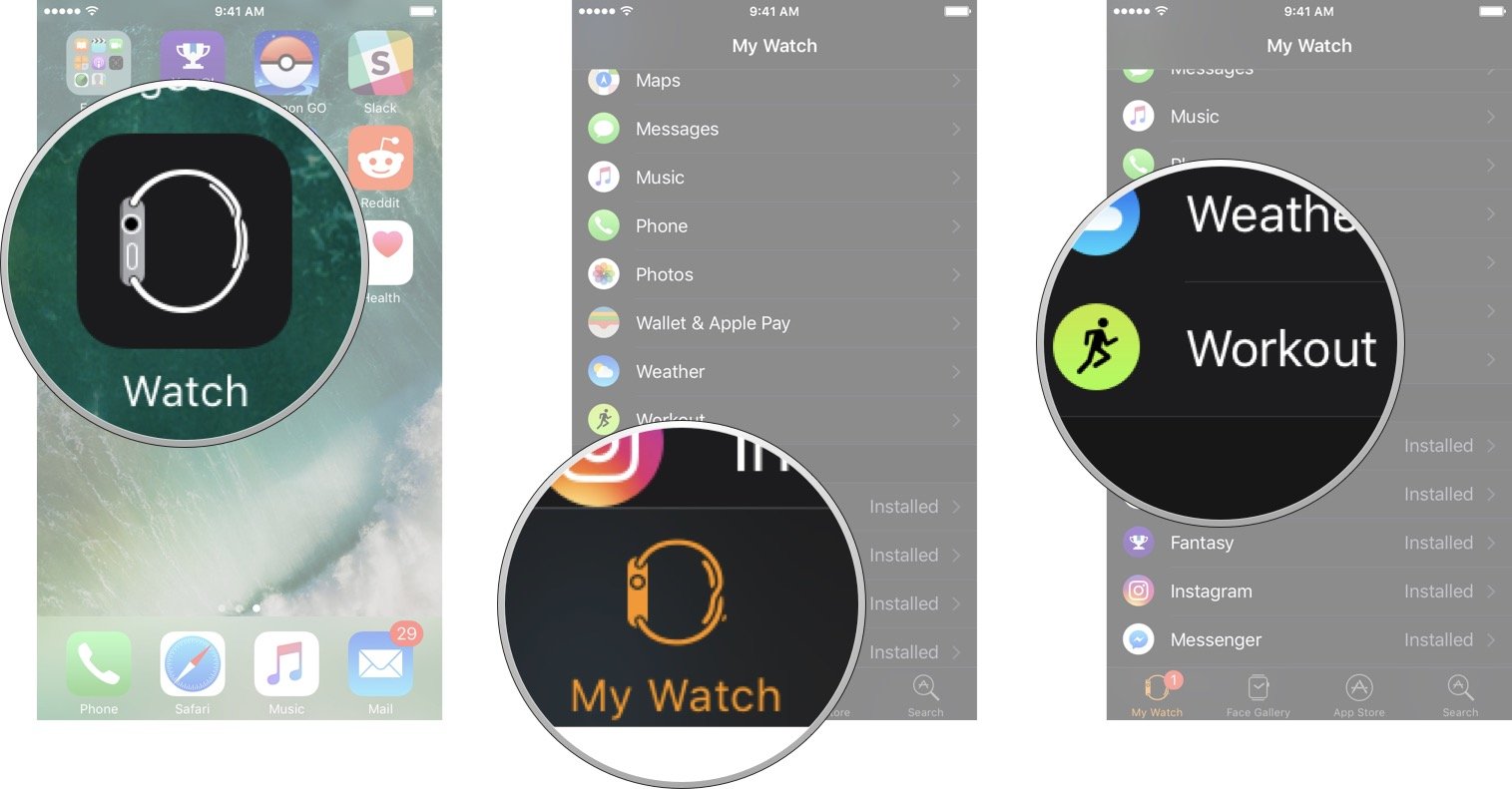
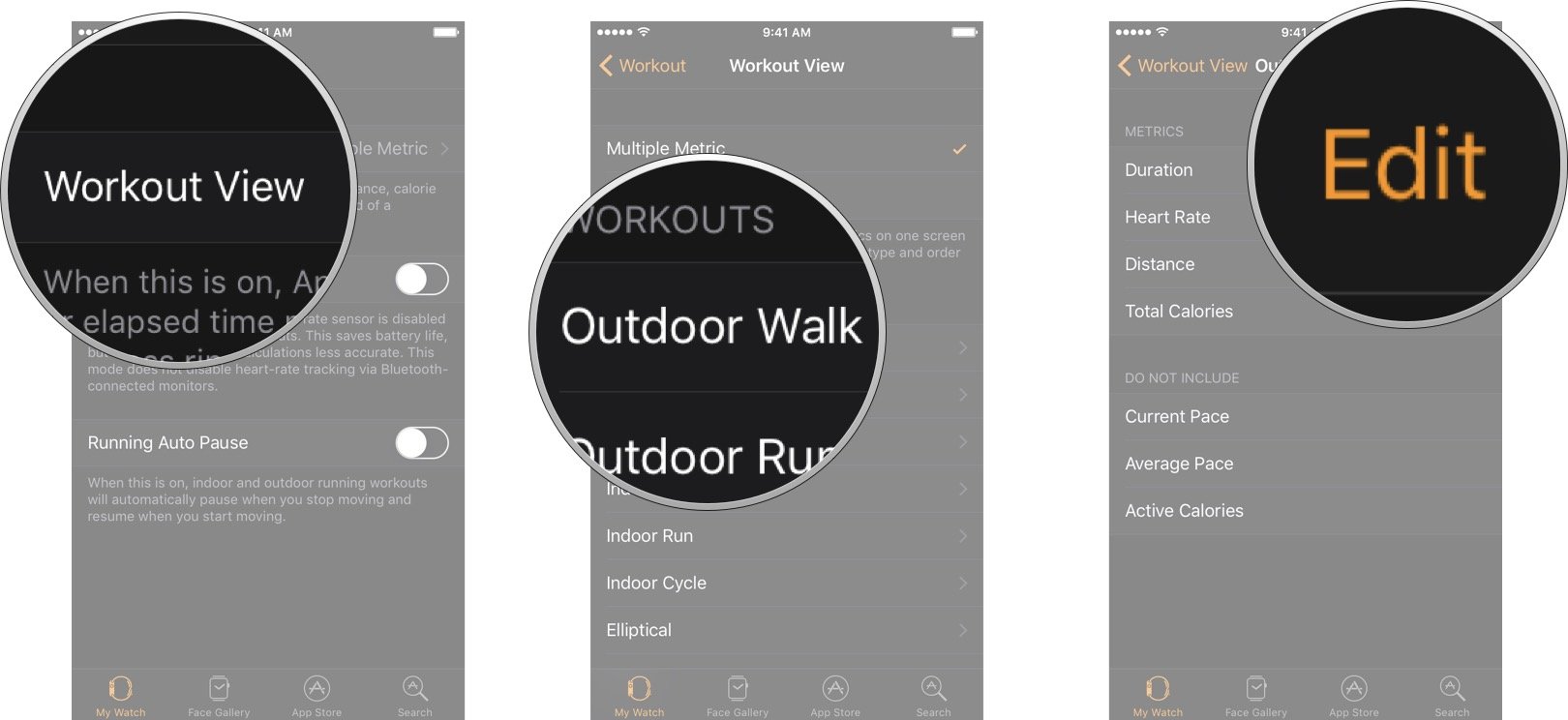


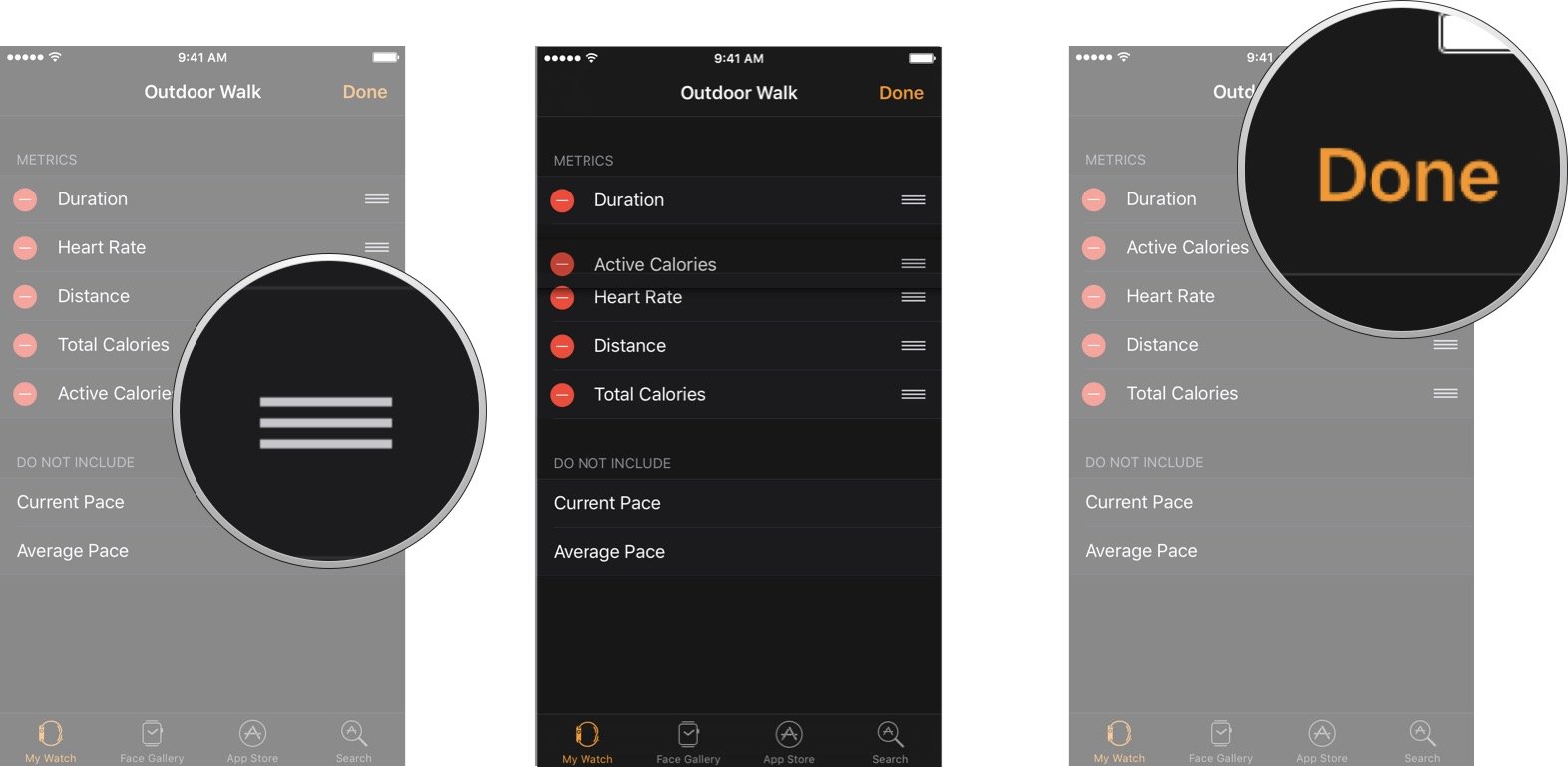



No comments: