Here's your ultimate Apple Maps app guide for iPhone and iPad - TechnW3
How do you find places, get directions, and discover nearby attractions? With Apple's built-in Maps app, that's how!
Apple's Maps app gives you everything you need to get where you're going and find interesting places along the way. It can tell you where you are, what direction you're facing, what's nearby, how to avoid traffic, and much more. Maps can show you the ground in 3D and can take to the sky with Flyover. It can even provide turn-by-turn voice navigation for driving, walking, and — in some regions — public transit, including buses, trains, and ferries making it one of the best iPhone apps for getting around.
What's new in iOS 15?
Apple's latest iOS 15 software brings some impressive updates to the Maps app. Improvements include more detailed driving navigation and public transit information.
Maps in iOS 15 also adds some totally new features like 3D city views and augmented reality walking navigation. These features work in major cities like Los Angeles, Now York City, and London with more locations being added over time. Apple has also added an interactive three-dimensional globe and has incorporated a curated Guides section in Maps to offer expert recommendations from brands like Time Out, The Washington Post, and the National Park Foundation.
Want to get to grips with everything the Apple Maps app can do? Here's what you need to know to get started!
Apple Maps for iPhone and iPad:
- How to find locations and get directions
- How to name and save locations
- How to share location and directions
- How to get transit directions
- How to use Siri to get directions
- How to find your car with the Maps app
- How to change settings for Maps
- How to delete your search history and destinations
- How to view the weather in Maps
- How to use Maps extensions
- How to open Apple Maps locations in Google Maps
- How to get directions and use Apple Maps with CarPlay
How to find locations and get directions with Maps on iPhone and iPad
Times have changed — instead of the Thomas Guide, sixteen year olds have an iPhone to guide their way through city streets and subway lines. And instead of numbered paper sections, we have live traffic information and trip tracking in the form of Apple's Maps app. The company's app is built right into your iPhone or iPad. All you have to do is look! Here's how to use the Maps app to find your location and get directions.
If you find something isn't right about a location, you can report a problem in Maps and it will hopefully get resolved by the time the next person tries to navigate there.
How to name and save locations with Maps on iPhone and iPad
Whether you want your iPhone to remember your best friend's house or your local gym, adding and naming locations is easy with the Maps app for iPhone and iPad. Here's how to name and save locations with Maps on your iPhone or iPad.
How to share location and directions with Maps for iPhone and iPad
Sometimes it's not enough for you to know where you are or where you're going. Sometimes you need to let other people know. Maybe you want to share a great new coffee shop you've found, maybe you got separated at the park, or maybe you need to be picked up where your car broke down. Sure, there's Find my Friends for sharing location all the time but, when you need to share your location or some directions any time, there's Maps.
How to get transit directions with Apple Maps for iPhone and iPad
Apple has a few useful features specific to transit directions, making it easier to navigate the big city without a car. You can easily see transit stops for specific lines and, whenever multiple lines are available, you'll see all of the possible route suggestions. Our guide to Apple Maps transit directions shows you how.
Apple Maps doesn't support transit directions for all locations, though the list of supported cities grows longer with each update. Here are all of the places with Apple Maps transit directions.
How to use Siri to get directions and maps on iPhone or iPad
With Siri and Apple's built-in Maps, you know longer have to stop, type, and search for directions. You can simply ask Siri for directions, and you'll get a route to go right there. It's great if you're in a new area of town or traveling in a new city. And if you get lost, you can even ask Siri to take you home.
How to find your car with the Maps app
Here's a not-so-secret fact about me: I'm awful at remembering where I parked. It's why I own a brightly-colored car that can make noise and flash its lights if I press my key fob — without them, I might as well condemn myself to wandering through darkened parking garages for hours.
Thanks to Apple's Parked Car feature in Maps, though, I no longer have to rely on shiny paint or loud noises to help me discover where I left my vehicle: I only have to look at my iPhone or Apple Watch.
How to change settings for Maps on iPhone and iPad
Apple Maps offers settings that let you change the volume of navigation prompts, change the units of distance, and even get follow-up emails on issues you report. You can customize Maps settings and get everything set up just the way you want it — once you know where to look!
How to delete your search history and destinations in Maps on iPhone and iPad
There are plenty of reasons to avoid storing your search and destination history: Maybe you're planning a surprise party; maybe you have one too many trips to Starbucks listed. Whatever the case, you can very easily get rid of your past search and destination history in Maps.
How to delete your search history and destinations in Maps on iPhone and iPad
How to view the weather in Maps
If you're cruising along the highway on a road trip with pals and you want to take a peek at the weather without switching apps, follow along, and we'll show you how to view the weather in Maps! It's super convenient, especially while driving, though you'd probably only know how to find weather info in Maps if someone told you.
How to use Maps extensions on iPhone and iPad
iOS makes it easier to get more out of the Maps app by allowing third-party apps to add Maps extensions. The primary purpose of app extensions is to give you the ability to do things like book a reservation at a restaurant or call for a ride from services like Uber — all without having to leave Maps. This kind of integration frees up your precious time by cutting out the need to switch between different apps to accomplish your goals.
How to open Apple Maps locations in Google Maps
Though Apple has been making its Maps app better over time, many people still prefer the tried-and-tested Google Maps for something as important as knowing where you are going.
While you can't change the default mapping app on iOS, you can make it easier to switch to an alternative with a $1.99 utility app called Opener that lets you open Apple Maps locations in Google Maps.
How to get directions and use Apple Maps with CarPlay
Outside of streaming services, I'd be willing to bet Maps in CarPlay is the most commonly used app. Whether you're looking for a business to or traveling out of state, it's much easier to be told where to go than navigating from memory or a map.
Most of Maps interface in CarPlay is pretty easy to understand, but there are a few tricky parts. The above linked article takes a look at some of the app's basic functions and how you can use them to get the most out of your experience.
Still have questions about Maps on iPhone and iPad?
Have a problem or question about the Apple Maps app? Let us know in the comments below and we'll try our best to help out.
from iMore - Learn more. Be more.
via TechnW3
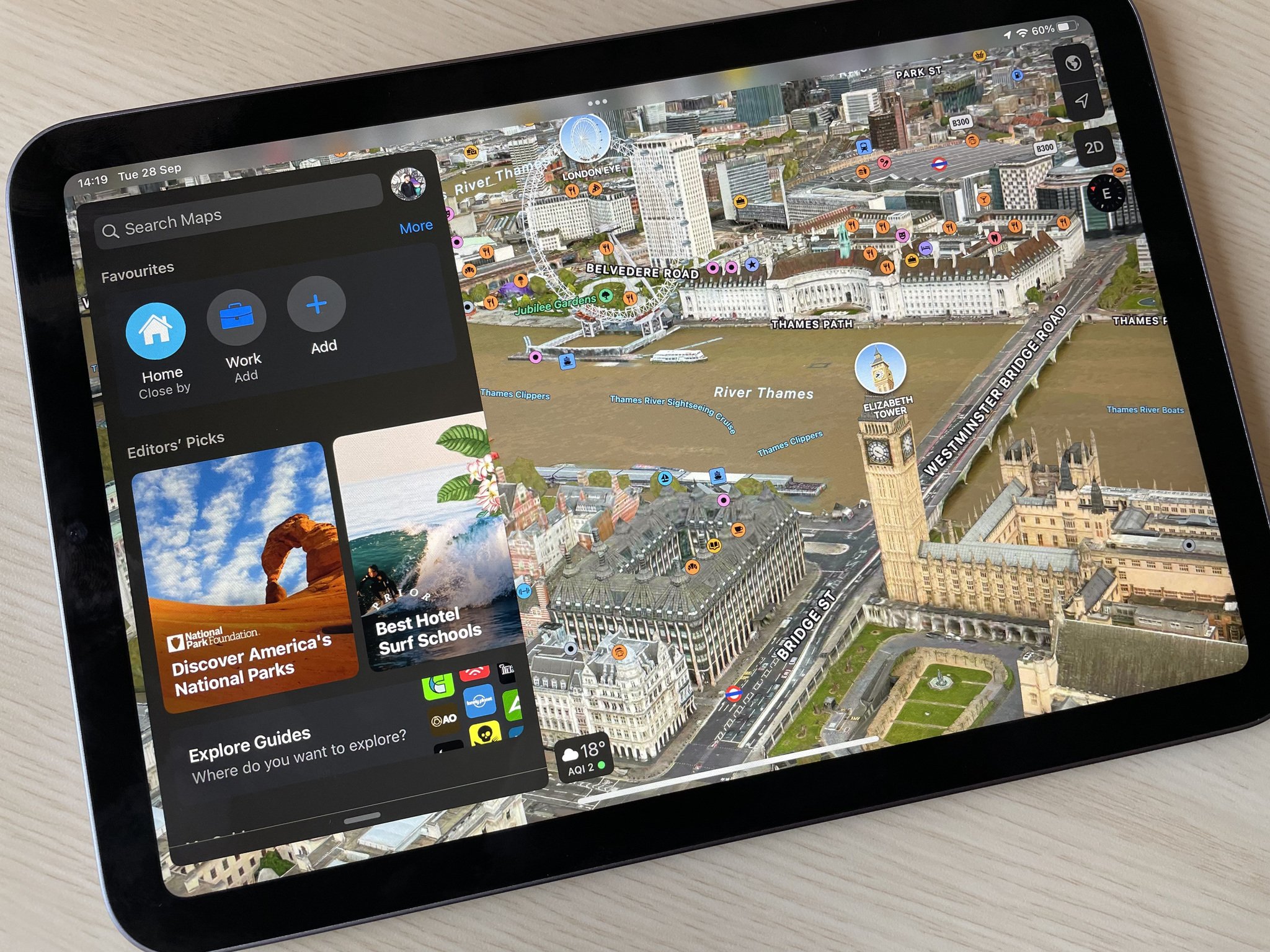
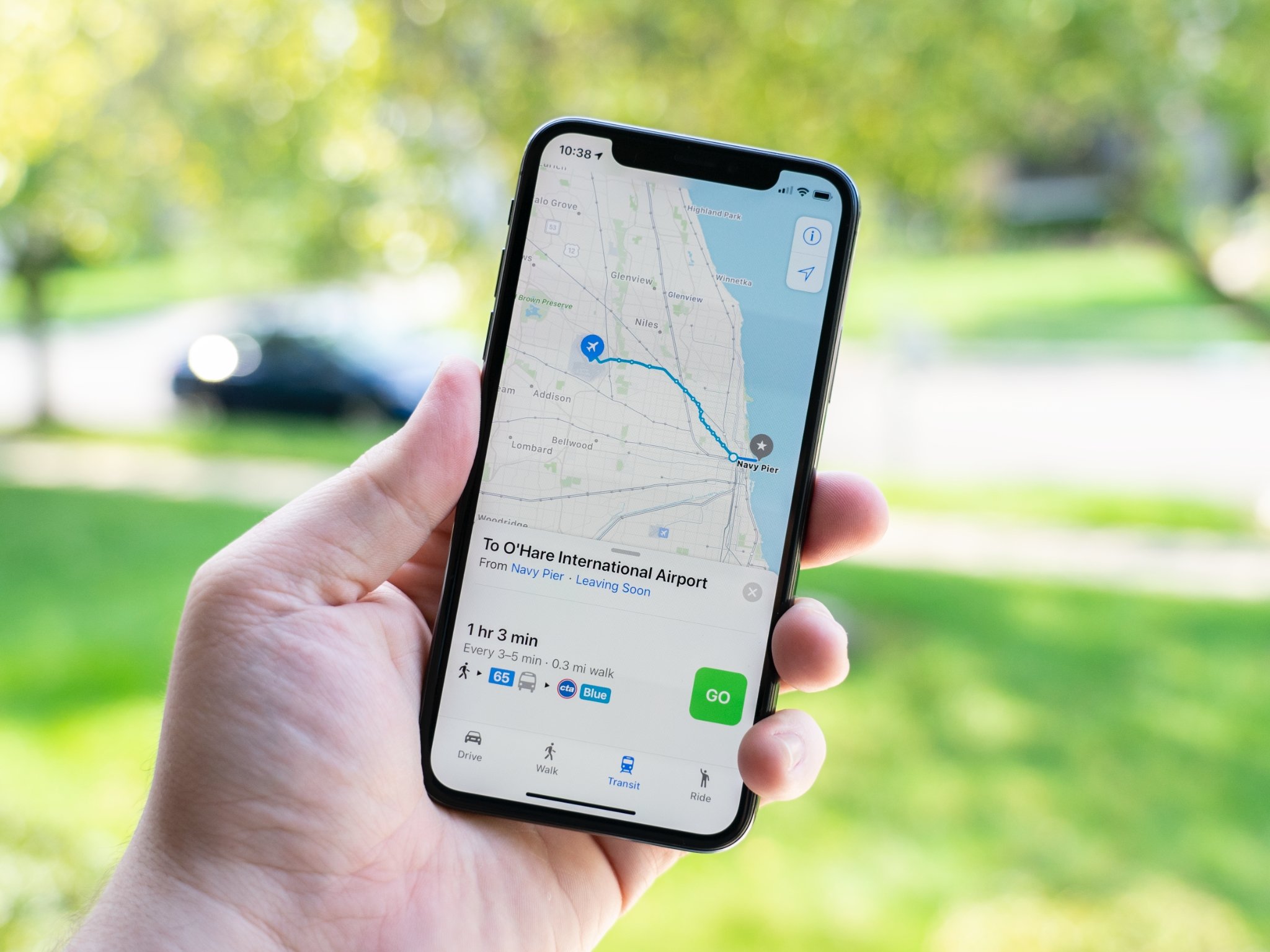
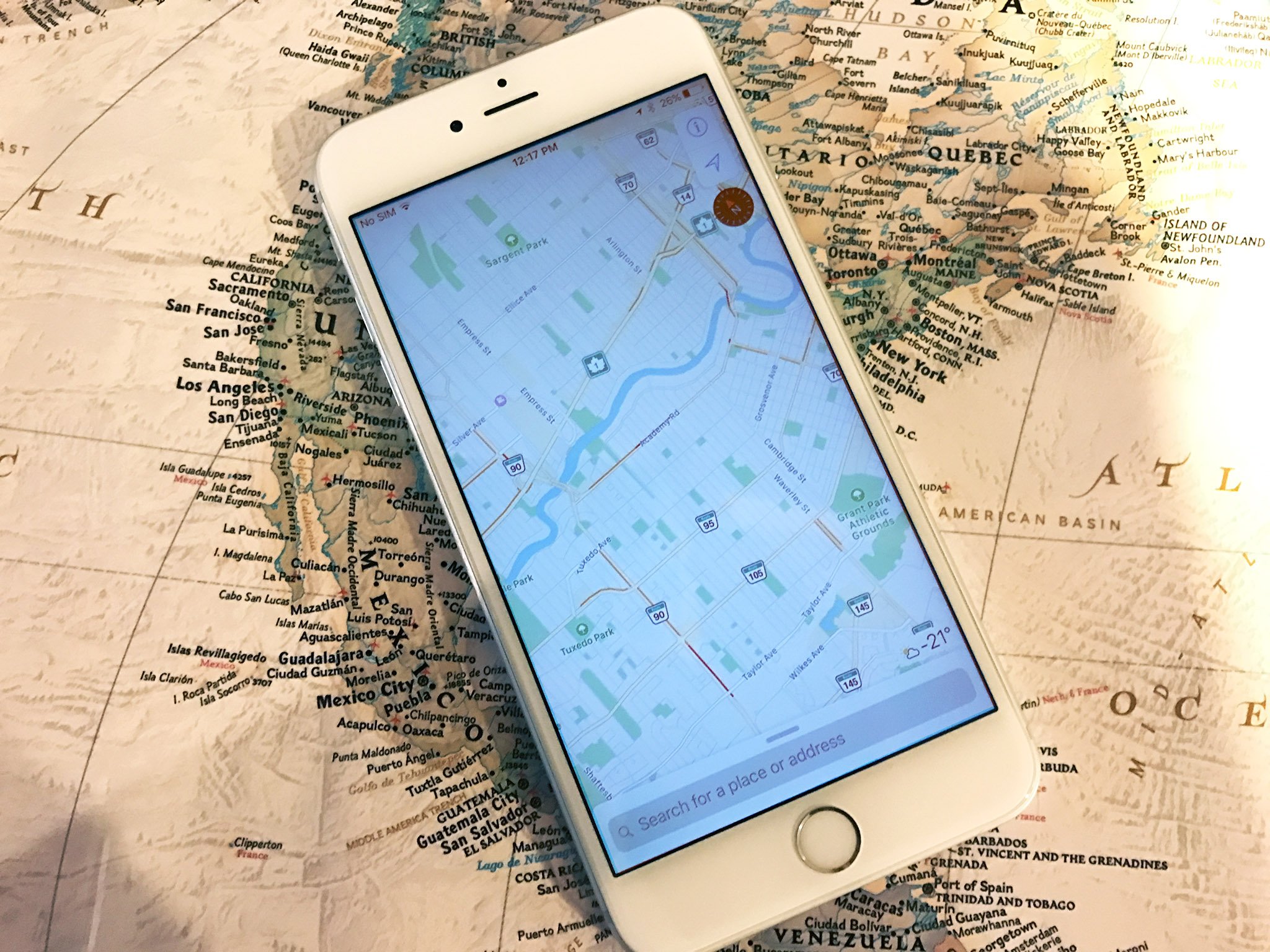
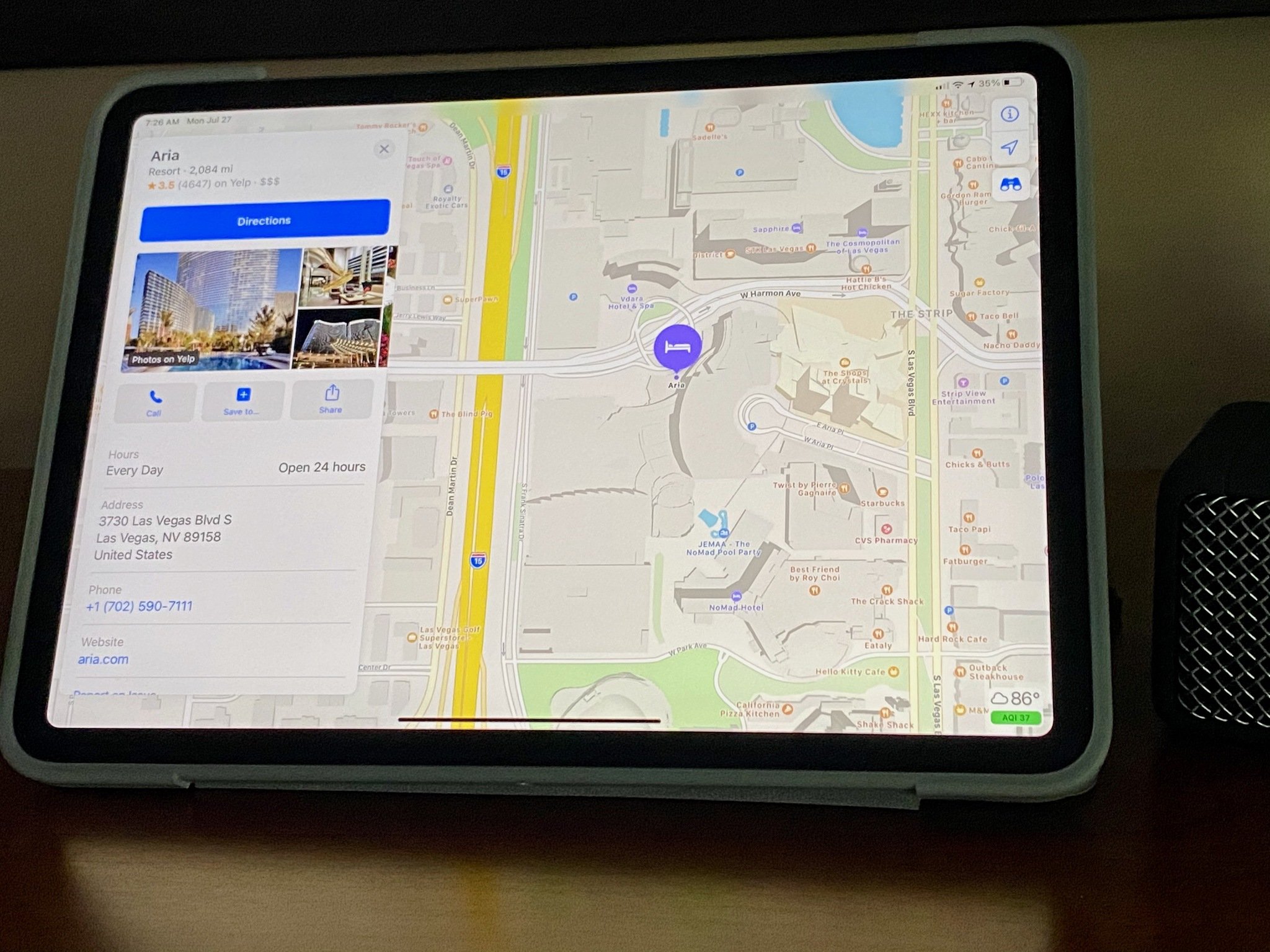
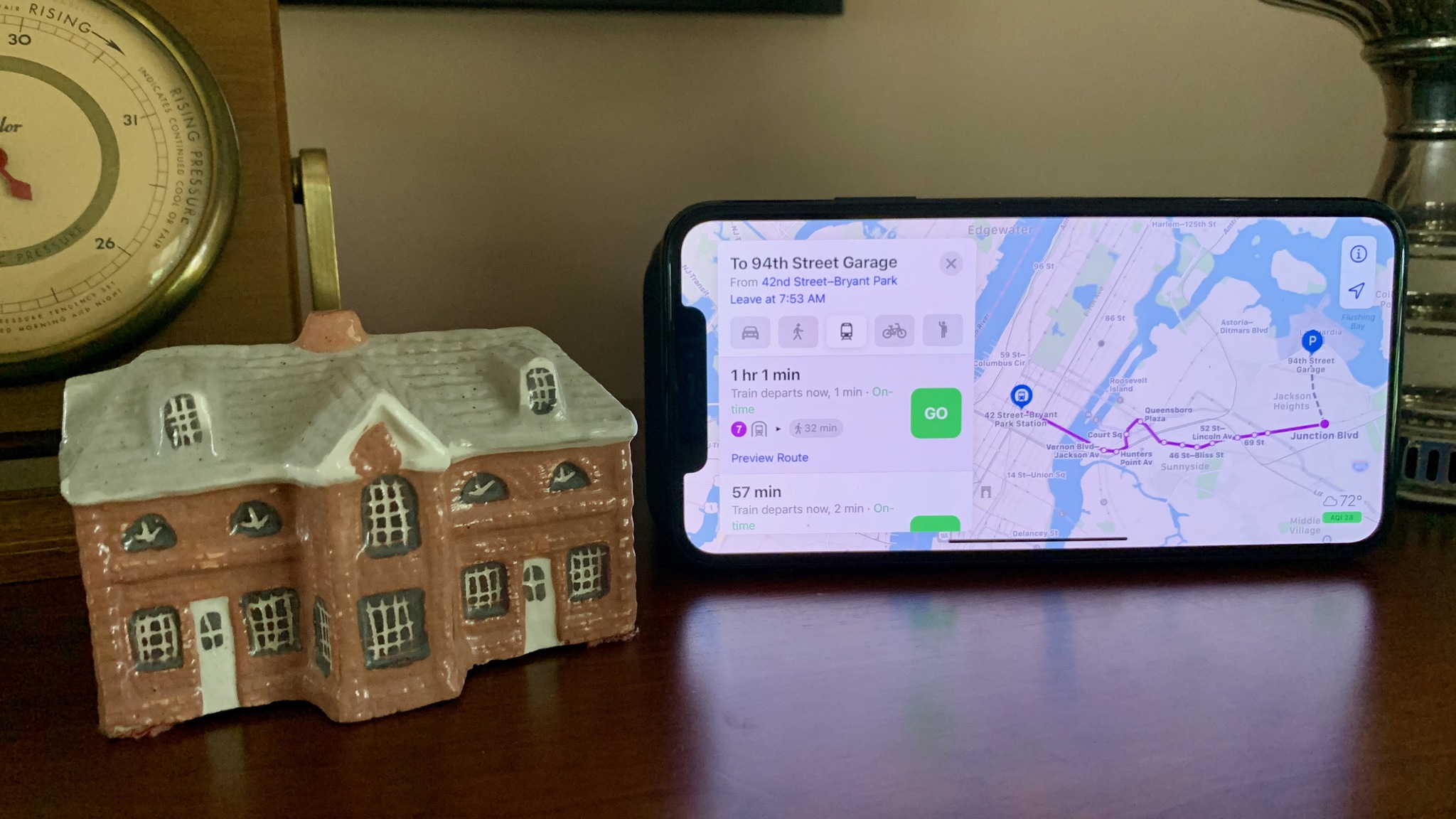
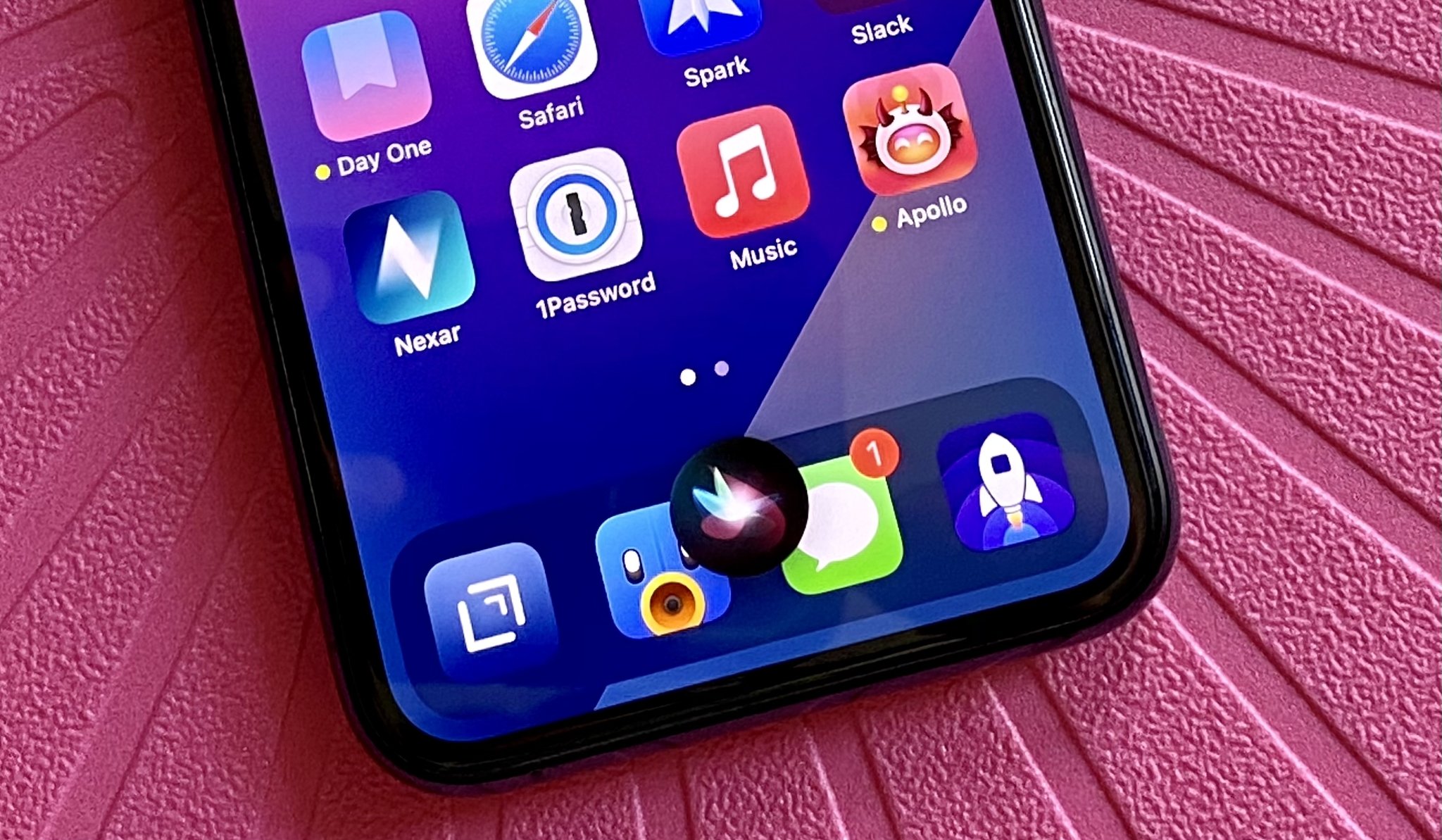
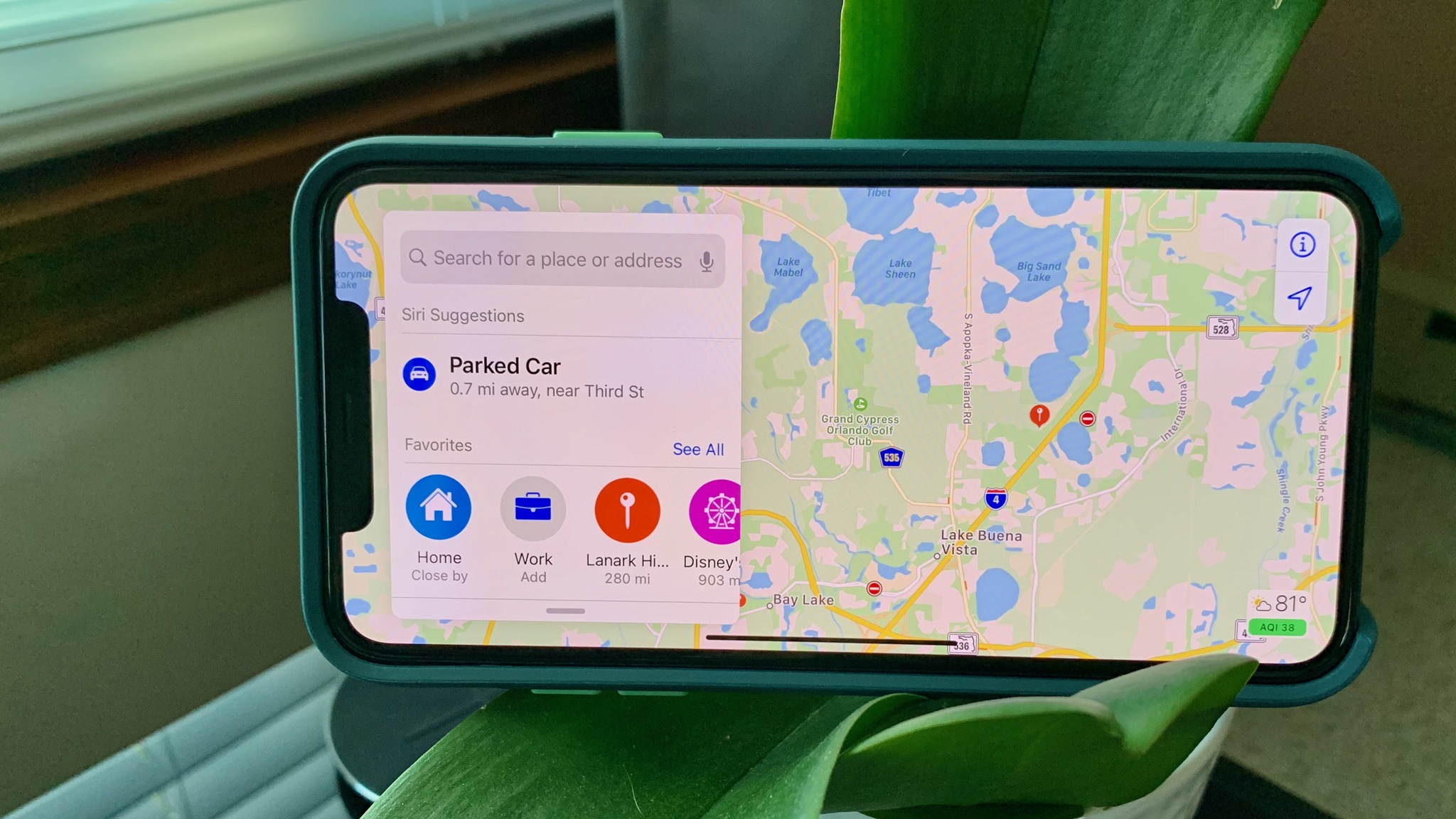
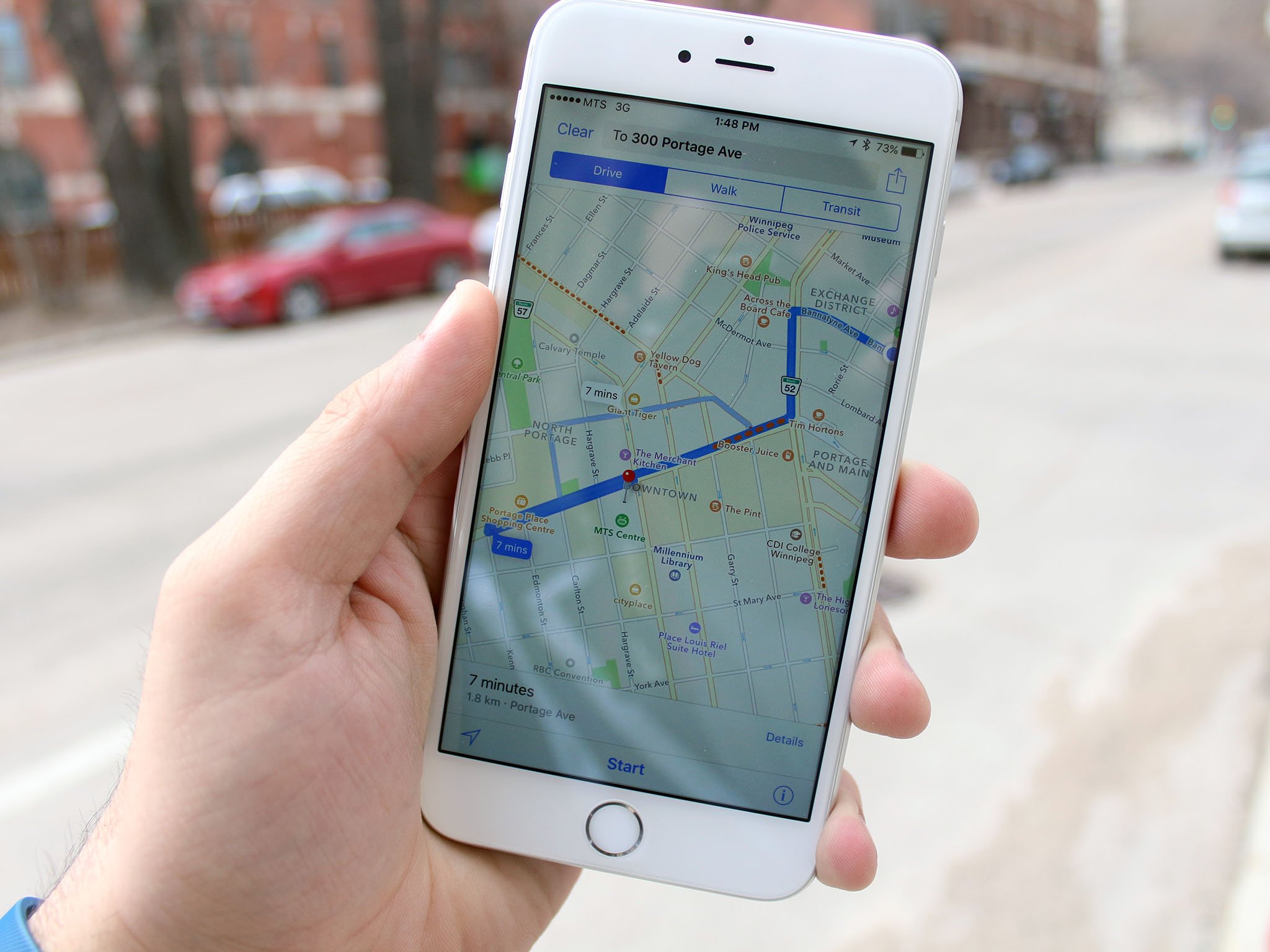
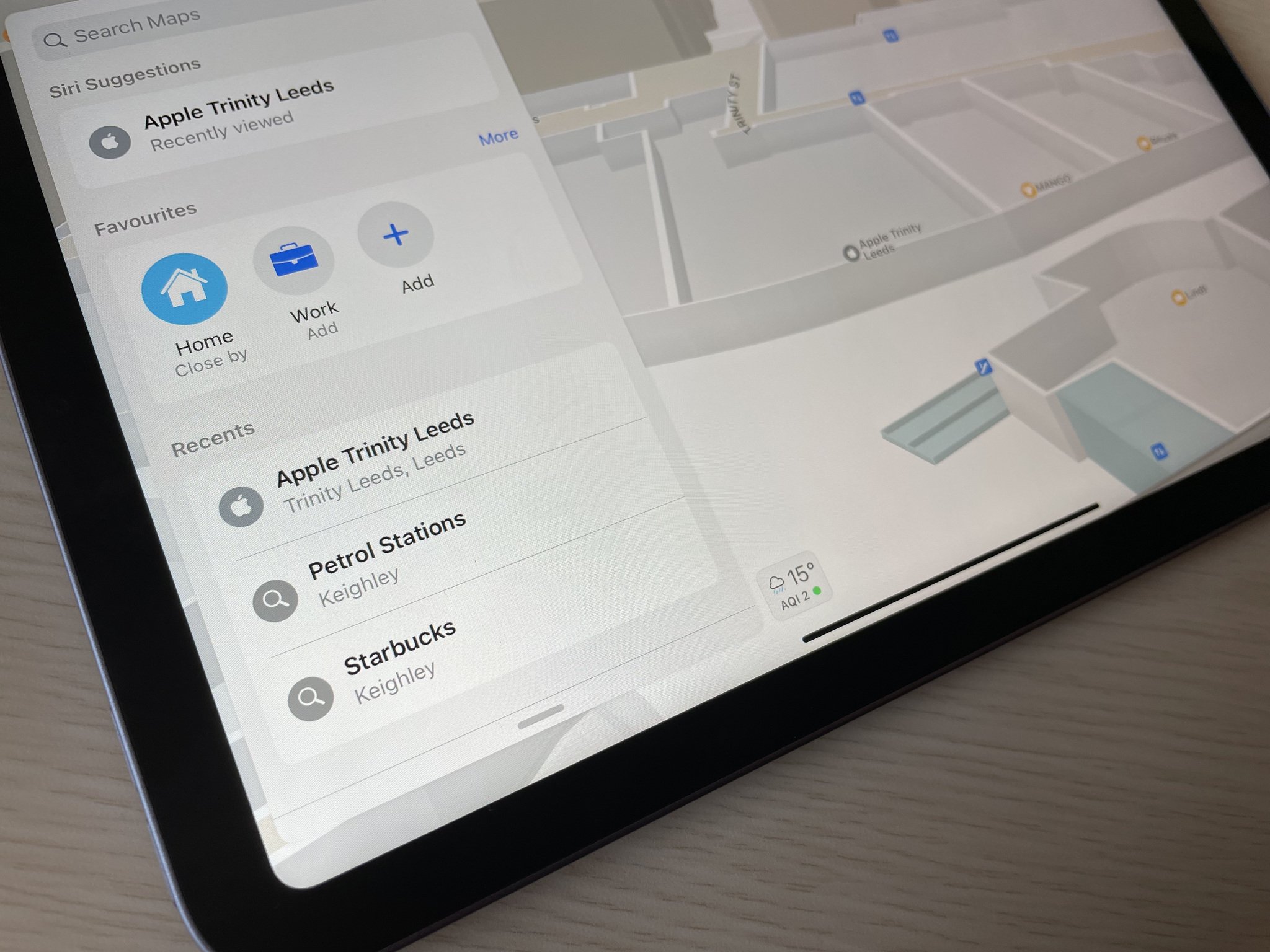
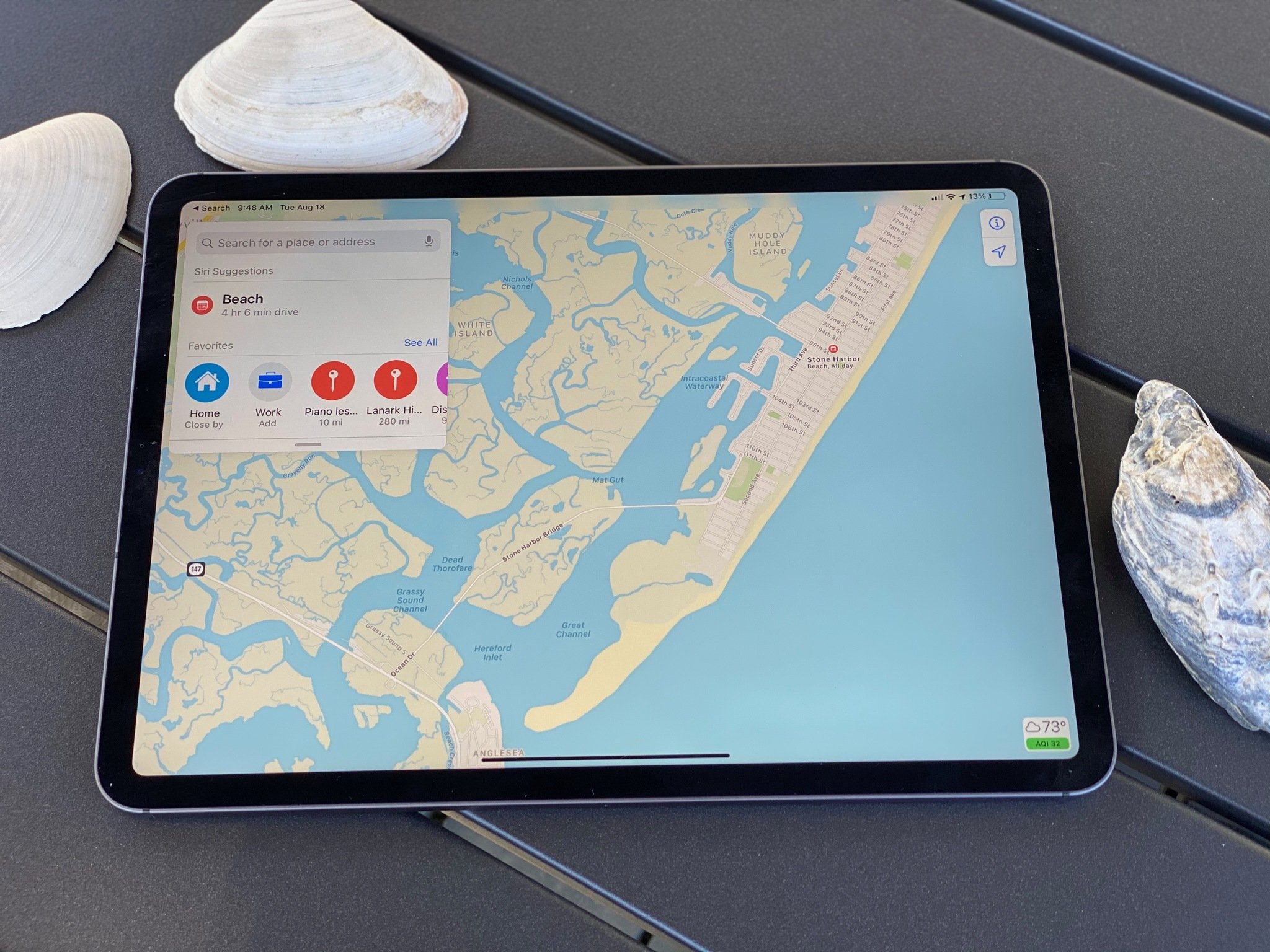
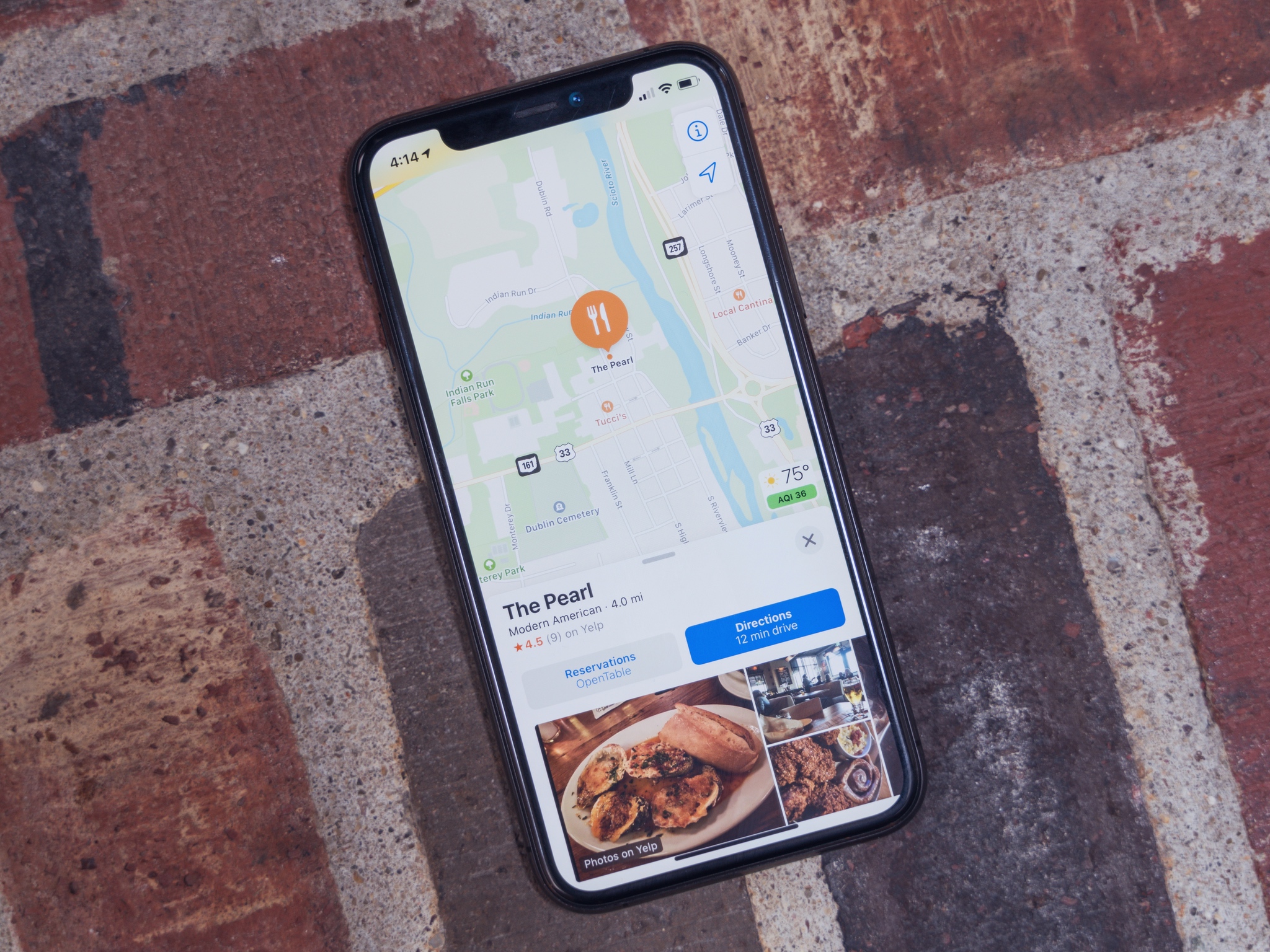
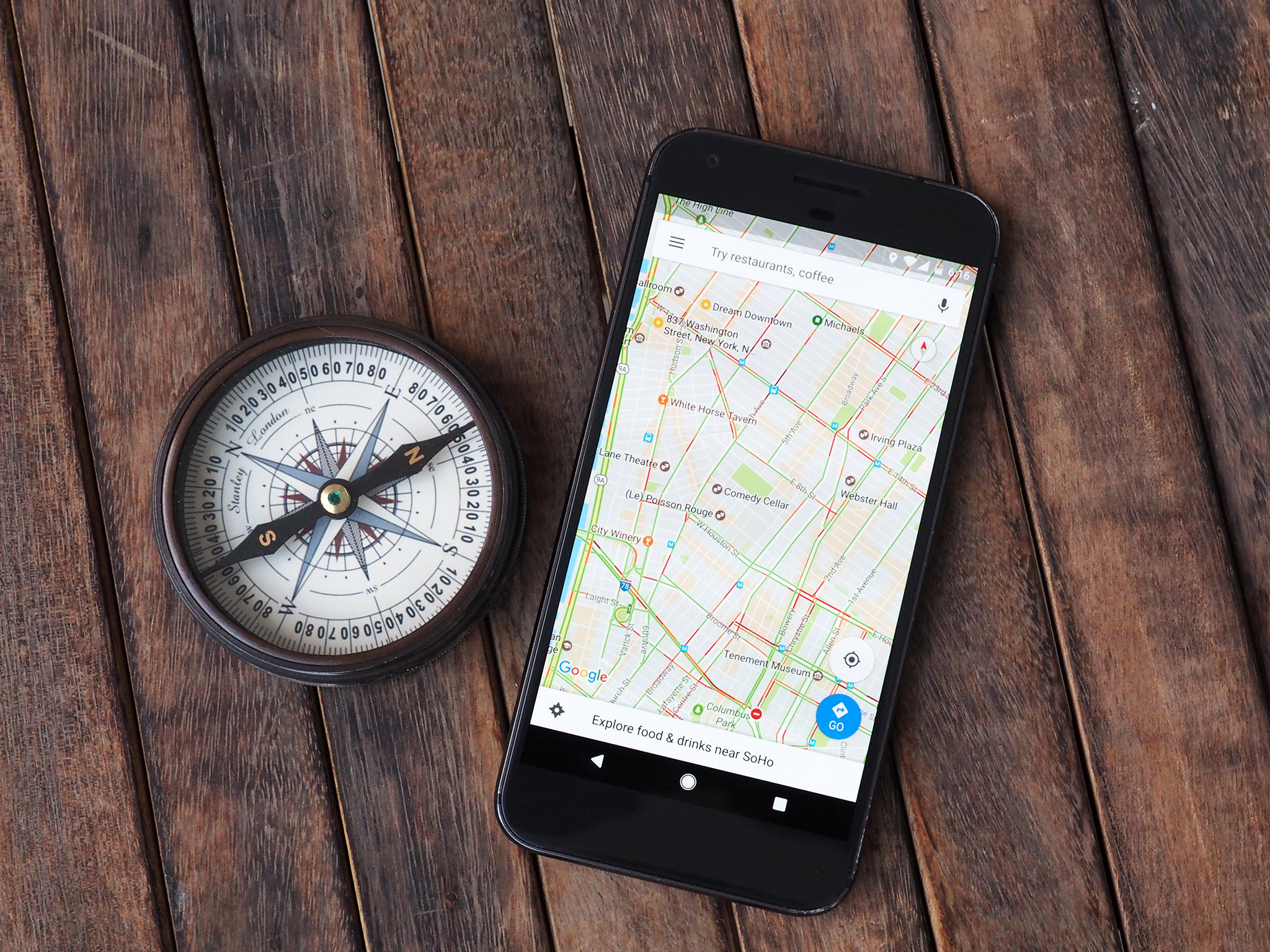
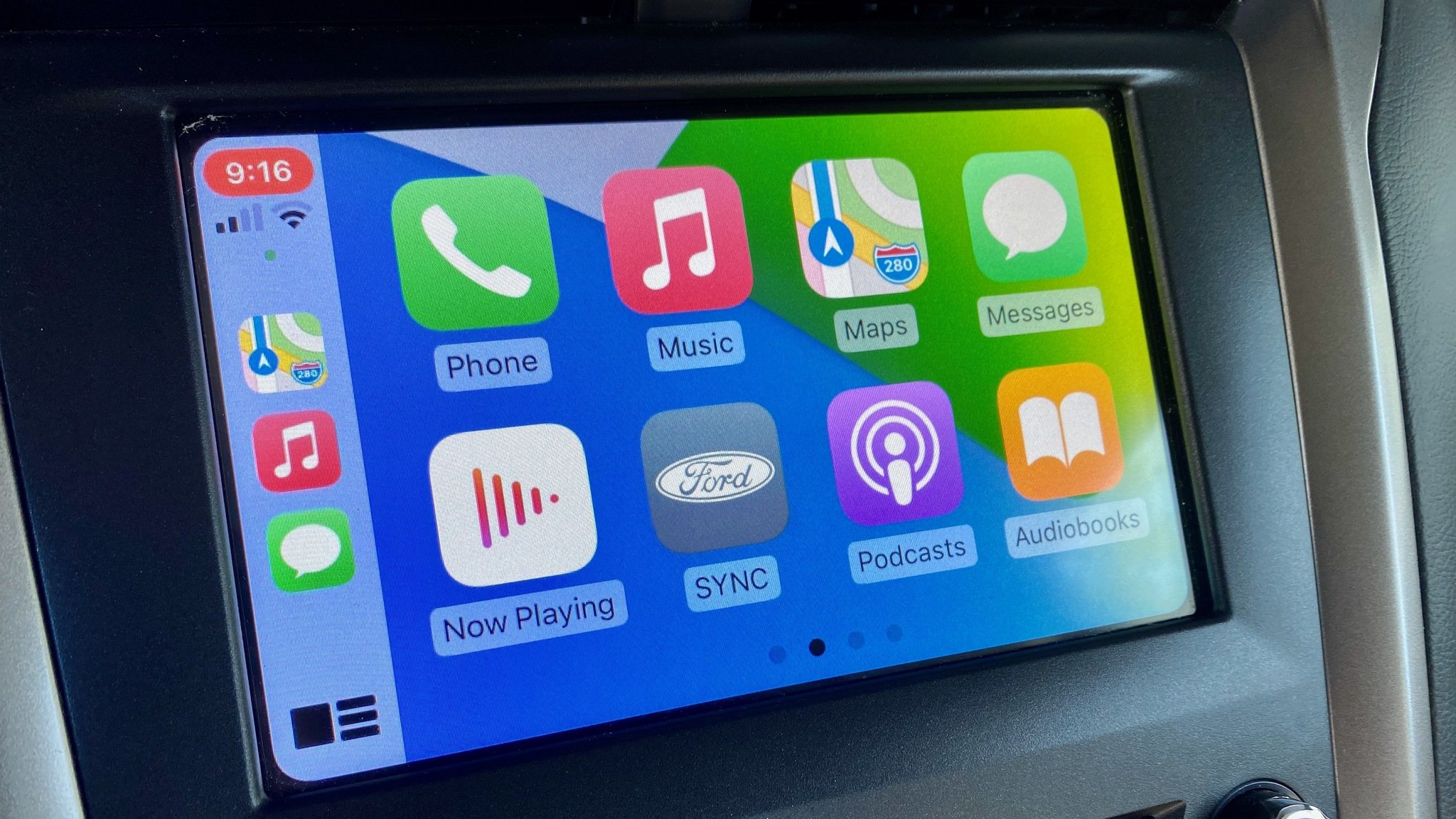

No comments: