iPhone 13's Cinematic Mode lets you take some amazing video - TechnW3
Cinematic Mode on the iPhone 13 lineup lets you feel like a real filmmaker. Here's how to use it.
If you just got a new iPhone 13, then you just got one of the best iPhones for photography and videography. That's because the entire iPhone 13 lineup is capable of Cinematic Mode, taking your iPhone videos to an entirely new level. Here's how to use Cinematic Mode on iPhone 13.
What is Cinematic Mode?
Apple's new Cinematic Mode is a combination of the Dolby Vision HDR format with the technique known as "rack focus." With rack focus, the lens can seamlessly shift from one subject to another because it locks focus on the subject and blurs the background to get a depth of field effect. If another subject enters the scene, or you center the camera to that new subject, Cinematic Mode switches the focus point and simultaneously blurs out the background automatically.
A good example of how Cinematic Mode works on the iPhone 13 is when you're shooting a video with someone, and then another person enters the frame. At this point, the iPhone will use intelligence and automatically adjust the focus point to the new person in the scene and blur everything else. The focus point goes back to the original subject if the second focus point turns away from the camera. It's pretty much like a sophisticated and professional filmmaking effect that happens automatically, and you don't need any additional equipment or work to achieve it.
Of course, this is the first iteration of Cinematic Mode, so it's not going to be perfect (but it's pretty good). But another great thing about Cinematic Mode is the fact that you can adjust the Cinematic Mode focus even after you shoot the video.
How to use Cinematic Mode when using the Camera app
Cinematic Mode is accessible in the Camera app on your iPhone 13 mini, iPhone 13, iPhone 13 Pro, and iPhone 13 Pro Max as another video mode. Here's how to get to it.
- Launch the Camera app on your iPhone 13.
- Swipe to change modes until Cinematic Mode is selected.
-
Ensure that the viewfinder is lined up so that your initial subject is in the frame and is also the focal target, then tap the Record button to start shooting.
-
Have another person or object at a different distance enter the scene — at this point, the iPhone 13 should automatically refocus and lock onto the new subject. You can also manually tap on a new focal point.
- Tap the Record button again to stop the recording once you're done.
As you can see, it's super easy to get professional-looking videos with Cinematic Mode. Again, it's not 100% perfect, but at least you can manually adjust the focus point post-shoot as well.
How to adjust Cinematic Mode video post-shoot
The most remarkable thing about Cinematic Mode is that you can edit the video and manually adjust the focus point yourself. Here's how.
- Launch the Photos app on your iPhone 13.
- Find and select your Cinematic Mode video.
-
Tap Edit in the upper right corner.
- Slide your finger across the clip reel until you get to the part you want to edit.
- Tap another part of the clip to change the focal point manually. There will now be an icon in the upper left corner to indicate Manual Tracking.
- Underneath the clip reel, a dotted yellow line appears, which indicates how long the manually adjusted focal point will be tracked for.
- Tap on the dotted yellow line to bring up a trash can. This allows you to remove the manually tracked focal point.
-
Tap Done when you're satisfied with the edits.
Questions?
As you can see, Cinematic Mode brings an entirely new level of videography to the iPhone. While this doesn't mean that everyone will become a professional filmmaker with just an iPhone 13, it adds a new layer of fun to making your home movies.
Have questions about Cinematic Mode? Drop them in the comments.
from iMore - Learn more. Be more.
via TechnW3

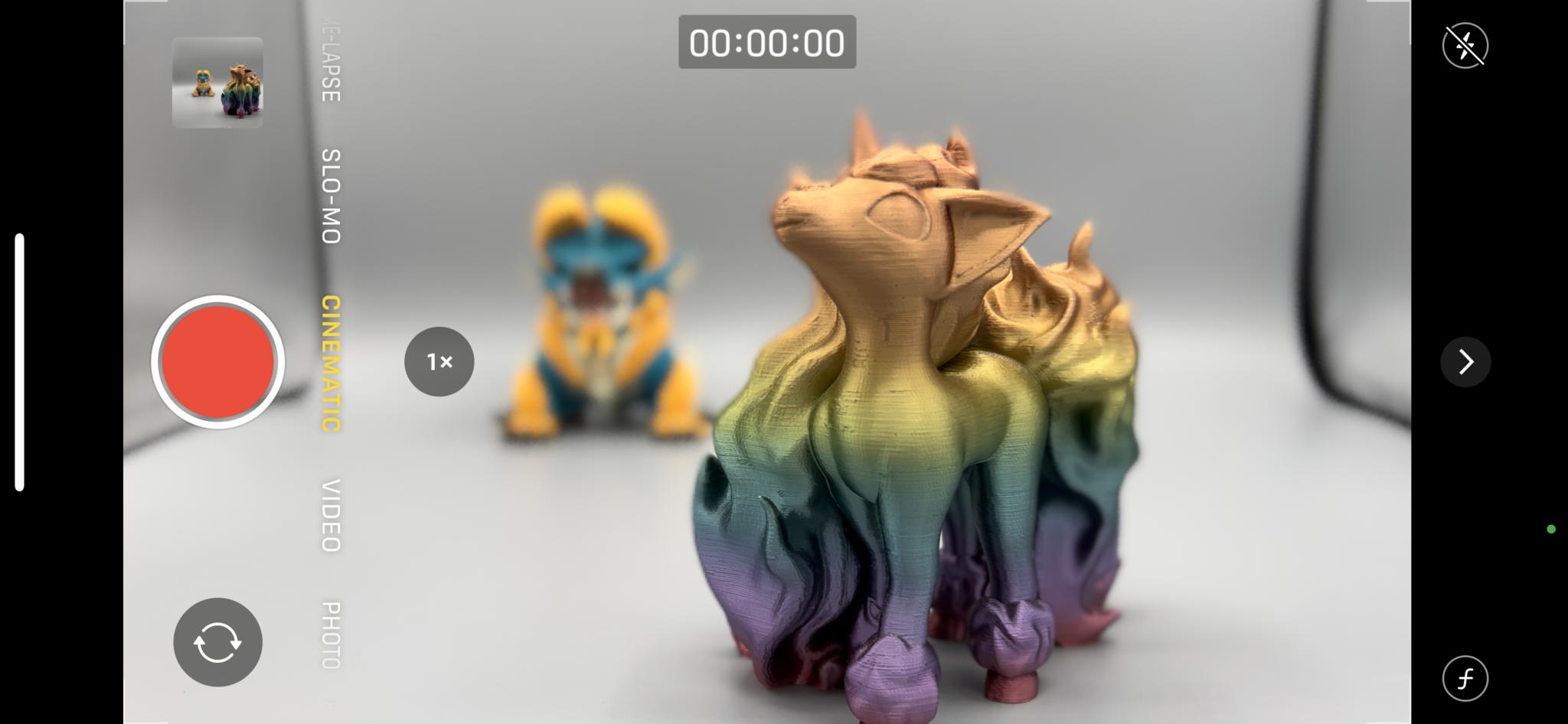
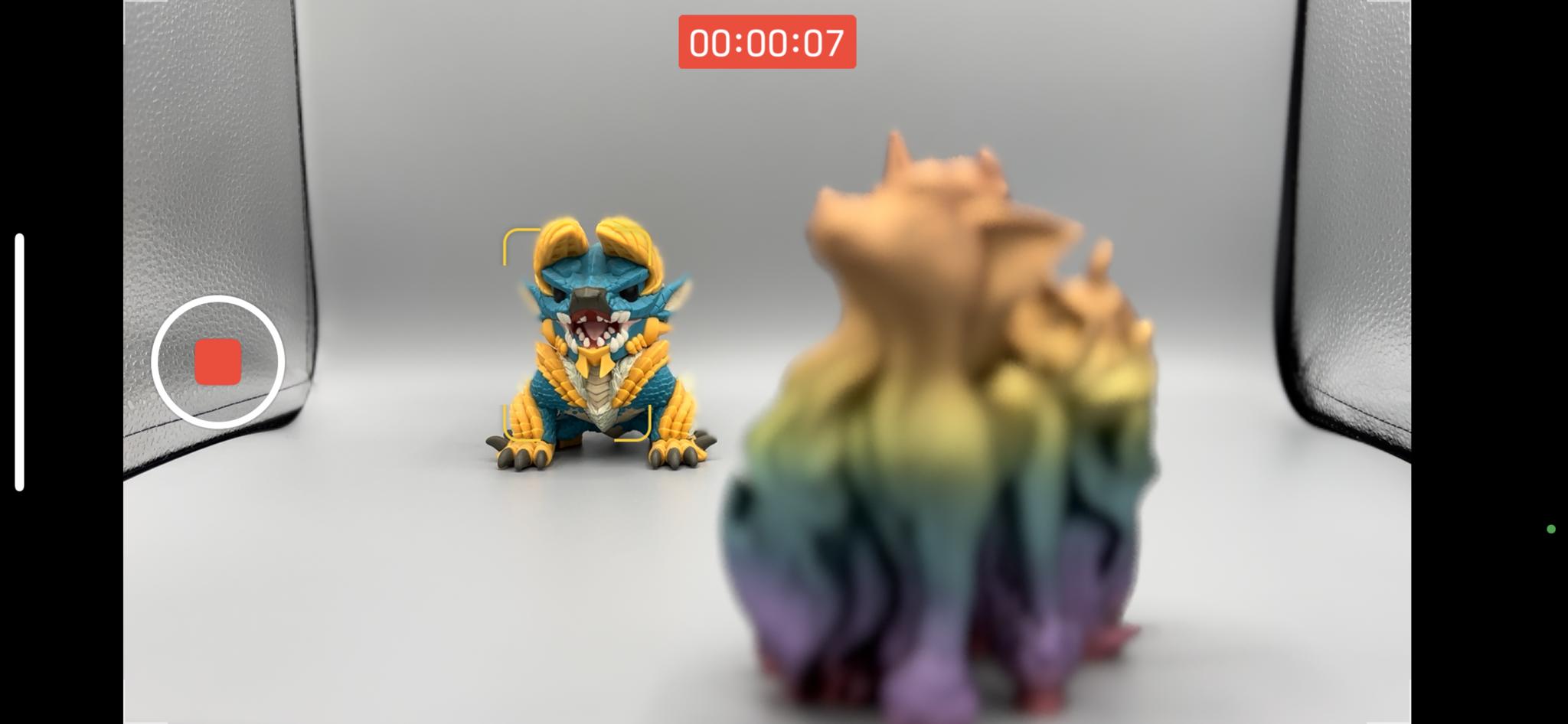
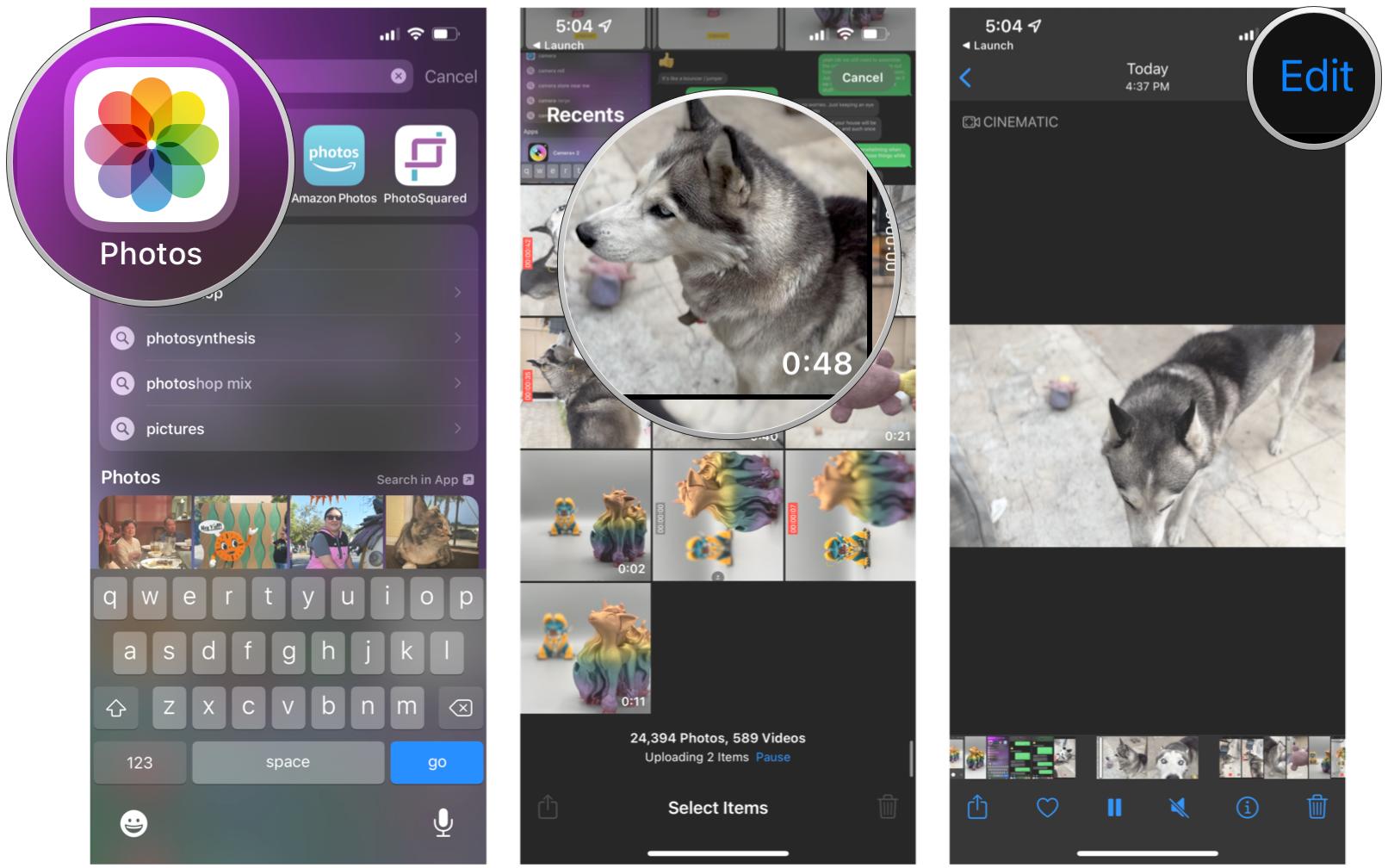
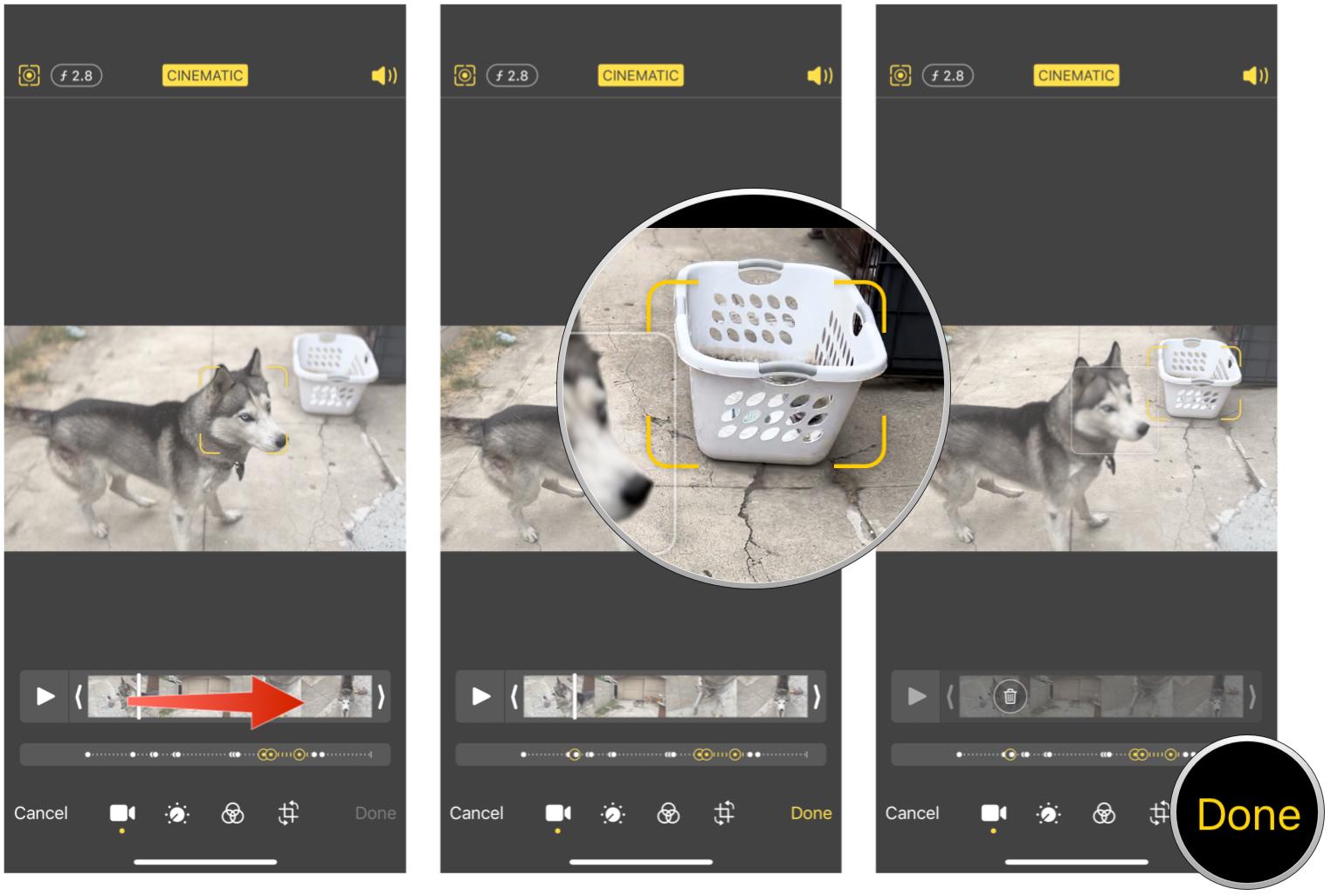

No comments: