Flyover lets you get up close and personal with famous landmarks - TechnW3
Apple's Maps app can whisk you away on an adventure around the world without you having to leave your house.
The Maps app that comes built-in to every iPhone and iPad can show incredibly detailed 3D maps that you can interact with through a feature called Flyover.
Apple Maps Flyover has been around since iOS 6 but has gotten way more detailed and has had many new locations and landmarks added between its launch and the release of iOS 15. If you're travel-curious, Flyover might just be the best iPhone feature for you as you plan out your next trip. Here's how to use it.
How to use Apple Maps Flyover on your iPhone or iPad in Maps
- Open the Maps app.
- Tap the search field and type in the location or landmark you want to see.
-
Select the correct location or landmark from the list of results.
- If Flyover is supported, tap on Flyover button next to the Directions button in the information panel at the bottom of the screen.
-
Use Flyover to view high-quality 3D mapping of the area and pan-and-zoom to explore. You can also point or tilt your iPhone or iPad in the direction you want to view.
- Optionally, you can let the Maps app give you a tour of the area or landmark by tapping Start Tour. This will move the map around for you and give you a good look around. Tap Pause Tour if you want to go back to manual exploration.
- When you're done with Flyover, tap the X icon to return to the map.
If you prefer, you can also use Flyover on your Mac. Keep in mind that not all areas and landmarks in all countries support Flyover. So, if you don't see a button for Flyover, that area may not be supported.
Updated October 2021: Updated for iOS 15.
from iMore - Learn more. Be more.
via TechnW3
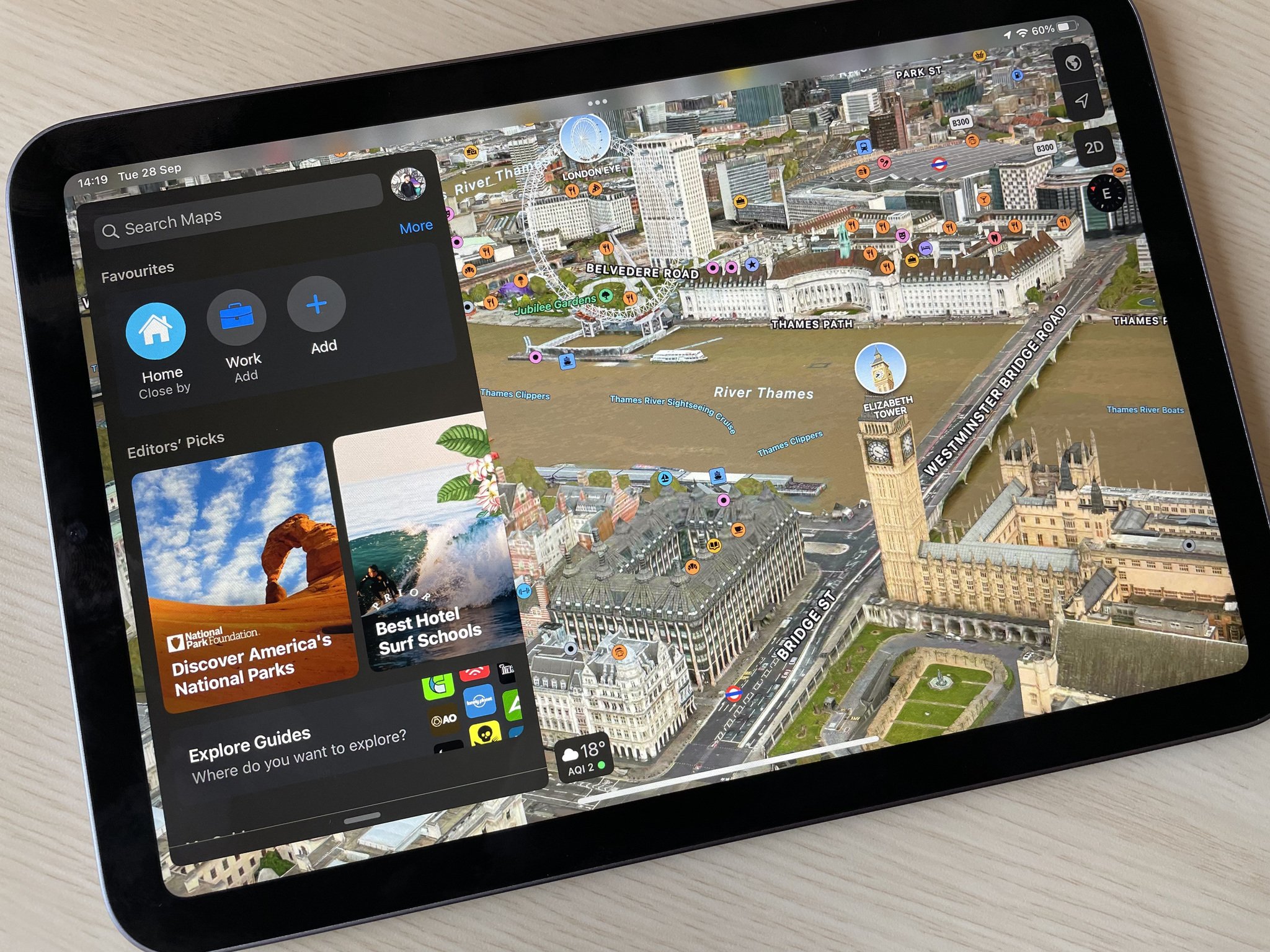
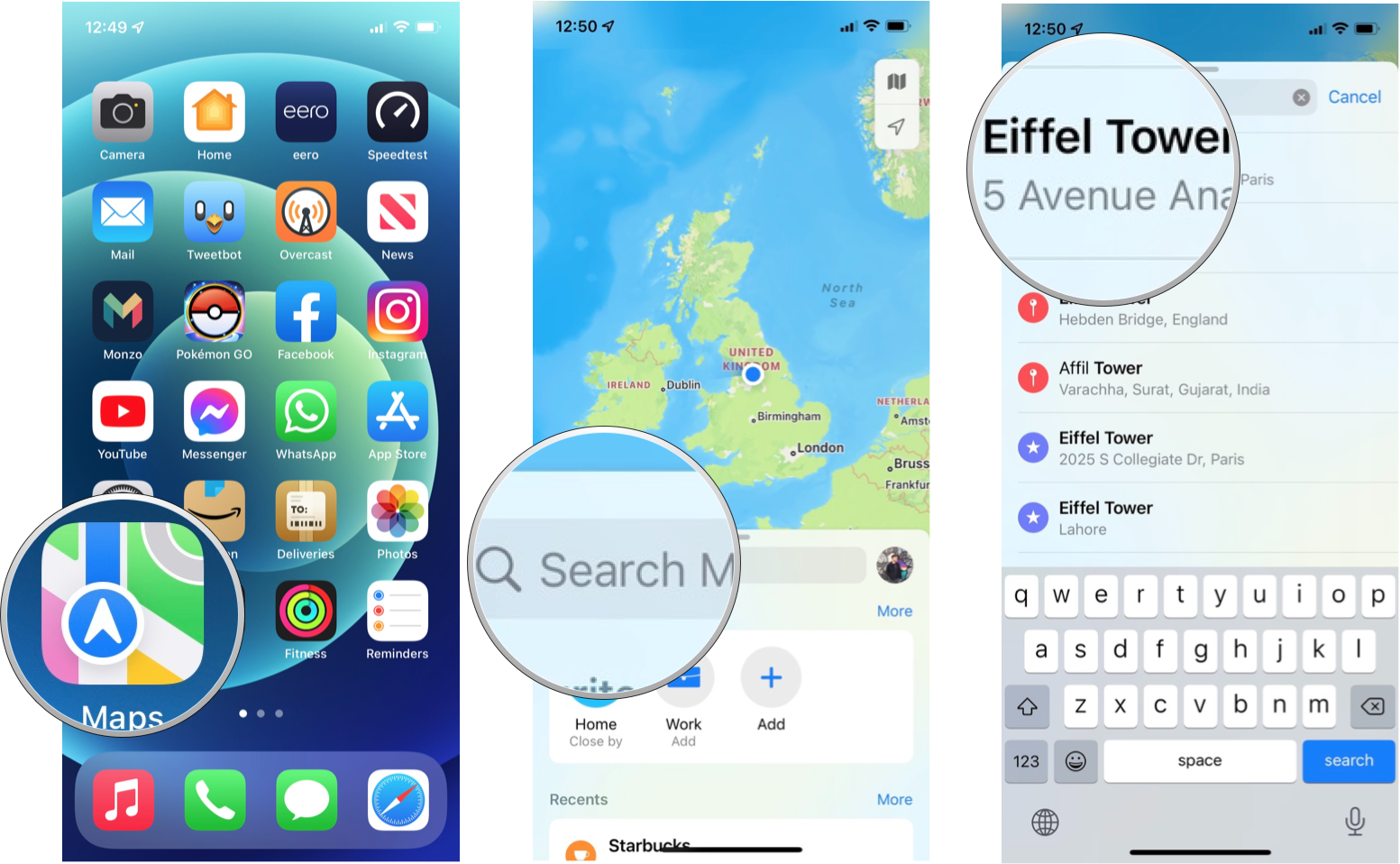
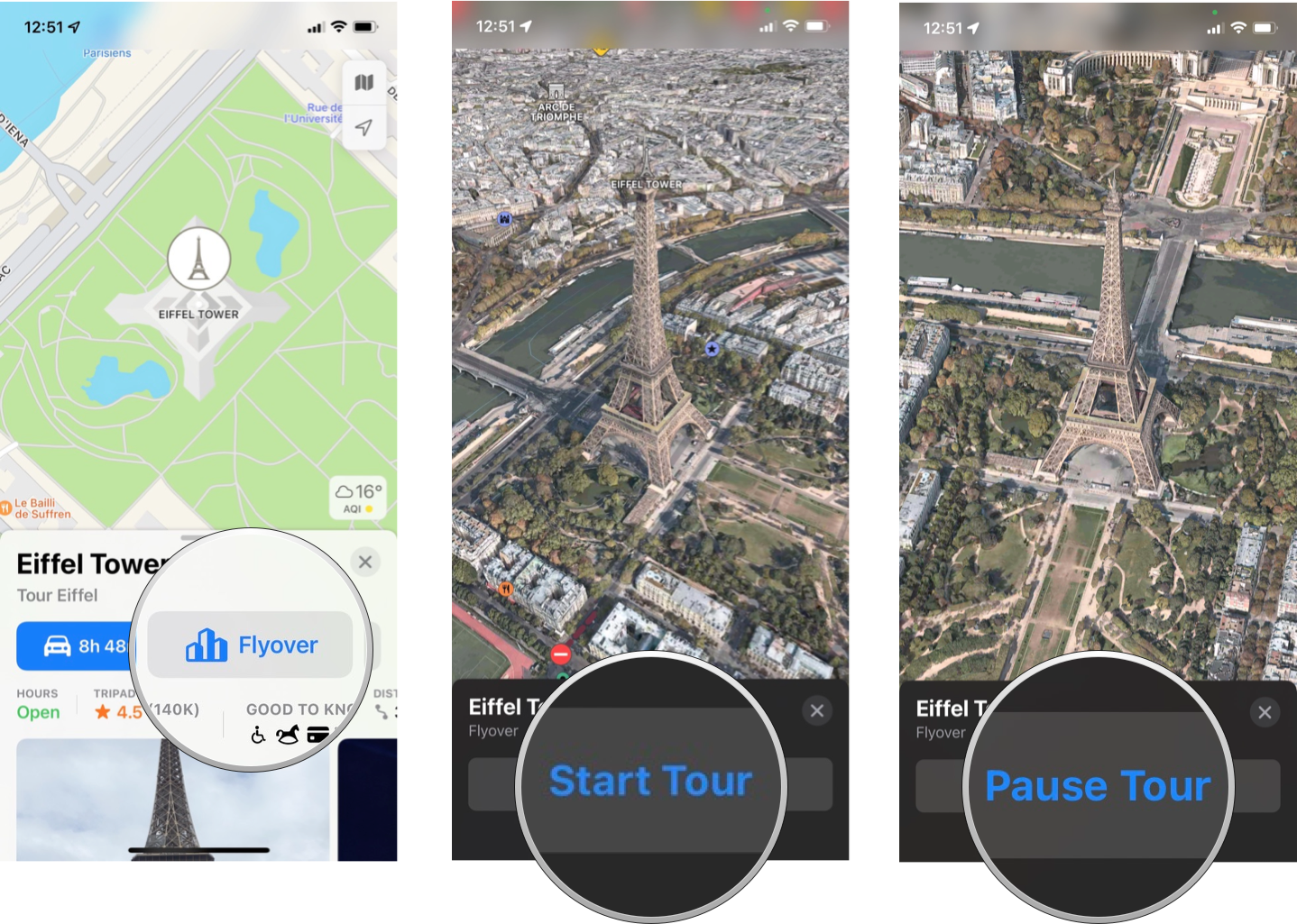

No comments: