Troubleshoot serious Apple Watch issues by unpairing and restoring it - TechnW3
Regardless of the reason, there comes a time when restoring your Apple Watch might be necessary. Here's how to do it.
The Apple Watch is an excellent piece of tech, but even great works of tech need a complete restore every now and then. Whether you want to pair your Apple Watch with a new phone, or plan on upgrading to the best Apple Watch, you're going to need to unpair your Apple Watch from your current iPhone, back up its data, and disable Activation Lock so that it can be set up again. Here's how to unpair an Apple Watch and restore it as needed.
How to unpair an Apple Watch via the Watch app
- Go to the Apple Watch app on your iPhone.
- Tap All Watches at the top of the My Watch screen.
-
Tap the info button to the right of your current watch.
- Select Unpair Apple Watch.
- Confirm the process by pressing Unpair (watch name).
-
If you have cellular service, choose to Keep or Remove your plan.
- Disable Activation Lock by entering your Apple ID password and pressing Unpair.
Your watch will now begin backing up your watch's latest data to your iPhone. Once it's finished, it will unpair itself from your current iPhone, delete all active Bluetooth accessory pairings, remove any Apple Pay cards used on Apple Watch, and wipe the passcode. Finally, your watch will restore itself to Apple's factory settings.
How to unpair an Apple Watch directly on the smartwatch
Note: When you unpair your Apple Watch via your iPhone's Watch app, it automatically syncs and backs up the latest data from your smartwatch before restoring it to factory settings. It's the best and smartest way to save your most recent data. Unpairing directly from the watch does not create a backup, nor does it automatically disable Activation Lock. (And remember, while Activation Lock is enabled, a new user won't be able to set up the Apple Watch.) If you need a current backup, make sure you unpair using the Watch app.
- Launch the Settings app on your Apple Watch.
- Tap on the General setting.
-
Select Reset.
- Tap on Erase All Content and Settings.
- Type in your passcode (if enabled).
-
Tap on Erase All (or, if you have a cellular plan and wish to keep it, Erase All & Keep Plan).
- Once the Apple Watch has finished restoring, navigate to iCloud.com from your computer's web browser to disable Activation Lock.
- Sign in with your Apple ID and password.
-
Click on Settings.
- Select your Apple Watch under My Devices.
- Click on the X next to your Apple Watch to remove it.
-
Click Remove to confirm.
Any Apple Watch unpairing questions?
Any questions about unpairing your Apple Watch? Let us know in the comments!
Updated May 2021: Updated for the latest version of watchOS 8.
from iMore - Learn more. Be more.
via TechnW3

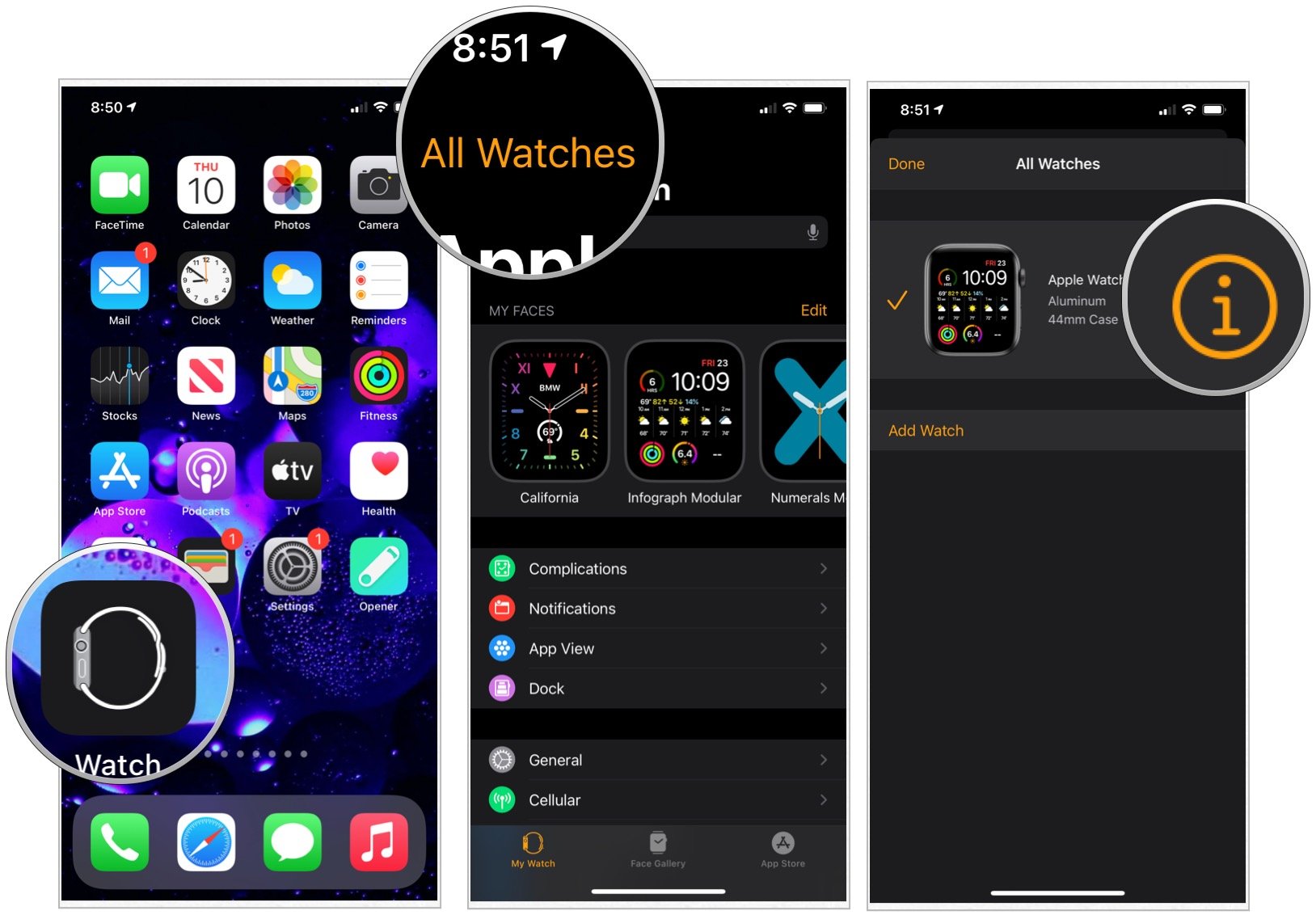
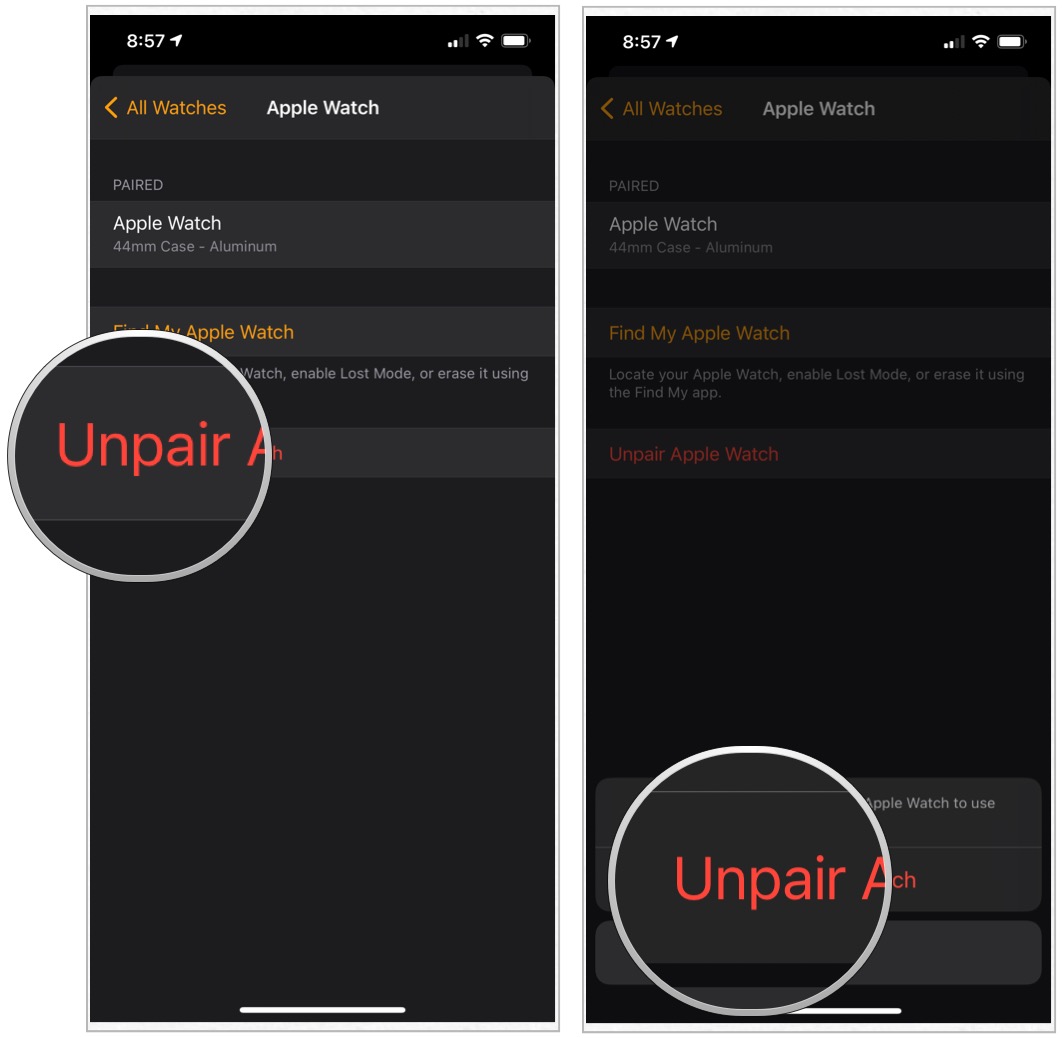
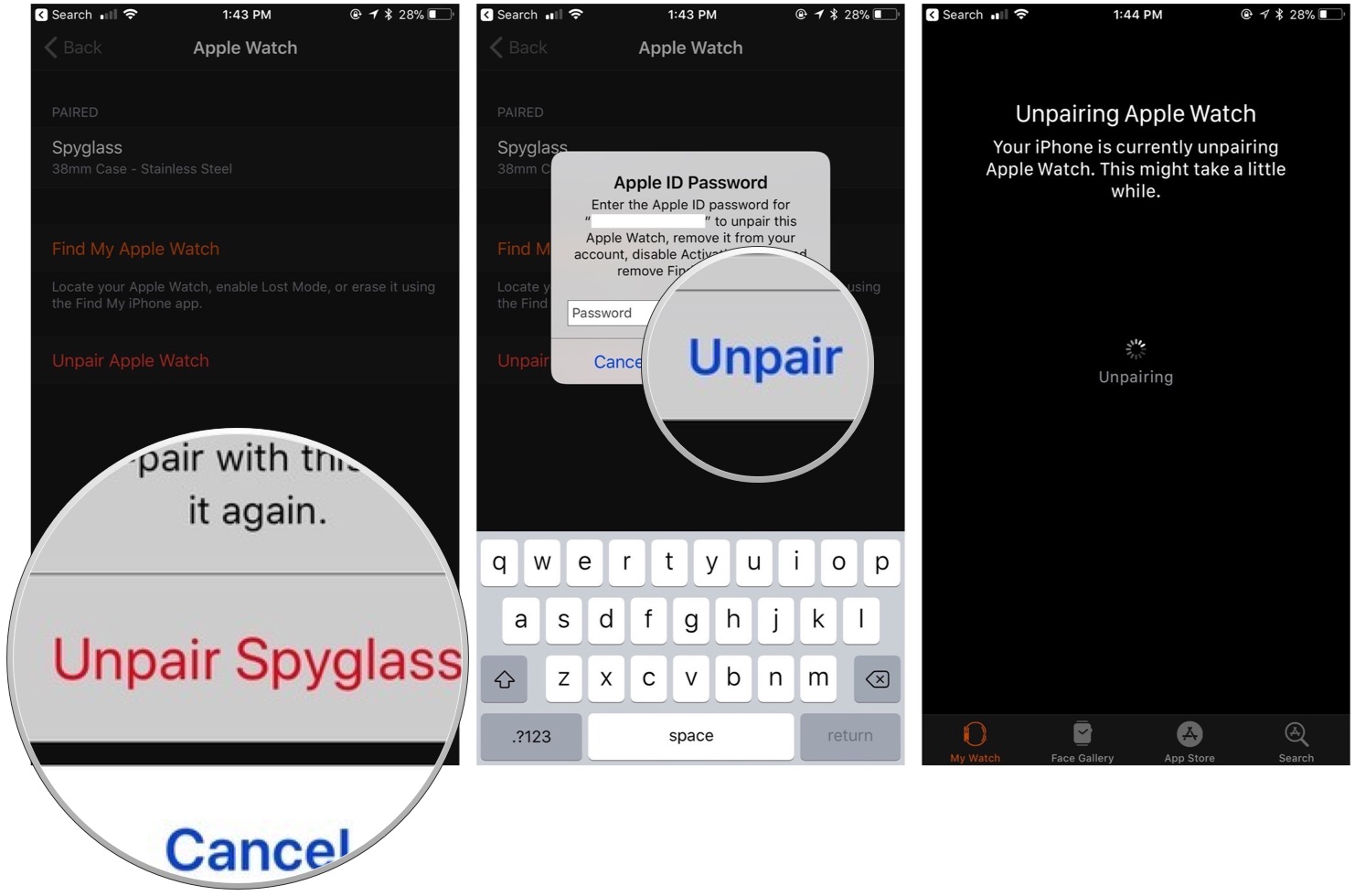
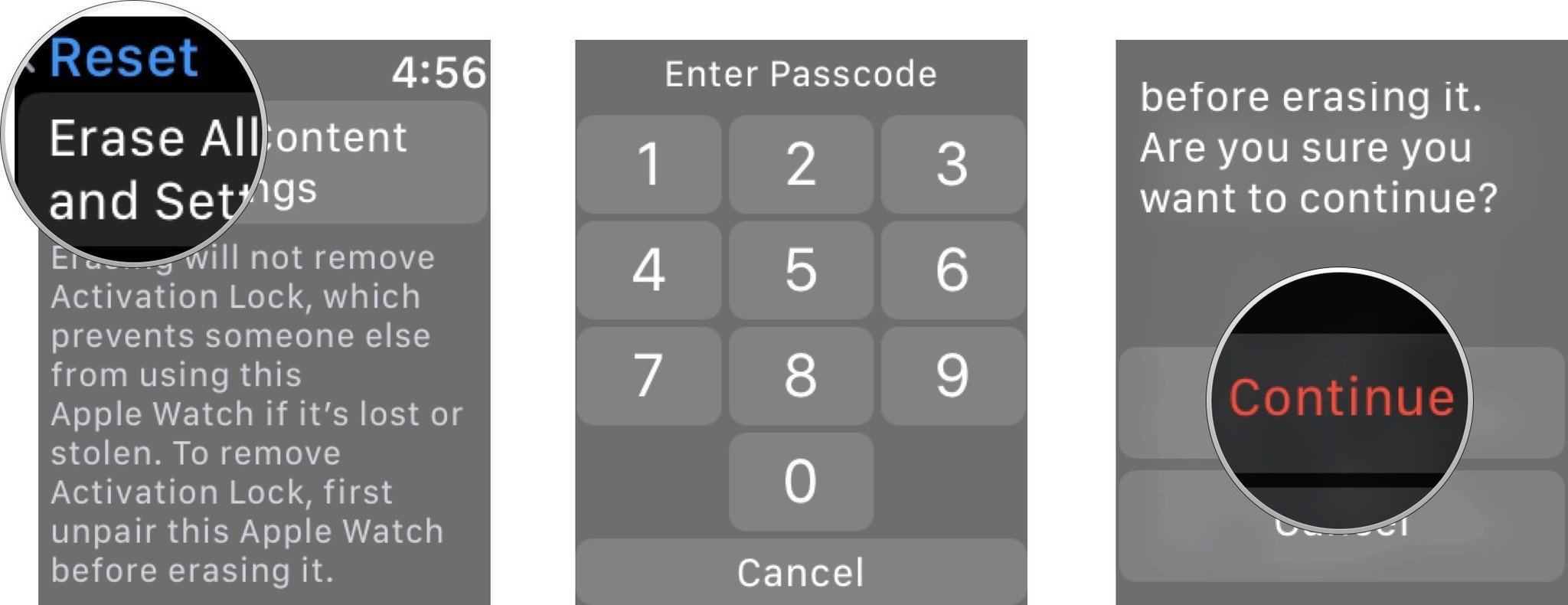
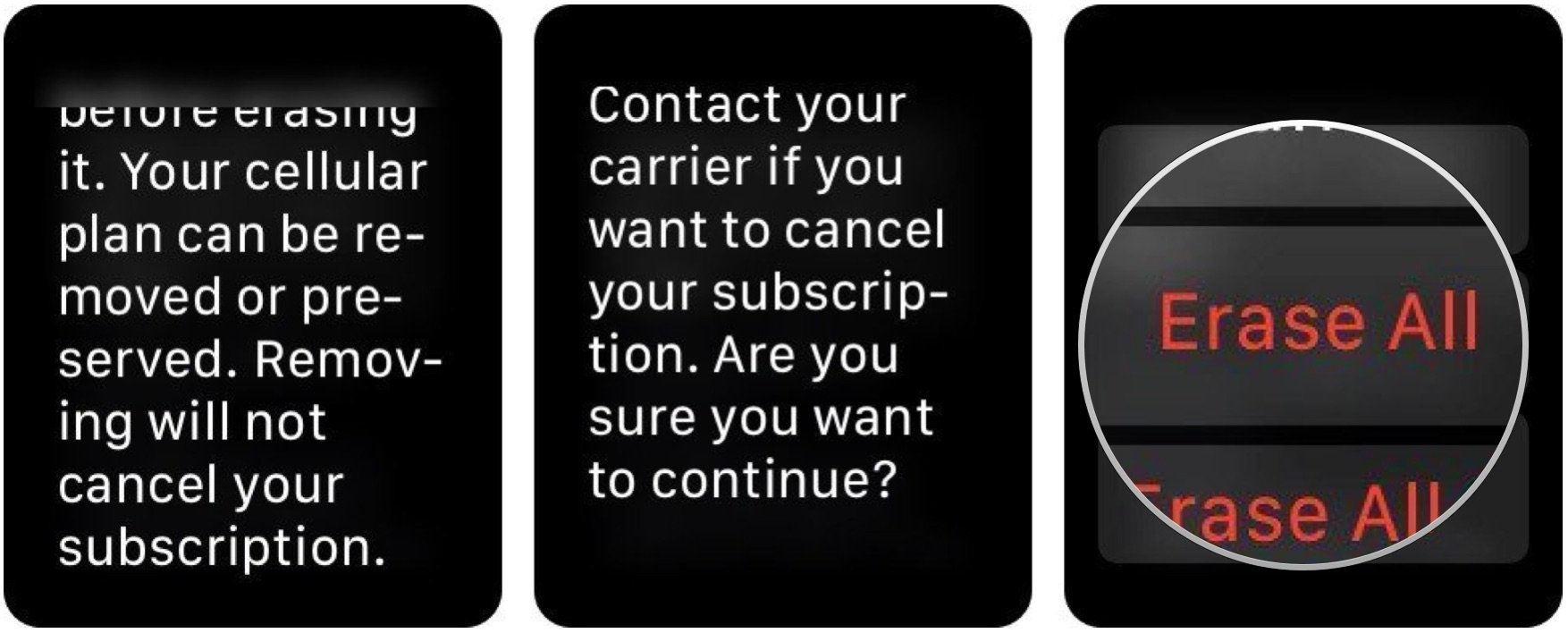
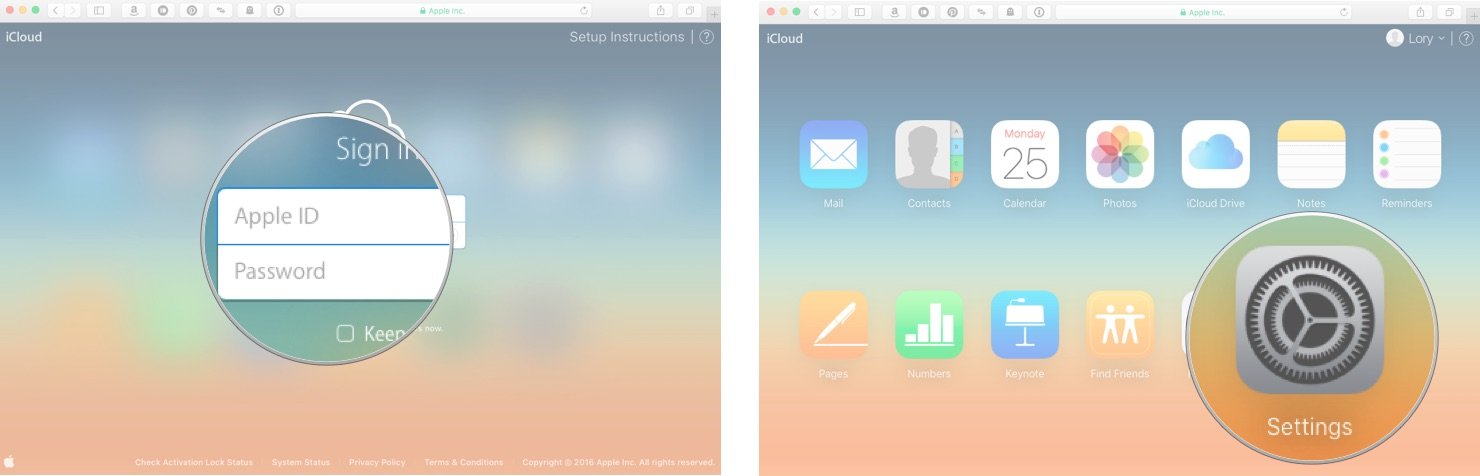
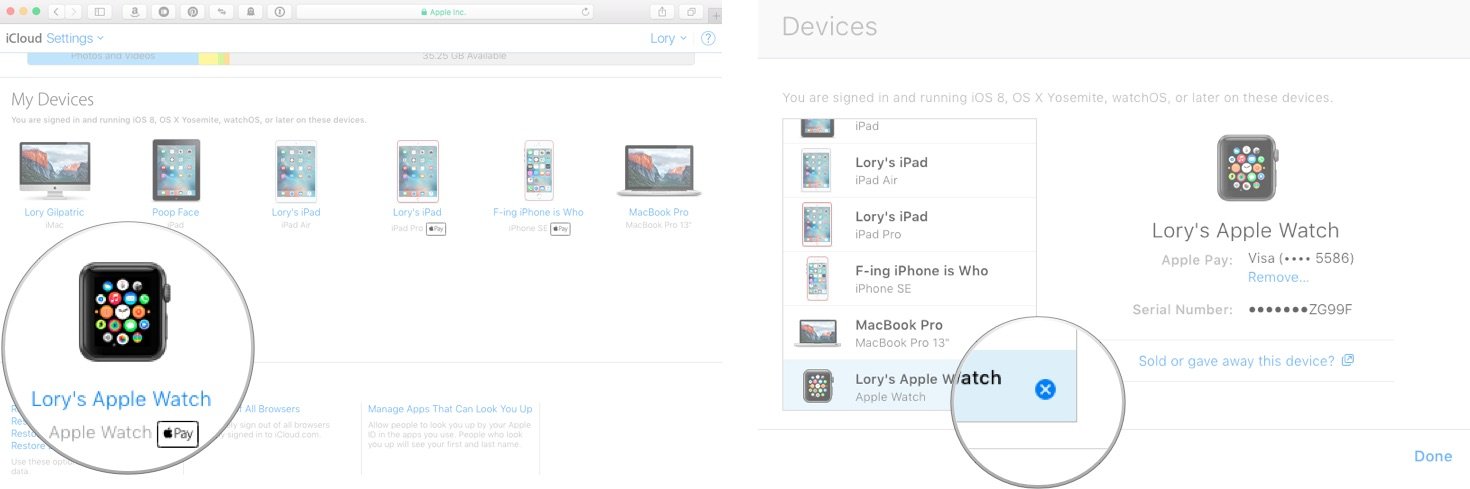

No comments: