Want to FaceTime with all your friends on macOS Monterey? Send them a link! - TechnW3
Just like the iPhone and iPad, macOS Monterey allows you to create FaceTime call links. Here's how you do it.
Many new features and improvements are coming to macOS Monterey, but since virtual meeting spaces have become crucial in our lives, the improvements to FaceTime may be some of the most exciting. If you do many FaceTime calls, macOS Monterey will likely make you feel like your best Mac got even better.
One of the new features is FaceTime call links, which allows you to create links that you can send to people that will let them join in on a FaceTime call just by tapping the link. You can send these links using built-in apps like Messages and Mail, or copy the link and send it just about anywhere. Everyone you want on that call can be included. Creating a FaceTime call link on macOS Monterey is pretty similar to the process on iPhone and iPad with a few key differences. Here's how to create a FaceTime call link on macOS Monterey.
How to create a FaceTime call link in macOS Monterey
Creating a FaceTime call link is a much easier way to invite groups of people to the same call, and you can do so right from the FaceTime app on your Mac. Once you create a link, it should remain active until you choose to delete it.
- Launch FaceTime.
-
Click Create Link.
- Click the sharing method you want to use.
- Enter all the sharing details you need for your selected method if needed.
-
Send the link to whomever you want via your sharing method.
Depending on the sharing method you've selected the process of what information you will need will differ slightly; however, the basic principles remain the same. Choose who you're sending the FaceTime link to and then send it. The people you sent the link to will be able to tap that link whenever to jump into your FaceTime call. They don't even have to do it right away. The link should remain active until you delete it.
How to delete a FaceTime call link on macOS Monterey
As mentioned above, if you don't want a certain FaceTime link to function anymore, you can delete any of the call links you have created. This will deactivate the link for everyone.
- Launch FaceTime.
-
Click the info button beside the link you want to delete. It's the small "i" in the circle.
- Click Delete Link.
-
Click Delete Link again.
Now, anyone you gave that FaceTime link to won't be able to use it to join a call. You'll need to resend a new link if you want those people to join you on FaceTime again.
from iMore - Learn more. Be more.
via TechnW3
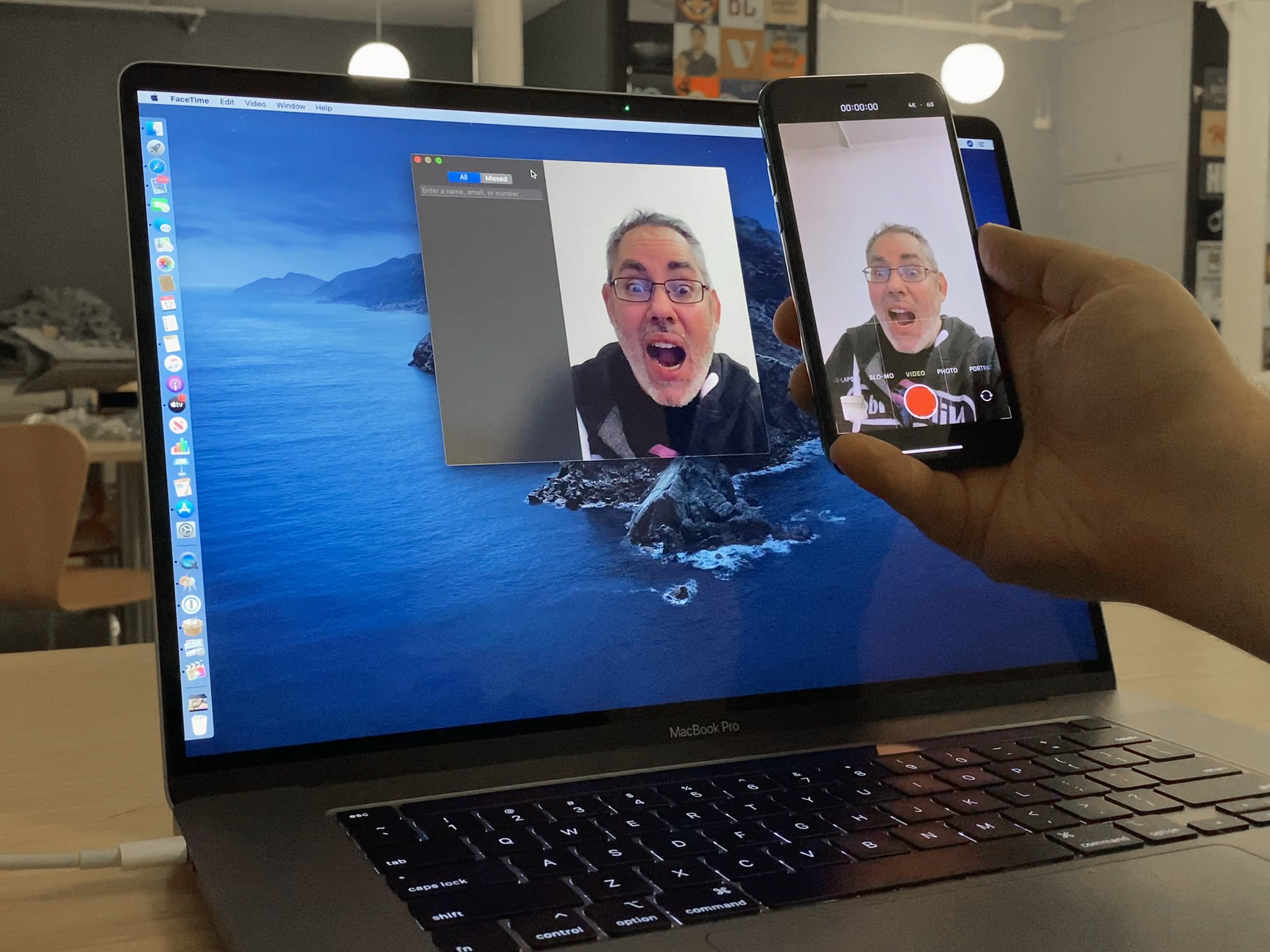
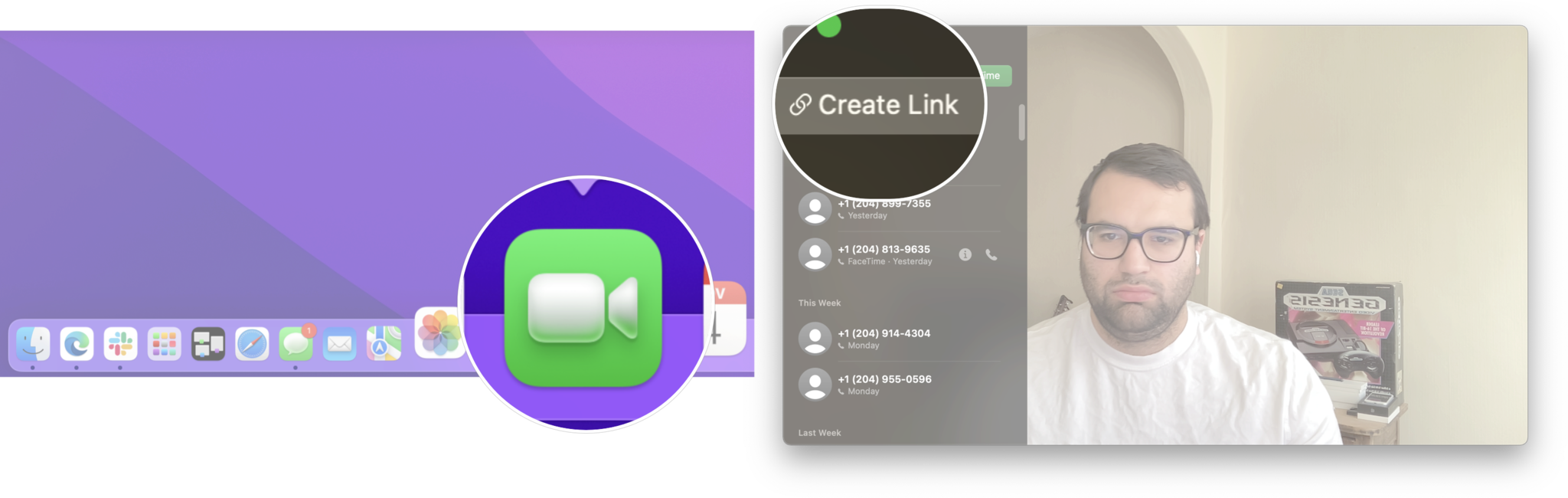
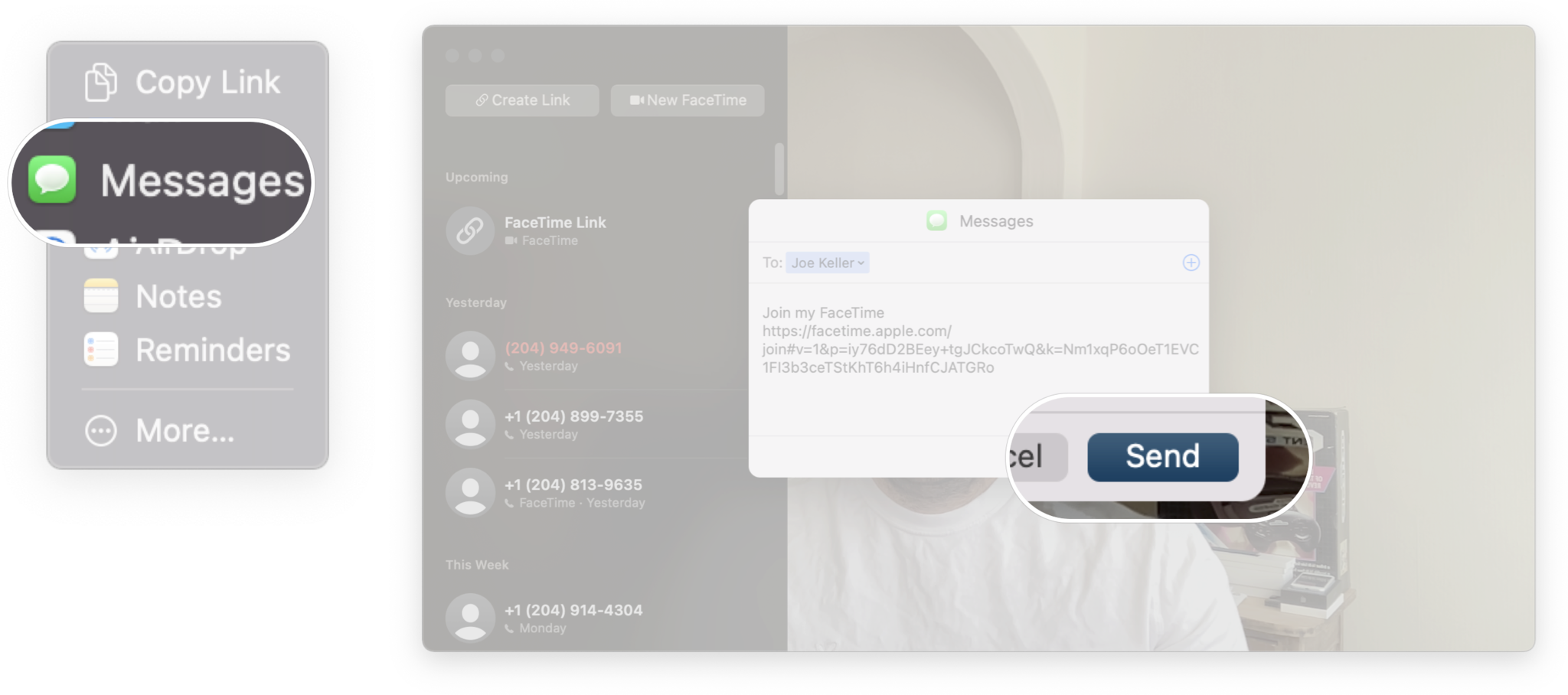
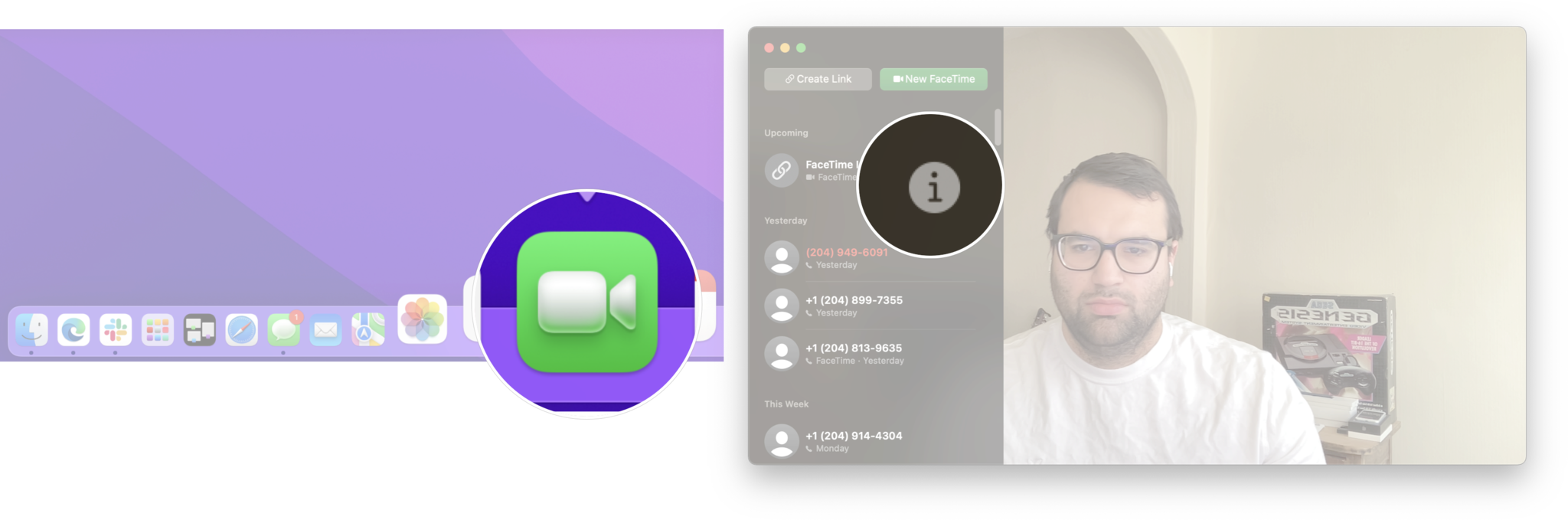


No comments: