Turn Background App Refresh on or off to fit your needs and save power - TechnW3
Control which apps can refresh in the background on your iPhone or iPad.
One of the great things about your favorite iPhone or iPad is the fact that you can easily multitask with iOS. For example, when you switch between apps, you just want to pick up right where you left off, instead of having to load everything up again. But when you leave an app, it basically goes into a suspended state, which means that they aren't actively in use or open, and therefore don't take up system resources. However, that also means that your data may not be up-to-date until you go into that app again.
However, you can make use of Background App Refresh to make sure that suspended apps are still checking for updates and new content (be aware that this may take up resources and battery power). Here's how to manage background app refresh on your best iPhone and iPad.
How to enable or disable system-wide Background App Refresh on iPhone or iPad
If you want to turn on Background App Refresh system-wide so every native and third-party app utilizes it, then you can do so in one fell swoop.
- Launch Settings on your iPhone or iPad.
- Tap General.
-
Tap Background App Refresh.
- Select Background App Refresh to view your options.
-
Choose whether you want Background App Refresh set to OFF, Wi-Fi Only, or Wi-Fi & Cellular Data.
- Tap Back in the upper left corner to save your choice.
If you turn Background App Refresh off, then nothing will be updating in the background anymore. When you select Wi-Fi only, Background App Refresh will only happen when you're on a Wi-Fi network. And for Wi-Fi & Cellular Data, Background App Refresh happens whether you're connected to Wi-Fi or your cellular network. Watch out for the last one though, as it can eat into your carrier's data plan.
How to enable or disable Background App Refresh for individual apps on iPhone or iPad
When you have a ton of apps, it may not be the best idea to have Background App Refresh turned on for every single thing. This is especially true if you only have so much data allotted each month. Here's how to toggle Background App Refresh for just specific apps.
- Launch Settings on your iPhone or iPad.
- Tap General.
-
Tap Background App Refresh.
- Tap the toggle for the apps you want Background App Refresh for to ON (green).
-
Tap General to go back and save your choices.
It may be a little tedious to go through everything one by one if you choose this route, but it could potentially save you from an expensive bill from your carrier. Doing this will also help conserve battery power, as you can have fewer apps refreshing in the background.
Always stay up-to-date with your apps
Background App Refresh is a nifty little feature in iOS and iPadOS that allows your suspended apps to continuously update, so you won't load into old information. While you may not need it for absolutely everything, it is particularly useful when dealing with calendar events, tasks, email, and other productivity apps.
Updated February 2022: Updated with new information for iOS 15 and iPadOS 15.
from iMore - Learn more. Be more.
via TechnW3
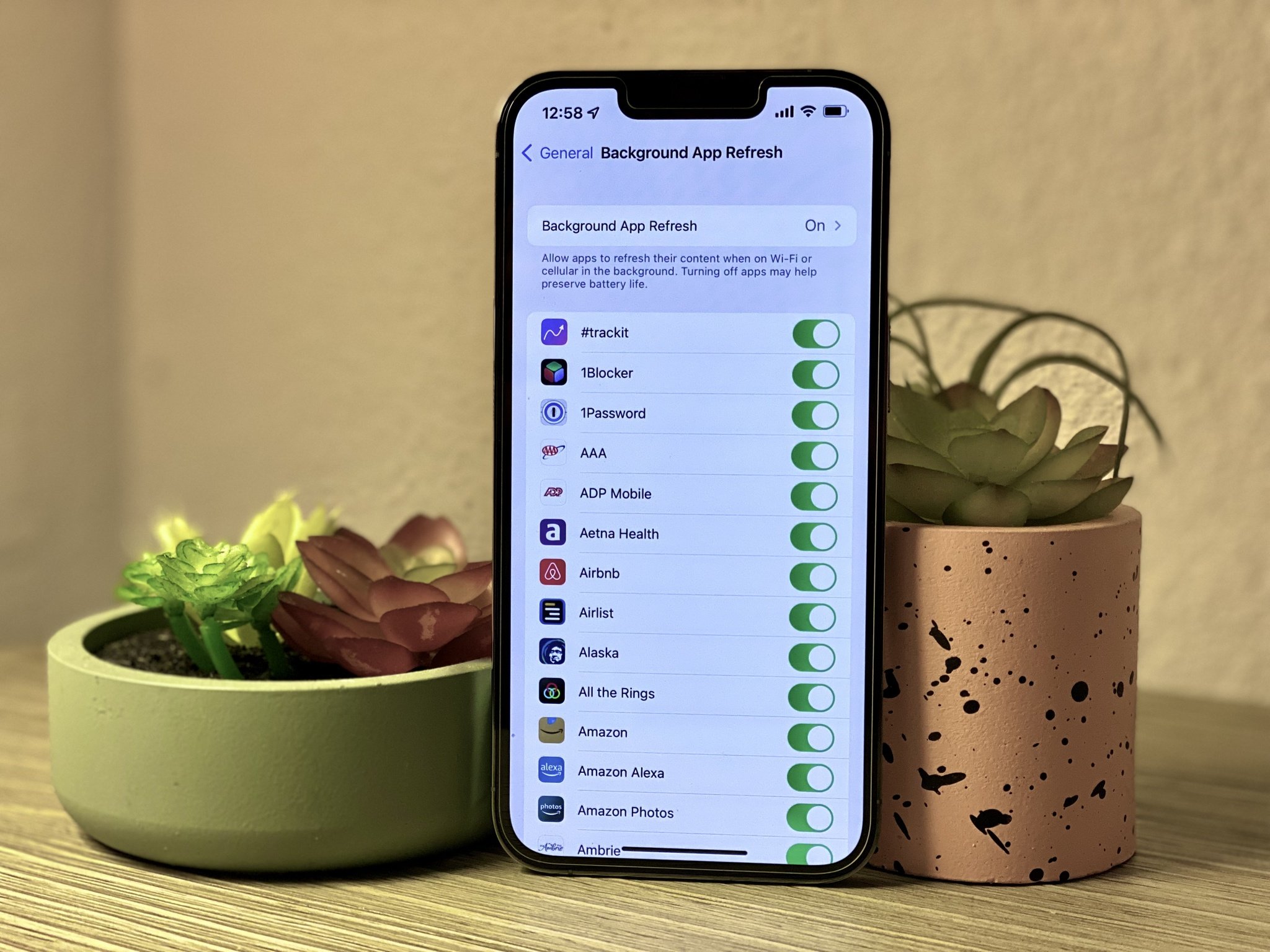
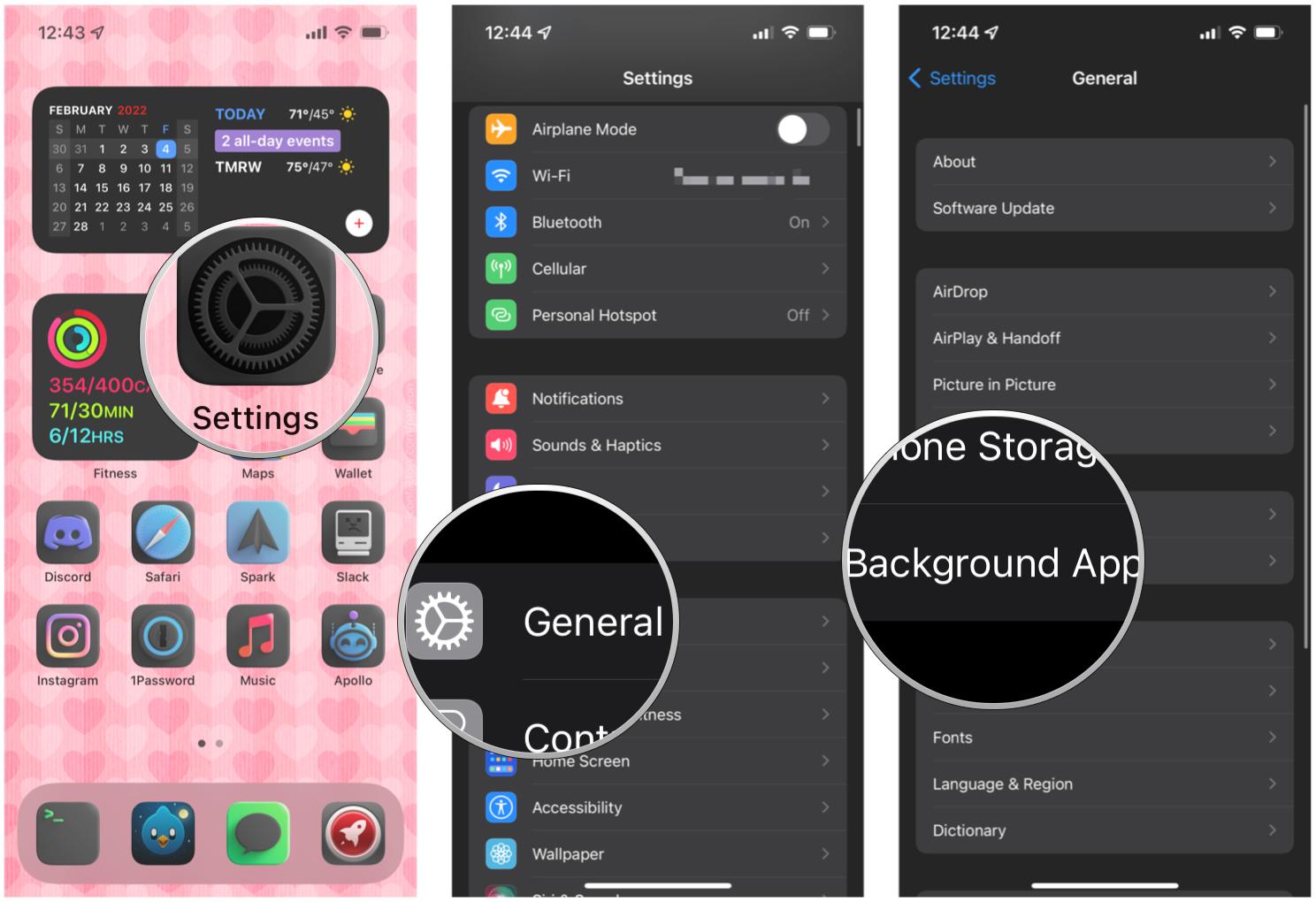
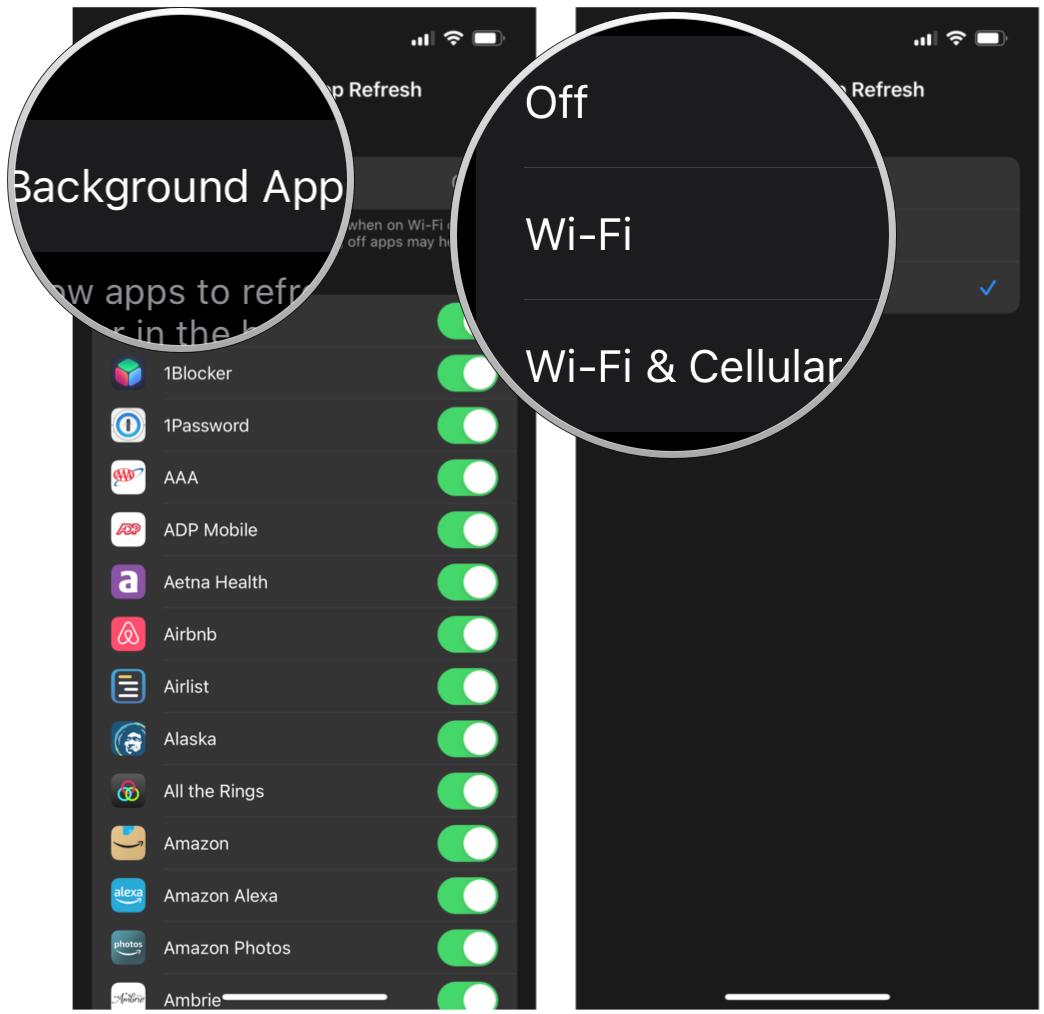
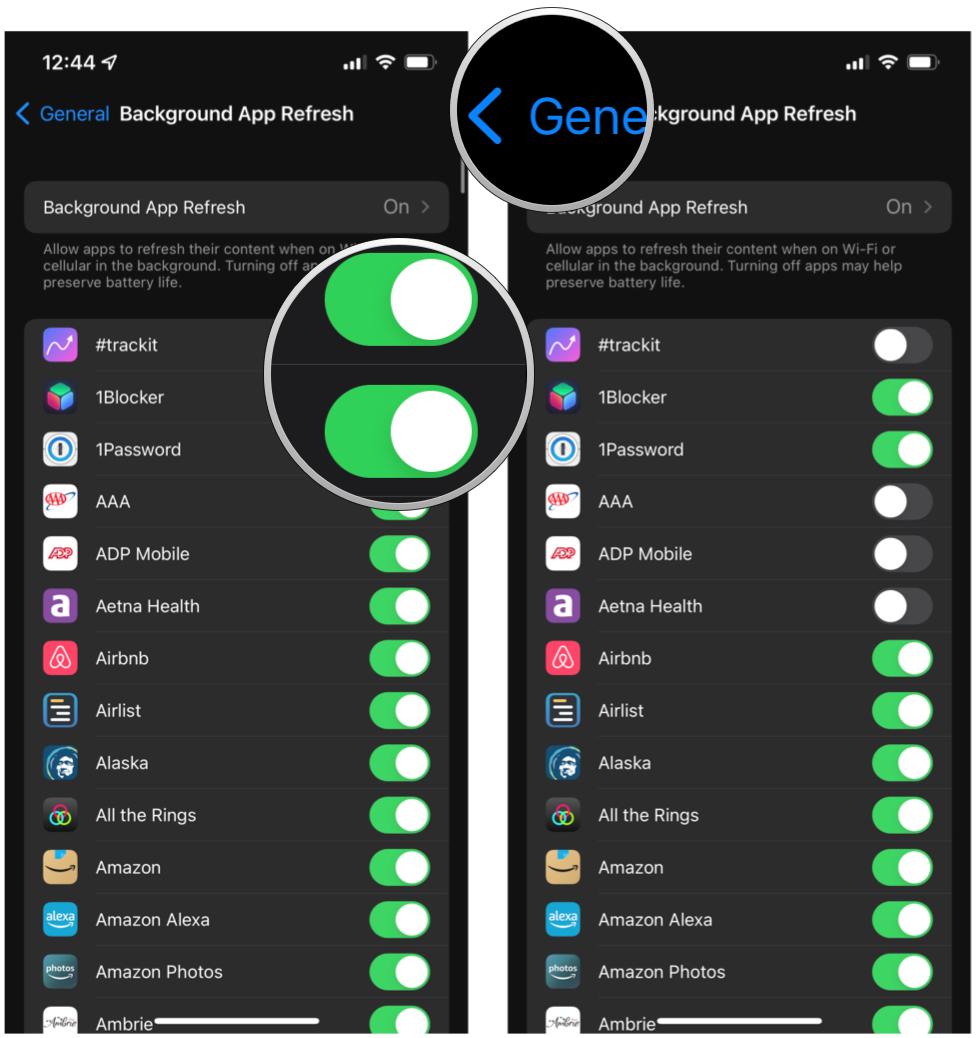

No comments: