Here's the latest information on Apple's premium streaming service - TechnW3
Here's what you need to know about Apple's premium entertainment product.
First introduced in November 2019, Apple TV+ is a premium video entertainment product available on an ever-expanding list of devices. Here's everything you need to know about the service.
Apple TV+:
- What is Apple TV+?
- What does Apple TV+ cost?
- Where is Apple TV+ available?
- How to sign up for Apple TV+
- How to select a TV show and start watching on Apple TV+
- How to set parental controls for Apple TV+
- How to pick up and watch on another device
- How to use Family Sharing with Apple TV+
- How to manage or cancel your Apple TV+ subscription
- Enhance your membership with an Apple One bundle
What is Apple TV+?
Like Amazon Prime, Netflix, and Hulu before it, Apple TV+ is a premium video streaming service featuring original content. But, in this case, surprise, surprise, it comes from the iPhone maker, which, with this endeavor, hopes to become a force in Hollywood by producing web-based series, films, and documentaries.
Apple TV+ offers a growing library of original content featuring some of the biggest names in Hollywood, including Oprah Winfrey, Reese Witherspoon, Jennifer Aniston, and many others. The service continues to expand its content library regularly.
What does Apple TV+ cost?
Apple TV+ is priced at $4.99 per month and allows six total family members to share the same subscription. In addition, new Apple device owners receive a free three-month subscription of Apple TV+. You must claim the free subscription within three months of activating the new device.
Where is Apple TV+ available?
Apple TV+ is available on the broader Apple TV app. The app is available across different Apple devices, including iPhone, iPad, Mac, and Apple TV. This includes the latest Apple TV 4K. It's also accessible on supported Samsung, LG, VIZIO, and Sony smart TVs, Roku, FireTV, Google TV, PlayStation, and Xbox.
How to sign up for Apple TV+
If you aren't entitled to a free subscription, you can sign up for the service through the TV app on any Apple device or by visiting tv.apple.com. Each new subscription comes with a seven-day free trial.
How to select a TV show and start watching on Apple TV+
If you're familiar with watching content through the Apple TV app, you should have no problem enjoying Apple TV+ content (hint: the steps are the same).
Watching content through your iPhone, iPod touch, or iPad:
- Tap on the TV app on your mobile device.
- Click on an Apple TV+ show on your Up Next list.
- Alternatively, scroll down to What to Watch or one of the other TV and movie sections.
- Or choose the Originals tab at the bottom of the app.
- Click Play Episode.
-
Alternatively, scroll down and click on the Download cloud to save the episode to watch offline.
Watching content on Apple TV:
- Tap on the TV app on Apple TV.
- Click on an Apple TV+ show on your Up Next list.
- Alternatively, scroll down to What to Watch or one of the other TV and movie sections.
-
Click Play Episode.
Watching content on Mac:
- Open the TV app from your Dock or Applications folder (macOS Catalina or later required).
- Click on an Apple TV+ show on your Up Next list.
- Alternatively, scroll down to What to Watch or one of the other TV and movie sections.
- Click Play Episode.
-
Alternatively, you can click Download to save the episode for offline viewing.
Watching content through the web:
- Go to tv.apple.com through your web browser.
- Click Sign In at the top right of the screen.
-
Log in to your account with your Apple ID and password.
- Click Play Next next to the series you wish to watch.
-
Alternatively, click Go to Show for more series information.
How to set parental controls for Apple TV+
You can set parental controls for Apple TV+ content just as you would for other content. The directions differ by device: iPhone/iPad, Apple TV, and Mac.
Through the web, you can adjust parental controls for Apple TV+ as follows:
- Go to tv.apple.com through your web browser.
- Click Sign In at the top right of the screen.
-
Log into your account with your Apple ID and password.
- Click on your account at the top right.
- Select Account Settings.
-
Scroll down, make changes under Parental Controls.
How to use Family Sharing with Apple TV+
Apple TV+ is $4.99 a month and included in this low price is the ability to share with up to five other family members through Family Sharing.
If you don't use Family Sharing, Apple TV+ will still cost the same and work with your Apple ID. But the best value is to share your low-cost subscription with five other people.
Once you set up Family Sharing, other people in the Family should be able to access TV+ across all platforms.
How to pick up and watch on another device
Apple TV+ has been designed to make it easy to watch content across all of your devices. To move back and forth between devices:
- Pause the content on your device.
- On another machine, tap the series under Up Next.
You'll pick up on your new device where you left off on the other.
How to manage or cancel your Apple TV+ subscription
An Apple TV+ subscription is like any other app subscription across the Apple universe. As such, managing or canceling your subscription is also the same.
Enhance your membership with an Apple One bundle
You can also purchase an Apple TV+ subscription by going all-in with an Apple One membership. For as little as $15/month, you can access Apple Music, Apple TV+, Apple Arcade, and 50GB of iCloud.
Join today
Apple TV+ continues to impress as new content gets added, so now is a terrific time to join in on the fun!
Updated February 2022: Includes Apple One information.
from iMore - Learn more. Be more.
via TechnW3

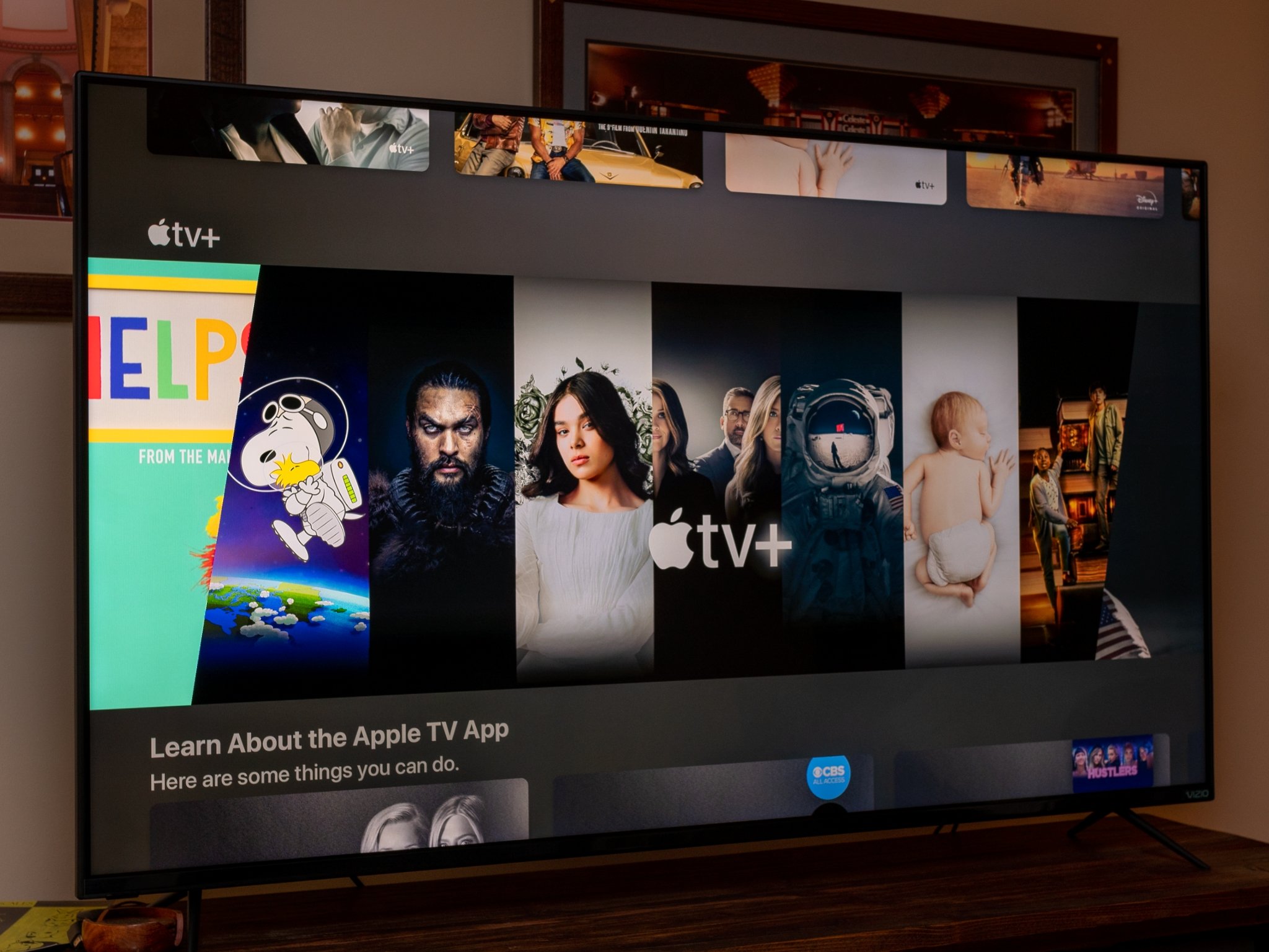
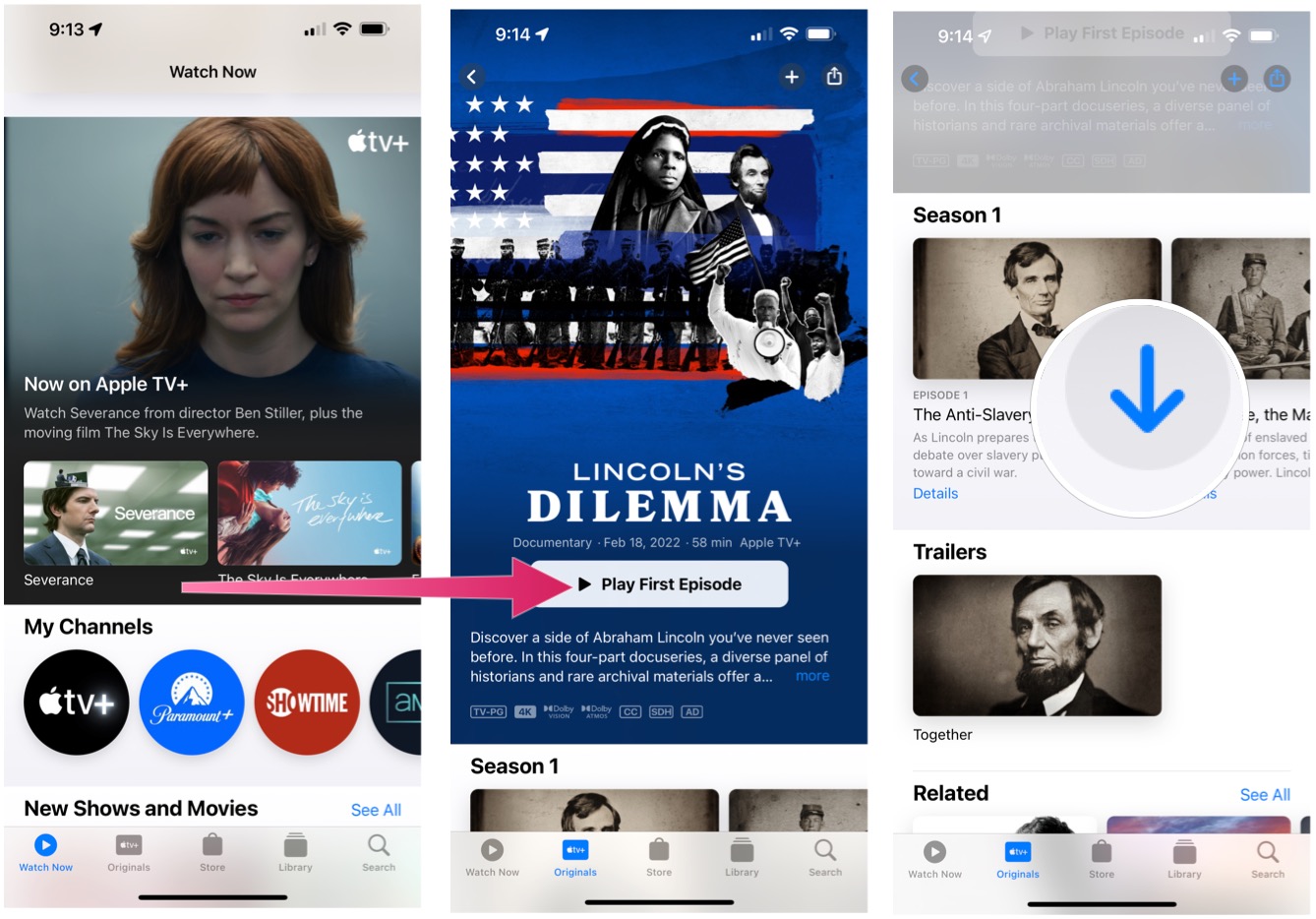
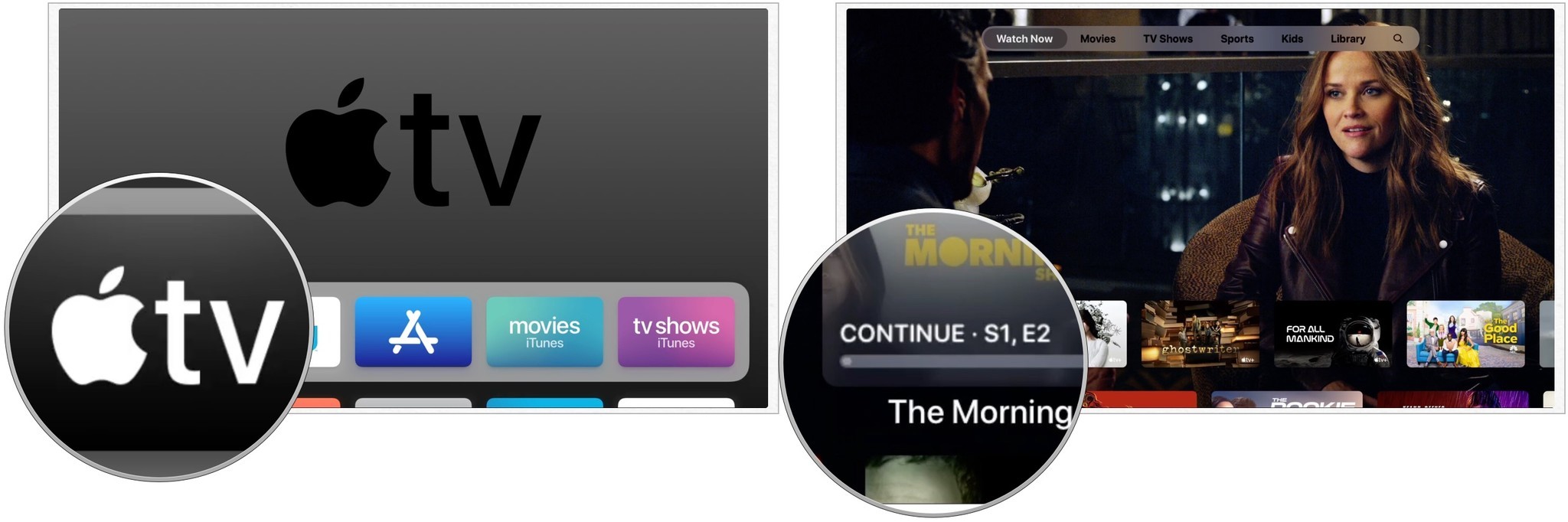

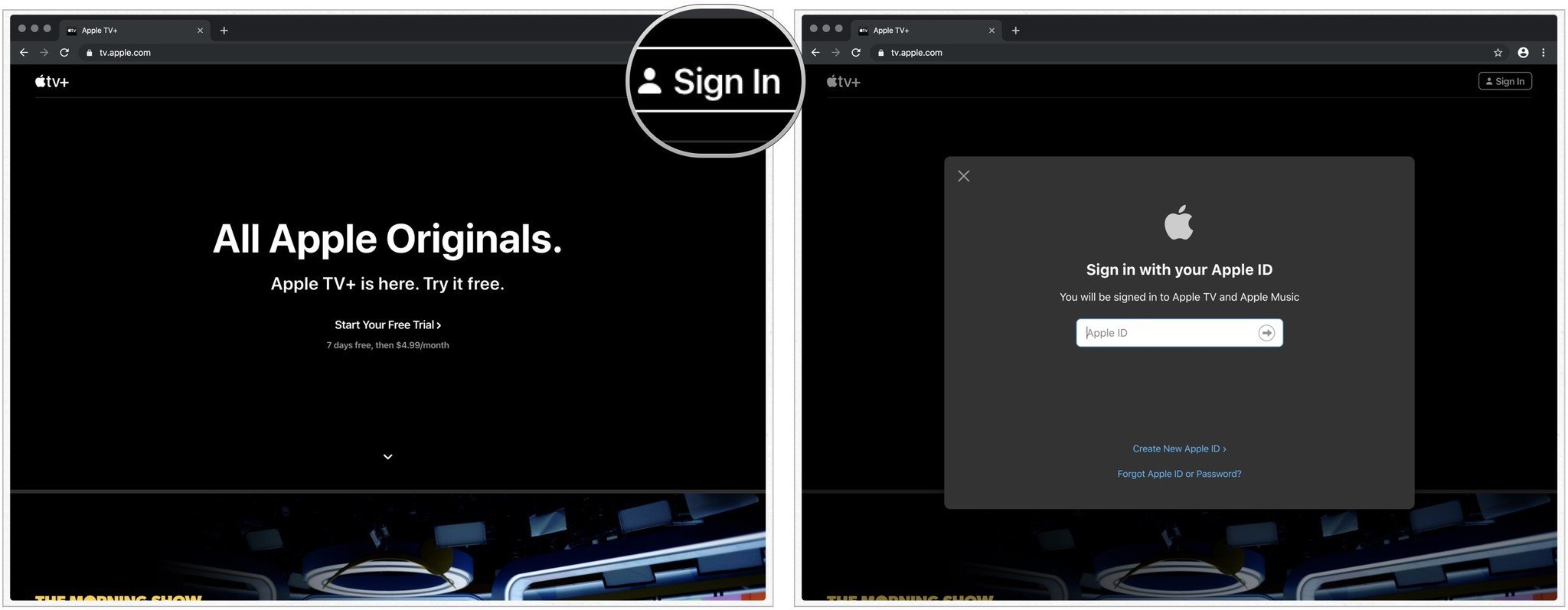
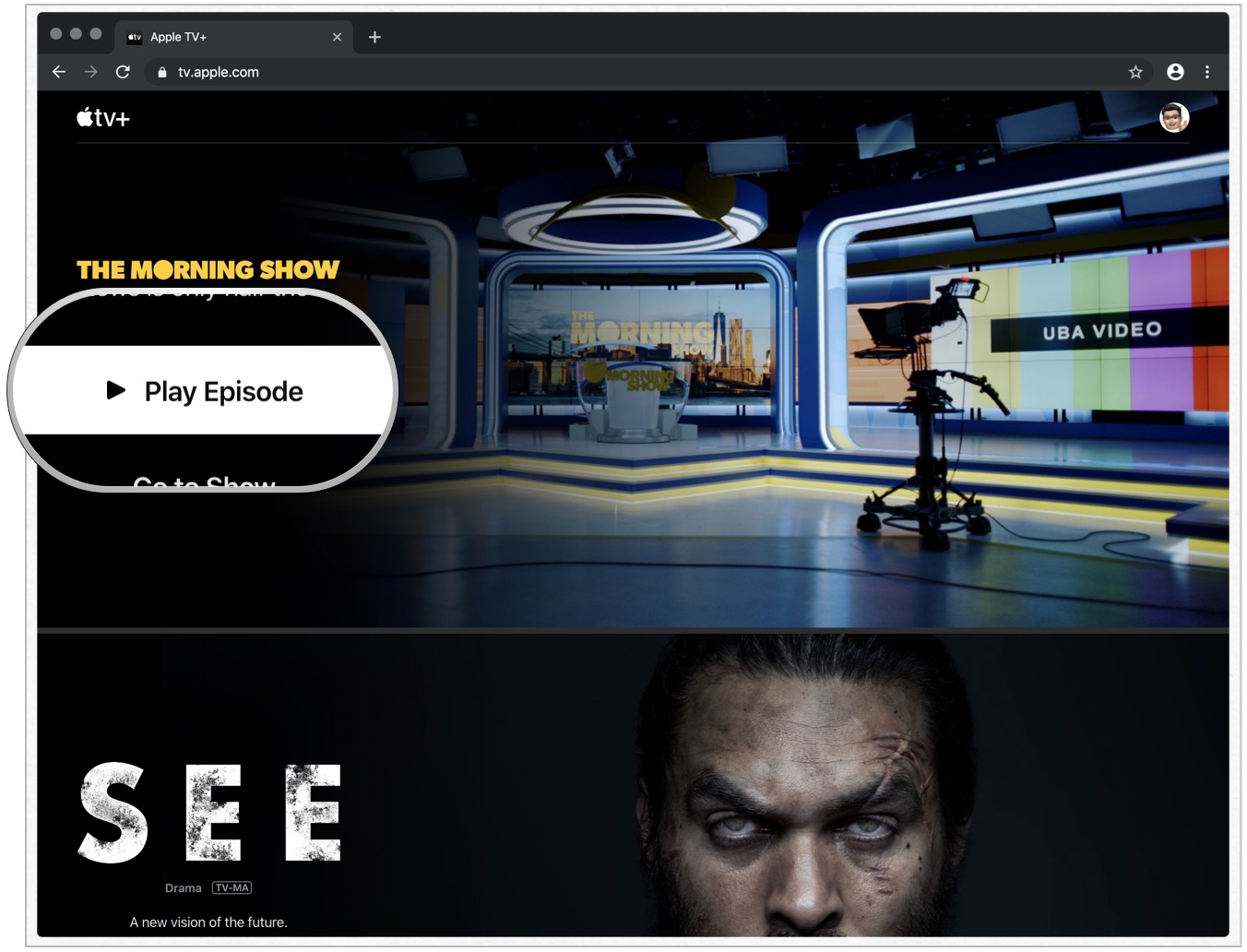
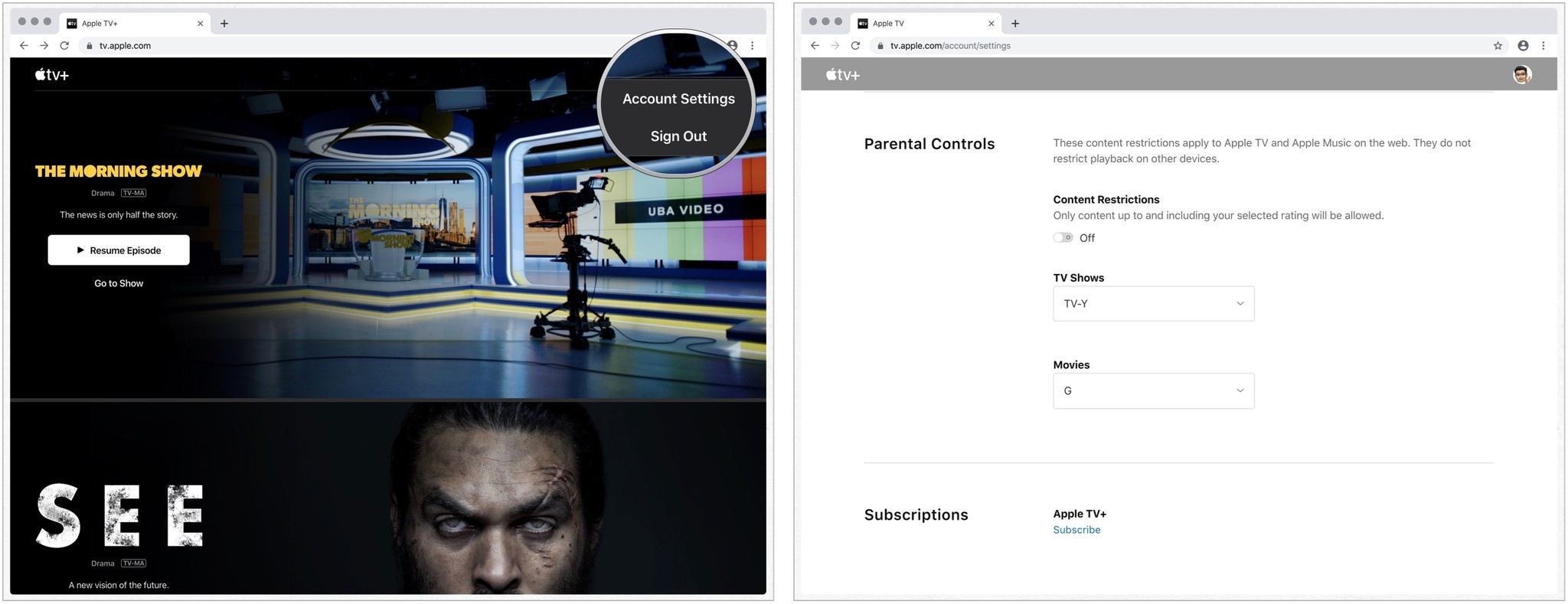


No comments: